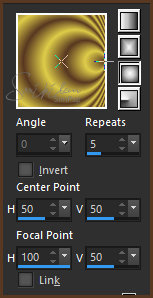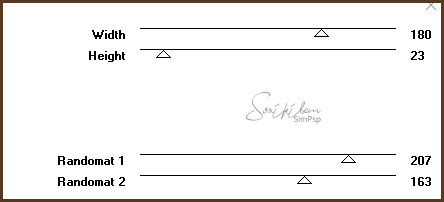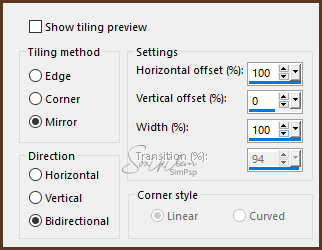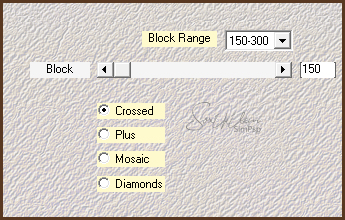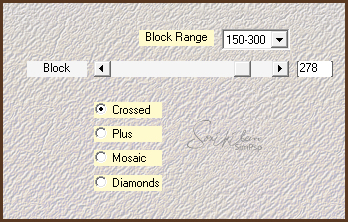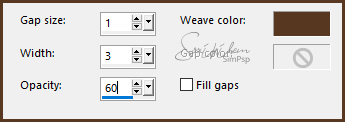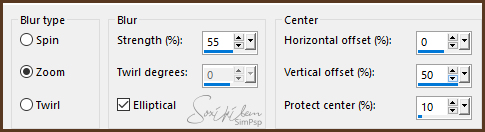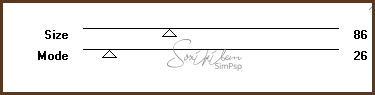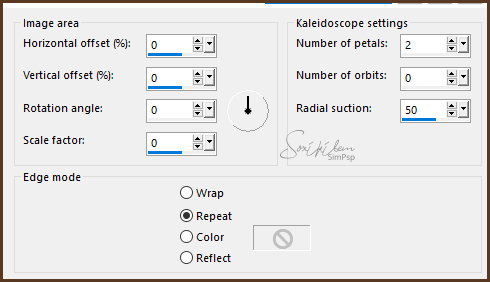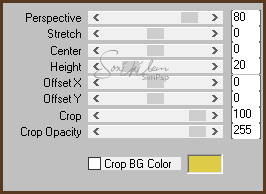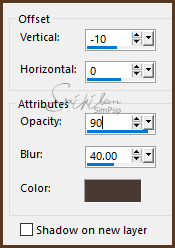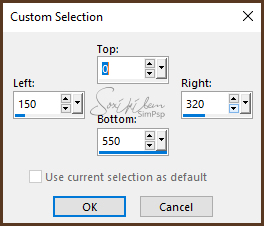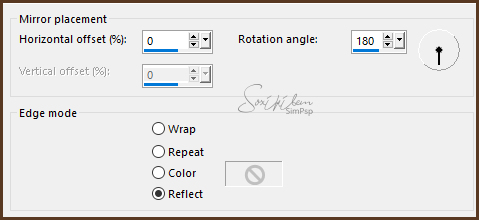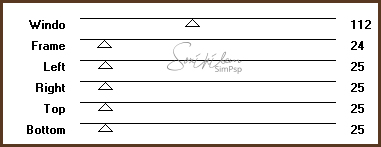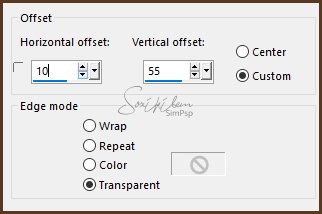|
English Translation by Soxikibem Original Tutorial
MATERIAL 1 Main Tube of your choice 1 Misted Landscape of your choice 1 Decorative Tube of your choice Narah_Mask_1409.png decor_monique_bysoxiki titulo_monique_bysoxiki
PLUGINS Filters Unlimited 2.0 > Tile & Mirror Greg's Factory Output Vl II > Pool Shadow Mura's Meister > Perspective Tiling VM Distortion > Tiles a GoGo VM Extravaganza > Holidays in Egypt
TUTORIAL 1 - Open material in PSP, duplicate and close original. Choose two colors to work with .Foreground #583821 Background #decc49
2 - Open a 950x550px transparency.
3 - Paint with the Sunburst gradient formed with the chosen colors.
4 - Effects > Filters Unlimited 2.0 > Tile & Mirror > Seamless Blend (horizontal).
5 - Effects > Plugin VM Distortion > Tiles a GoGo.
6 - Effects > Image Effects > Seamless Tiling.
7 - Effects > Plugin Mehdi > Sorting Tiles.
Effects > Plugin Mehdi > Sorting Tiles.
8 - Effects > Texture Effects > Weave, with the foreground color.
Adjust > Sharpness > Sharpen.
9 - Layers > New Raster Layer. Selections > Select All. Edit > Copy on the Misted Landscape. Edit > Paste Into Selection. Selections > Select None.
10 - Effects > image Effects > Seamless Tiling: Default. Adjust > Blur > Radial Blur.
11 - Effects > Plugin VM Extravaganza > Holidays in Egypt.
Layers > Properties > General > Blend Mode: Overlay or another of your choice. Layers > Merge > Merge Down.
12 - Layers > Duplicate. Effects > Reflections Effects > Kaleidoscope.
13 - Effects > Plugin Mura's Meister > Perspective Tiling.
Effects > 3D Effects > Drop Shadow with black color.
14 - Layers > New Raster Layer. Ferramenta Selection > Custom Selection.
Paint this selection with the color of the foreground. Selections > Select None.
15 - Effects > Reflections Effects > Rotating Mirror.
16 - Effects > Plugin Mock > Windo.
Layers > Arrange > Move dowm. Layers > Properties > General > Blend Mode: Multiply.
17 - Layers > New Raster Layer. Paint with white color. Layers > New Maks Layer > From image: mask Narah_Mask_1409.png. Duplicate the Mask layer.
Layers > Merge > Merge Group. Adjust > Sharpness > Sharpen More. Layers > Properties > General > Blend Mode: Overlay.
18 - Edit > Copy on the Misted Landscape. Edit > Paste as new layer. Position in the center. Layers > Properties > General > Blend Mode: Hard Light.
19 - Layers > Merge > Merge All. Selections > Select All. Selections > Modify Contract: 30. Selections > Invert. Adjust > Blur > Gaussian Blur: 30.
20 - Effects > Plugin Greg's Factory Output Vl II > Pool Shadow: Default. Selections > Invert. Effects > 3D Effects > Drop Shadow: 0, 0, 100, 50, black color. Selections > Select None.
21 - Edit > Copy on the decor_monique_bysoxiki. Edit > Paste a new Layer. Effects > Image Effects > Offset. Colorize as you prefer.
22 - Edit > Copy on the Main tube. Edit > Paste a New Layer. Position. Effects > 3D Effects > Drop Shadow: as you wish.
23 - Edit > Copy on the titulo_monique_bysoxiki. Edit > Paste a New Layer. Position as you prefer.
24 - Edit > Copy on the Decorative Tube. Edit > Paste a New Layer. Position Image > Add Borders: 1px cor preta.
25 - If you want to resize your work now. Apply your watermark or signature. File > Export > JPEG Optimizer...
CREDITS Version 1: Tube by Jewel - Misted Landscape by Animabelle - Tube Vase by Isa Version 2: Main Tube, Misted Landscape & Tube Vase by Isa
Tutorial by Soxikibem'19
Feel free to submit your versions. I'll be happy to post them on our site .
|