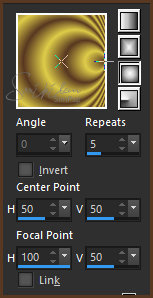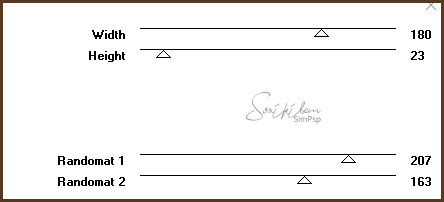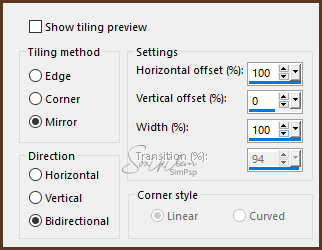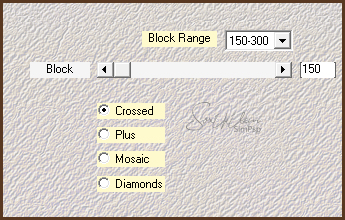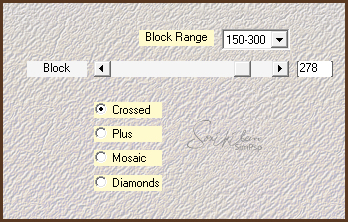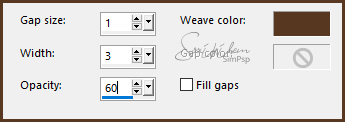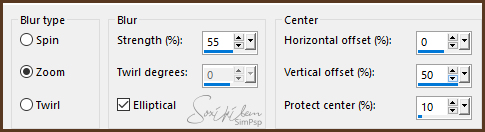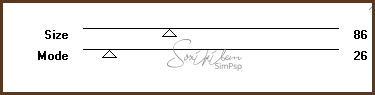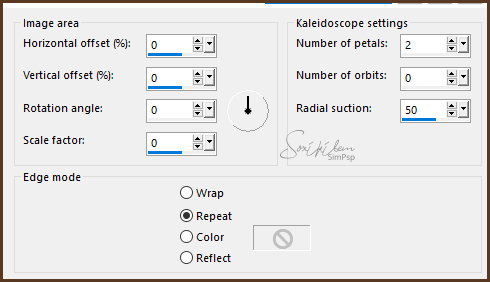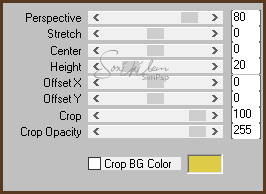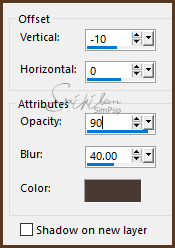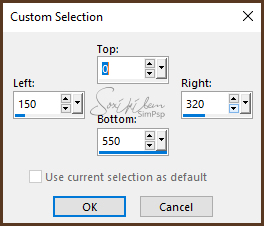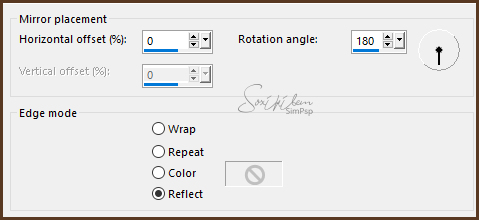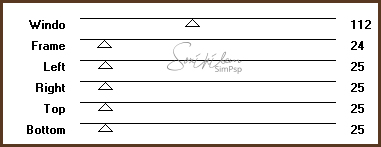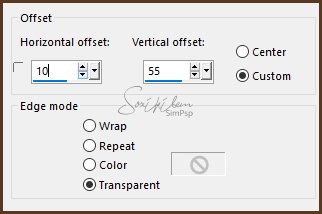|
Tutorial dedicado a Monique!!!
TRADUÇÕES: O Sim
PSP valoriza e reconhece o trabalho das tradutoras que tornam os
tutoriais acessíveis a diferentes idiomas.
MATERIAL 1 Tube Principal à sua escolha 1 Misted Paisagem à sua escolha 1 Tube decorativo à sua escolha Narah_Mask_1409.png decor_monique_bysoxiki titulo_monique_bysoxiki
PLUGINS Filters Unlimited 2.0 > Tile & Mirror Greg's Factory Output Vl II > Pool Shadow Mura's Meister > Perspective Tiling VM Distortion > Tiles a GoGo VM Extravaganza > Holidays in Egypt
Tutorial elaborado no PSP 2019 Testado e revisado por Márcinha no PSP 2018.
Agradeço às Tubeiras pelos Tubes e Masks, pois sem eles não seria
possível criar este trabalho.
EXECUÇÃO
1 - Abrir o material no PSP, duplique e feche o original. Escolher duas cores para trabalhar. Foreground #583821 Background #decc49
2 - Abra uma transparência de 950x550px.
3 - Pintar com o gradiente Sunburst formado com as cores escolhidas.
4 - Effects > Filters Unlimited 2.0 > Tile & Mirror > Seamless Blend (horizontal).
5 - Effects > Plugin VM Distortion > Tiles a GoGo.
6 - Effects > Image Effects > Seamless Tiling.
7 - Effects > Plugin Mehdi > Sorting Tiles.
Effects > Plugin Mehdi > Sorting Tiles.
8 - Effects > Texture Effects > Weave com a cor do foreground.
Adjust > Sharpness > Sharpen.
9 - Layers > New Raster Layer. Selections > Select All. Edit > Copy no Misted Paisagem. Edit > Paste Into Selection. Selections > Select None.
10 - Effects > image Effects > Seamless Tiling: Default. Adjust > Blur > Radial Blur.
11 - Effects > Plugin VM Extravaganza > Holidays in Egypt.
Layers > Properties > General > Blend Mode: Overlay ou outro de sua preferência. Layers > Merge > Merge Down.
12 - Layers > Duplicate. Effects > Reflections Effects > Kaleidoscope.
13 - Effects > Plugin Mura's Meister > Perspective Tiling.
Effects > 3D Effects > Drop Shadow com a cor preta.
14 - Layers > new Raster Layer. Ferramenta Selection > Custom Selection.
Pintar esta seleção com a cor do foreground. Selections > Select None.
15 - Effects > Reflections Effects > Rotating Mirror.
16 - Effects > Plugin Mock > Windo.
Layers > Arrange > Move dowm. Layers > Properties > General > Blend Mode: Multiply.
17 - Layers > New Raster Layer. Pinte com a cor branca. Layers > New Maks Layer > From image: mask Narah_Mask_1409.png. Duplique a layer da Mask.
Layers > Merge > Merge Group. Adjust > Sharpness > Sharpen More. Layers > Properties > General > Blend Mode: Overlay.
18 - Edit > Copy no Misted Paisagem. Edit > Paste as new layer. Posicione no centro. Layers > Properties > General > Blend Mode: Hard Light.
19 - Layers > Merge > Merge All. Selections > Select All. Selections > Modify Contract: 30. Selections > Invert. Adjust > Blur > Gaussian Blur: 30.
20 - Effects > Plugin Greg's Factory Output Vl II > Pool Shadow: Default. Selections > Invert. Effects > 3D Effects > Drop Shadow: 0, 0, 100, 50, cor preta. Selections > Select None.
21 - Edit > Copy no decor_monique_bysoxiki. Edit > Paste a new Layer. Effects > Image Effects > Offset. Colorize como preferir.
22 - Edit > Copy no tube principal. Edit > Paste a New Layer. Posicione. Effects > 3D Effects > Drop Shadow:como preferir.
23 - Edit > Copy no titulo_monique_bysoxiki. Edit > Paste a New Layer. Posicione como preferir.
24 - Decore com um tube decorativo. Image > Add Borders: 1px cor preta.
25 - Se você desejar, redimensione seu trabalho. Aplicar sua marca d'água ou assinatura. File > Export > JPEG Optimizer.
CREDITOS Versão 1: Tube by Jewel - Misted Paisagem by Animabelle - Tube Vaso by Isa Versão 2: Tube, Misted Paisagem & Tube Vaso by Isa
Tutorial by Soxikibem'19
Sinta-se à vontade para enviar suas versões. Terei todo o prazer em publicá-las em nosso site.
|