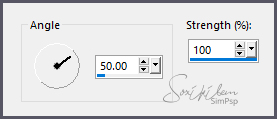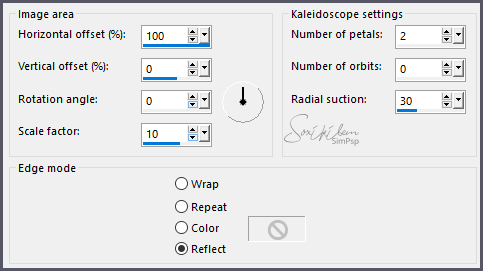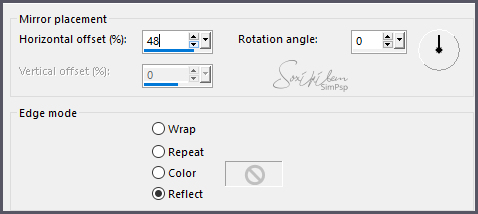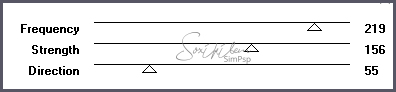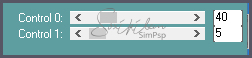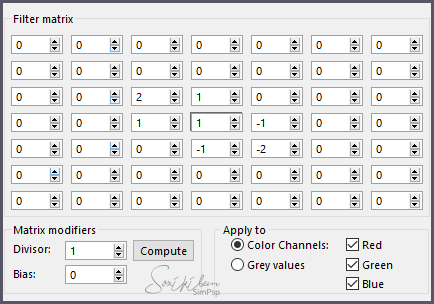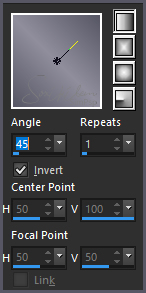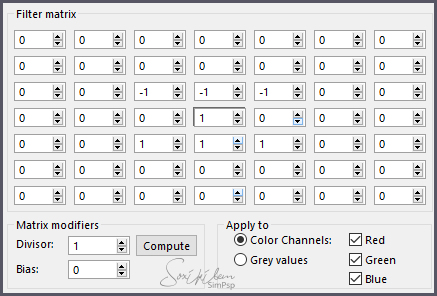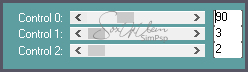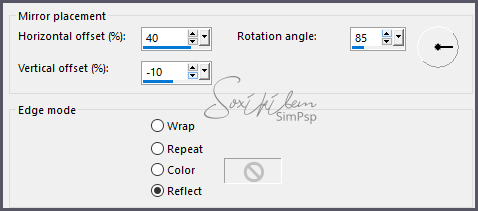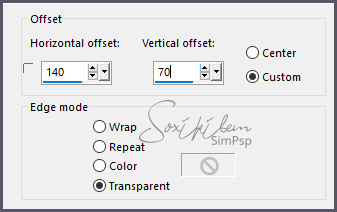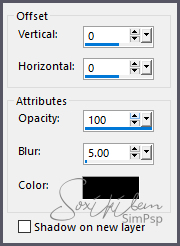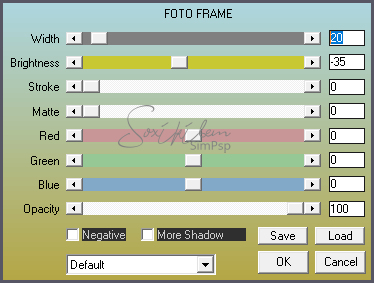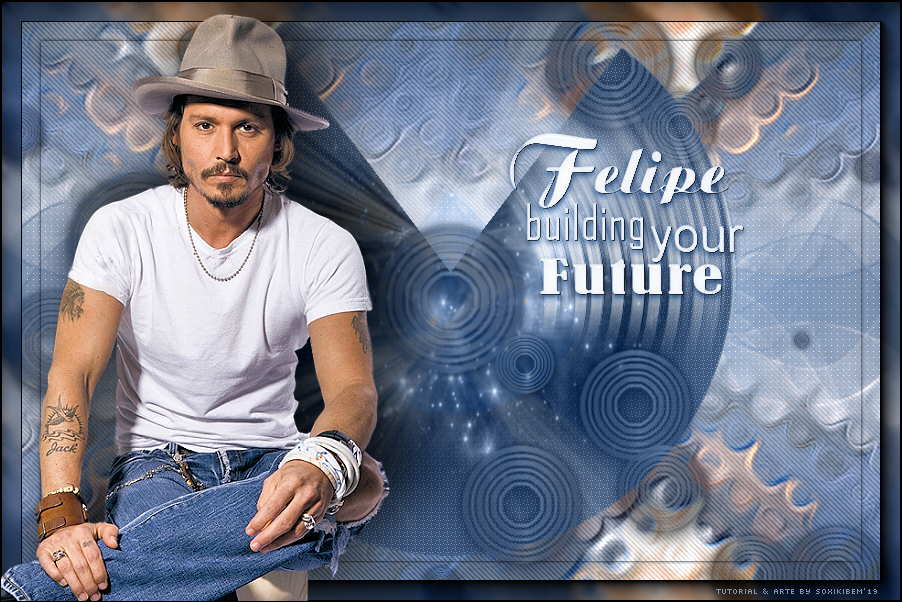|
English Translation by Soxikibem Original Tutorial
MATERIAL 1 Main Tube of your choice 1 Misted Landscape of your choice circle_bysoxikibem design_bysoxikibem titulo95_felipe Narah_Mask_1221.jpg Narah_Mask_1201
PLUGINS AAA Frames Carolaine and Sensibility VM Distortion Unlimited 2.0
EXECUTION
1 - Open material in PSP, duplicate and close original. Choose two colors to work with .Foreground #908e9c Background #565664
2 - Open a transparent 900x600px image. Paint with the background color. Selections > Select All. Edit > Copy on Tube. Edit > Paste Into Selection. Selections > Select None.
3 - Effects > Image Effects > Samless Tiling: Default.
4 - Adjust > Blur > Motion Blur.
Edit > Repeat Motion Blur. Edit > Repeat Motion Blur.
5 - Effects > Reflections Effects > Kaleidoscope.
6 - Effects > Reflections Effects > Rotating Mirror.
Edit > Repeat Rotating Mirror.
7 - Effects > Plugin VM Distortion > Smallpox.
8 - Effects > Plugin Carolaine and Sensibility > CS-DLines.
9 - Effects > User Defined Filter: Emboss_5.
10 - Layers > New Raster Layer. Paint with a Linear Gradient.
11 - Layers > New mask Layer > From Image: Narah_Mask_1221 Layers > Merge > Merge Group. Layers > Duplicate. Layers > Merge > Merge Down. Layers > Duplicate. Image > Flip > Flip Horizontal. Image > Flip > Flip Vertical. Layers > Merge > Merge Down.
12 - Effects > Filters Unlimited 2.0 > Bkg Designer sf10 I > 4 Way Average.
13 - Effects > User Defined Filter: point of view.
14 - Effects > Plugin Carolaine and Sensibility > CS-LDots.
15 - Edit > Copy on design_bysoxikibem. Edit > Paste a New Layer. Colorize to match the colors you are using. Selections > Select All. Selections > Float. Selections > Defloat.
16 - Layers > New Raster Layer. Edit > Copy on Misted Landscape. Edit > Paste Into Selection. Selections > Select None. Layers > Properties > General > Blend Mode: Luminence (L).
17 - Layers > New Raster Layer. Paint this layer with white. Layer > New Mask Layer > From Image: Narah_Mask_1201 Layers > Merge > Merge Group.
18 - Effects > Reflection Effects > Rotating Mirror.
19 - Layers > Duplicate. Layers > Merge > Merge Down. Layers > Properties > General > Opacity: 50%.
20 - Edit > Copy on circle_bysoxikibem. Edit > Paste a New layer. Colorize to match the colors you're using. Layers > Properties > General > Blend Mode: Luminense (Legacy) / Opacity: 80%.
21 - Edit > Copy no titulo95_felipe. Edit > Paste a New Imagem. Effects > Image Effects > Offset.
22 - Layers > Merge > Merge All. Selections > Select All. Selections > Modify > Contract: 40. Effects > 3D Effects > Drop Shadow.
Selections > Invert.
23 - Effects > Plugin AAA Frames > Foto Frame.
Selections > Select None.
24 - Edit > Copy on Main Tube. Edit > Paste a new Layer. Position as you prefer. Effects > 3D Effects > Drop Shadow: of your choice. Image > Add Borders: 1px back color.
25 - If you want to resize your work now. Apply your watermark or signature. File > Export > JPEG Optimizer...
CREDITS: Version 1: Tube by Kad - Misted by Alenza - Mask by Narah - Version 2: Tube by Isa Tutorial by Soxikibem'19
Feel free to submit your versions. I'll be happy to post them on our site .
|