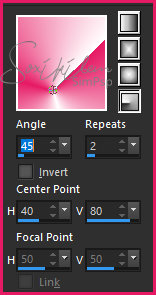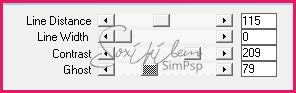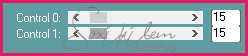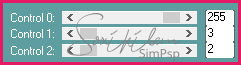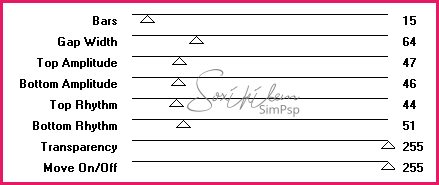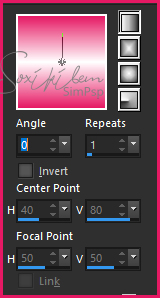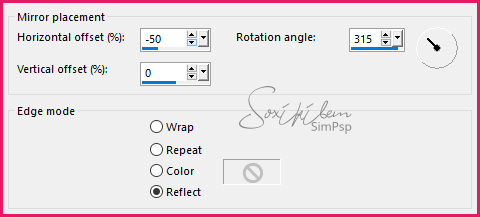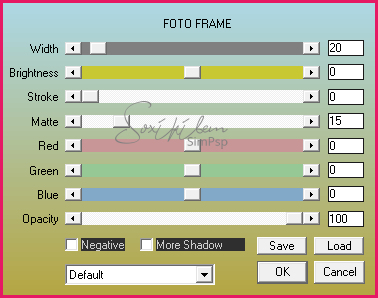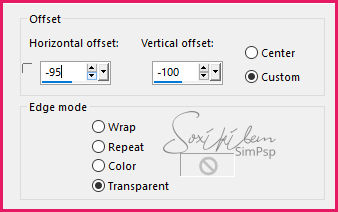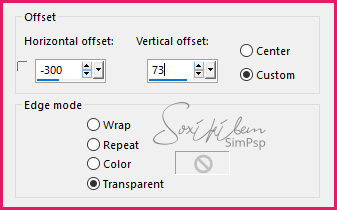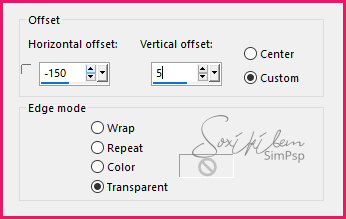|
English Translation by Soxikibem Original Tutorial
MATERIAL 1 Main Tube of your choice. alpha_channel_inge_lore tiltulo_ingelore squares_ingelore pontilhados_ingelore
Pluguins AAA Frames Carolaine and Sensibility Unlimited 2.0 VM Stravaganza
Tutorial
1 - Open material in PSP, duplicate and close original.Choose two colors to work with .Foreground #e61a64 Background #ffffff
2 - Open alpha_channel_inge_lore. Paint with a Radial gradient formed by the colors you choose.
3 - Layer > New Raster layer. Selections > Select All. Edit > Copy no Tube. Edit > Paste into Selection. Selections > Select None.
4 - Effects > Image Effects > Seamless Tiling: Default.
5 - Adjust > Blur > Gaussian Blur: 50.
6 - Layers > Properties > General > Blend Mode: Multiply. Layers > Merge Down.
7 - Layers > Duplicate. Image > Mirror > Mirror Horizontal. Layers > Properties > General > Opacity: 50%. Layers > Merge Down.
8 - Effects > Filters Unlimited 2.0 > Bkg Designer sf10 I > 4 Way Average.
9 - Selections > Load/Save Selection > Load Selection From Alpha Channel: Selection #1.
10 - Effects > Plugin Carolaine and Sensibility > cs_texture.
Selections > Select None.
11 - Selections > Load/Save Selection > Load Selection From Alpha Channel: Selection #2. Effects > Plugin Carolaine and Sensibility > CS-DLines.
Selections > Select None.
12 - Selections > Load/Save Selection > Load Selection From Alpha Channel: Selection #3. Effects > Plugin Carolaine and Sensibility > CS-LDots.
Selections > Select None.
13 - Selections > Load/Save Selection > Load Selection From Alpha Channel: Selection #4. Effects > Plugin VM Stravaganza > shoutin'!.
Selections > Select None.
14 - Selections > Load/Save Selection > Load Selection From Alpha Channel: Selection #5. Paint this selection with a linear gradient formed by the colors in use..
Selections > Select None.
15 - Effects > Reflections Effects > Rotating Mirror.
16 - Effects > Plugin AAA Frames > Foto Frame.
17 - Edit > Copy in the tiltulo_ingelore. Edit > Paste a New Layer. Effects > Image Effects > Offset.
18 - Edit > Copy in the squares_ingelore Edit > Paste a New Layer. Effects > Image Effects > Offset.
19 - Edit > Copy in the pontilhados_ingelore Edit > Paste a New Layer. Effects > Image Effects > Offset.
20 - Edit > Copy no tube. Edit > Paste a New Layer. Position to the right. Effects > 3D Effects > Drop Shadow of your choice.
21 - Layers > Merge All. If you want to resize your work now. Apply your watermark or signature. File > Export > JPEG Optimizer...
CREDITS: Tube by Verymany - VERYMANYTUBES.COM - VMT_SOXIKIBEM - Version 2: Tube by Isa
Tutorial by Soxikibem'19
Feel free to submit your versions. I'll be happy to post them on our site .
|