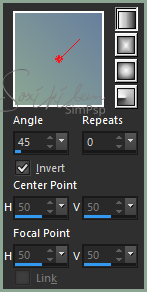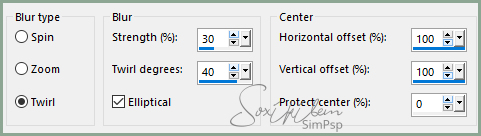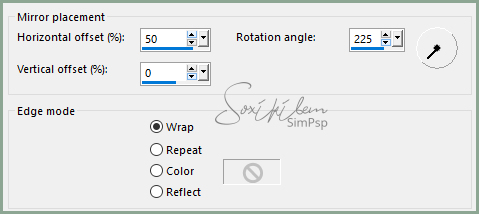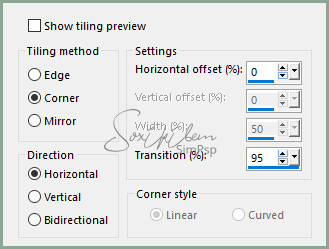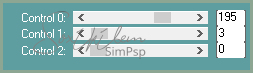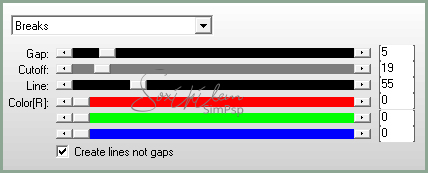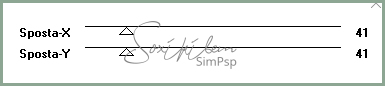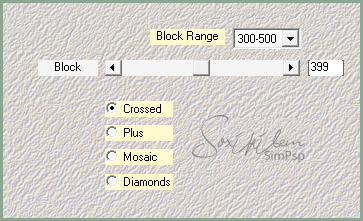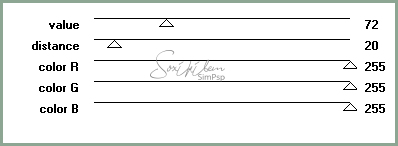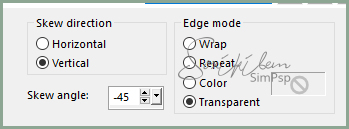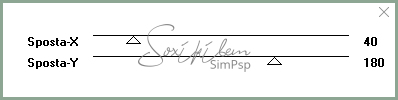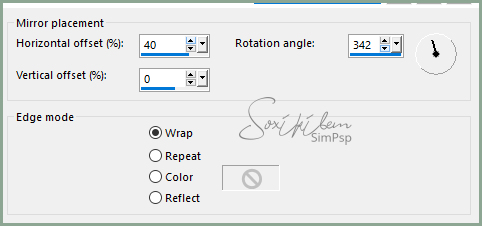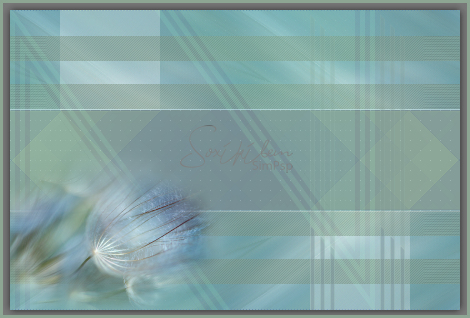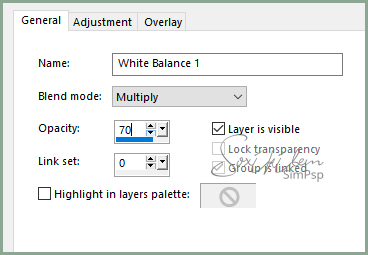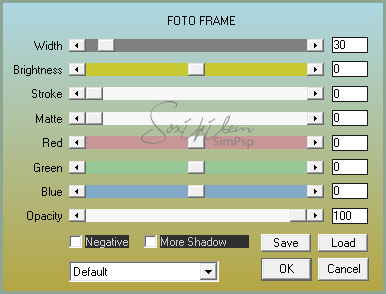|
English Translation by Soxikibem Original Tutorial
MATERIAL 1 Main Tube of your choice. 1 Misted Landscape of your choice. alpha_channel_85edith titulo_85edith
Pluguins Carolaine and Sensibility Italian Editors Effect Unlimited 2.0 AAA Frames Penta.com AP Lines Mehdi
Tutorial
1 - Open material in PSP, duplicate and close original.Choose two colors to work with .Foreground #687f9d Background #8ca693
2 - Open alpha_channel_85edith. Paint with a linear gradient with the colors you choose.
3 - Selections > Select All. Edit > Copy in the Misted Landscape. Edit > Paste Into Selection. Selections > Select None.
4 - Adjust > Blur > Radial Blur.
5 - Effects > Reflection Effects > Rotating Mirror.
6 - Effects > Image Effects > Seamless Tiling.
7 - Effects > Edge Effects > Enhance.
8 - Layers > Duplicate. Image > Flip > Flip Vertical. Layers > Properties > General > Blend Mode: Overlay. Layers > Merge > Merge Down.
9 - Selections > Load / Save Selection > Load Selection From Alpha Channel: Selection #1. Selections > Promote Selection to Layer. Selections > Select None.
10 - Effects > Plugin Carolaine and Sensibility > CS-LDots.
Adjust > Sharpness > Sharpen.
11 - Layers > New Raster Layer. Selections > Load / Save Selection > Load Selection From Alpha Channel: Selection #2. Paint these two selections with background color. Selections > Select None. Effects > Plugin AP Lines > Silver Lining.
12 - Effects > Plugin Italian Editors Effect > Effetto Fantasma.
13 - Layers > New Raster Layer. Selections > Load / Save Selection > Load Selection From Alpha Channel: Selection #3. Paint this selection with the gradient in use.. Selections > Select None.
14 - Effects > Plugin Mehdi > Sorting Tiles.
15 - Effects > Filters Unlimited 2.0 > Bkg Designer sf10 I > 4 Way Average.
16 - Effects > Edge Effects > Enhance. Plugin > penta.com > color dot: 72, 20, 255, 255, 255.
Adjust > Sharpness > Sharpen.
17 - Layers > New Raster Layer. Selections > Load / Save Selection > Load Selection From Alpha Channel: Selection #4. Paint these selections with the foreground color.. Selections > Select None.
18 - Effects > Geometric Effects > Skew.
Effects > Edge Effects: Enhance. Effects > Plugin Italian Editors Effect > Effetto Fantasma.
19 - Layers > New Raster Layer. Selections > Load / Save Selection > Load Selection From Alpha Channel: Selection #5. Paint these selections with background color. Selections > Select None.
20 - Effects > Reflections Effects > Rotating Mirror.
21 - Layers > Duplicate. Image > Mirror > Mirror Horizontal. Image > Flip > Flip Vertical. Objects > Align > Left. Layers Merge > Merge Down. Layers > Properties > General > Blend Mode: Soft Light.
22 - Layers > New Raster Layer. Selections > Load / Save Selection > Load Selection From Alpha Channel: Selection #6. Paint these selections with background color. Pluguin > penta.com > color dot.
Adjust > Sharpness > Sharpen. Selections > Select None. Layers > Properties > General > Blend Mode: Soft Light ou Hard Light.
23 - Edit > Copy in the Misted. Edti > Paste a new Layer. Position as shown in the print below.
24 - Layers > New Adjustment Layer > White Balance. Changing only on General Tab.
25 - Edit > Copy in the titulo_85edith. Edit > Paste a new Layer Position left. Effects > 3D Effect > Drop Shadow if you wish and to your liking.
26 - Edti > Copy in the detalhes_85edith. Edit > Paste a new Layer. Effects > Image Effects > Offset.
27 - Layers > Merge > Merge Visible. Effects > Plugin AAA Frames > Foto Frame.
28 - Edit > Copy in the Main Tube. Edit > Paste a New layer. Position and apply drop shadow as you prefer. Finish with a black 1px border.
29 - If you want to resize your work now. Apply your watermark or signature. File > Export > JPEG Optimizer...
CREDITS: Version 1 & 2: Tube, by Isa - Miste by Moi-Meme
Tutorial by Soxikibem'19
Feel free to submit your versions. I'll be happy to post them on our site .
|