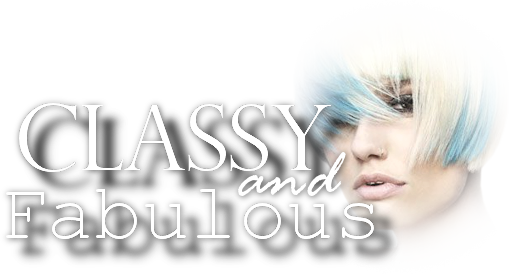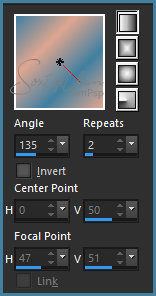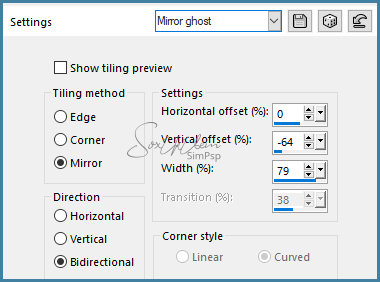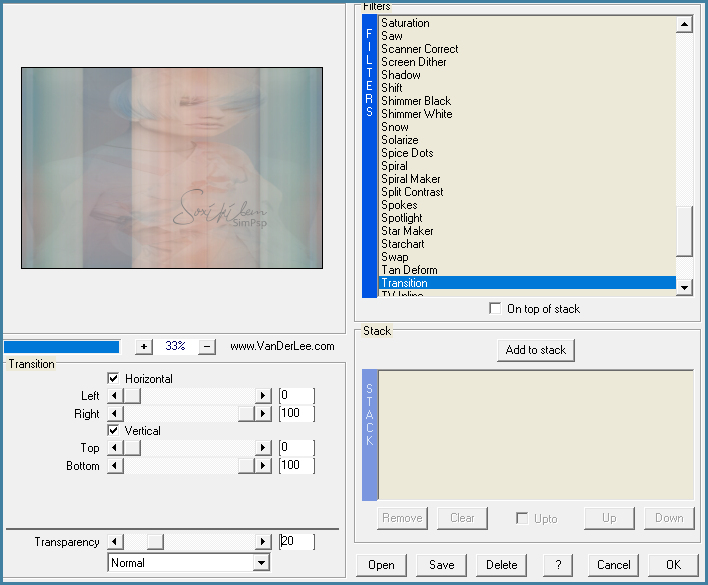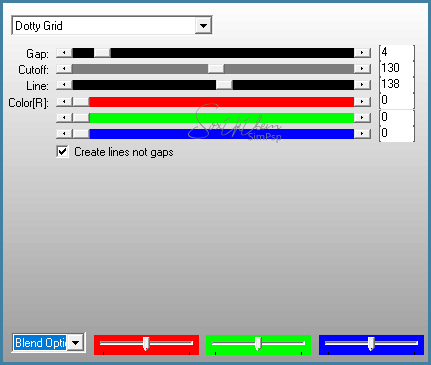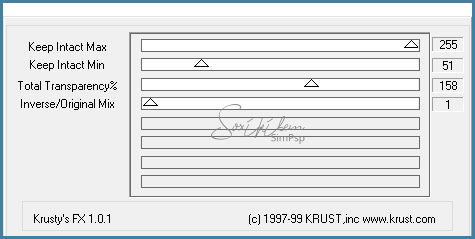|
TRADUÇÕES: Obrigada aos nossos tradutores!
MATERIAL 1 tube principal à sua escolha 1 tube decorativo à sua escolha grafico80_soxikibem pontilhado_soxiki dadinhos_soxikibem fant_80_soxiki titulo_classyandfabulous Narah_Mask_1187,
PLUGINS AAA Frames, AP [Lines], Carolaine and Sensibility, Italian Editors Effect, Krusty's Fx vol I 1.0, VanDerLee
EXECUÇÃO:
1 - Abra o seu material, duplique e feche o original. Escolha duas cores para trabalhar. Aqui usei a cor #4180a0 para o foreground e #dfa690 para o background.
2 - Abra o grafico80_soxikibem. Pintar com o gradiente formado pelas cores escolhidas.
3 - Selections > Select All. Edit > Copy no tube. Edit > Paste into selection. Selections > Select None.
4 - Effects > Image Effects > Seamless Tiling: Mirror ghost.
5 - Effects > Plugin VanDerLee > UnPlugged X v2.0.
6 - Effects > Plugin AP [Lines] > SilverLining.
7 - Adjust > Sharpness > Sharpen.
8 - Layers > New Raster Layer. Selections > Load/Save Selection > Load Selection From Alpha Channel: Selection #1. Pintar a seleção com a cor do foreground. Selections > Select None.
9 - Effects > Plugin Krusty's Fx vol I 1.0 > Transparency Inverse.
10 - Selections > Load/Save Selection > Load Selection From Alpha Channel: Selection #1. Effects > Plugin Carolaine and Sensibility > CS-HLines: 85, 0, 10. Effects > Edge Effects > Enhance.
11 - Selections > invert. Effects > Plugin Italian Editors Effect > Rosone: 8, 44, 255, 255, 255. Effects > Edge Effects > Enhance. Selections > Select None. Layers > Properties > General > Blend mode: Luminense (L) ou outro blend que combine com as cores do seu trabalho.
12 - Layers > New Raster Layer. Selections > Load/Save Selection > Load Selection From Alpha Channel: Selection #2. Pintar a seleção com a cor do background. Selections > Select None.
13 - Layers > Duplicate. Image > Mirror > Mirror Horizontal. Image > Flip > Flip Vertical. Layers > Merge > Merge Down.
14 - Effects > Plugin Italian Editors Effect > Mosaico: 104, 99, 125.
15 - Effects > Plugin Carolaine and Sensibility > CS-DLines: 82, 5. Layers > Properties > General > Blend mode: Hard Light - Opacity: 70%.
16 - Layers > New Raster Layer. Selections > Load/Save Selection > Load Selection From Alpha Channel: Selection #3. Pintar com a cor #FFFFFF (branca). Selections > Select None.
17 - Layers > Duplicate. Image > Mirror > Mirror Vertical. Layers > Merge > Merge Down. Effects > Plugin Italian Editors Effect > Effetto Fantasma: 0, 20.
18 - Edit > Copy no pontilhado_soxiki Edit > Paste as new layer. Layers > Duplicate. Effects > Plugin Italian Editors Effect > Effetto Fantasma: 0, 20. Layers > Merge > Merge Down.
19 - Edit > Copy no dadinhos_soxikibem. Edit > Paste as new layer. Layers > Duplicate. Effects > Plugin Italian Editors Effect > Effetto Fantasma: 0, 20. Layers > Merge > Merge Down.
20 - Layers > New Raster Layer Pinta com a cor #FFFFFF (branca). Aplique a mask: Layers > New Mask Layer > Form Image > Narah_Mask_1187. Layers > Merge > Merge Group. Layers > Arrange > Move Down. Repetir > Layers > Arrange > Move Down.
21 - Edit > Copy no fant_80_soxiki. Edit > Paste as new layer. Effects > Image Effects > Offset: 0, 104, Custom, Transparent. Layers > Properties > General> Blend mode: Soft Light.
22 - Layers > Duplicate. Image > Mirror > Mirror Vertical.
23 - Edit > Copy no titulo_classyandfabulous Edit > Paste as new layer. Posicione. Layers > Properties > General> Opacity: 65% ou a sua escolha.
24 - Edit > Copy no tube principal. Edit > Paste as new layer. Posicionar. Effects > 3D Effects > Drop Shadow: a sua escolha.
25 - Edit > Copy no tube decorativo. Edit > Paste as new layer. Posicionar. Effects > 3D Effects > Drop Shadow: a sua escolha.
26 - Ativar a layer Raster 1. Edit > Copy.
27 - Image > Add Borders > 1px - symmetric - cor do Foreground. Image > Add Borders > 1px - symmetric - cor do background. Image > Add Borders > 1px - symmetric - cor do Foreground.
28 - Selections > Select All. Image > Add Borders > 50px - symmetric Selections > Invert. Edit > Paste into Selection.
29 - Adjust > Blur > Gaussian Blur: 50. Effects > Plugin AAA Frames > Foto Frame: 20, 0, 0, 0, 0, 0, 0, 100. Selectons > Select None.
30 - Se você desejar redimensione seu trabalho. Aplicar sua marca d'água ou assinatura. File > Export > JPEG Optimizer...
CREDITOS: Tube Principal & Flower by Isa - WordArt by Soxikibem - Mask by Narah
Tutorial by Soxikibem'19
Sinta-se à vontade para enviar suas versões. Terei todo o prazer em publicá-las em nosso site.
|