|


TRADUÇÕES:





Obrigada aos nossos
tradutores!
MATERIAL
1 Tube Principal à sua escolha
1 Misted Paisagem à sua escolha
1 Tube Decotativo à sua escolha
Deco01_Roberta e Deco_02_Roberta
Titulo_Waitingforyou_Roberta

PLUGINS
Carolaine & Sensibility
Plugin Mehdi
Plugins Toadies
MuRa's Filters Meister
ROTEIRO
1 - Abrir o material no PSP, duplique e feche o original.
Escolher duas cores para trabalhar.
Foreground #7c1727
Background #d88b2f
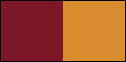
2 - Abra o arquivo Alpha_waitingforyou_byRoberta
Selections > Select All.
Edit > Copy no Fundo_By Roberta
Edit > Paste Into Selection.
Selections > Select None.
3 - Adjust > Blur > Radial Blur:
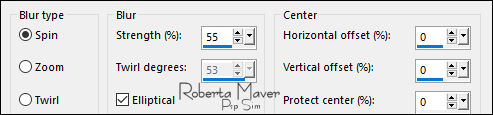
4 - Adjust > Add/Remove Noise > Add Noise: Uniform
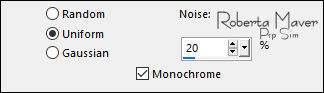
5 - Effects > Texture Effects > Blinds:
Color: #000000
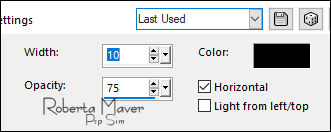
6 - Effects > Plugins > Mehdi > Sorting Tiles:
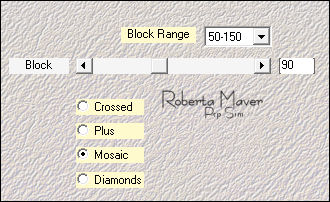
7 - Selections > Load/Save Selection > Load Selection From Alpha
Channel: Selection #1
Selections > Promote Selection to Layer.
Selections > Select None.
Fechar a visibilidade da layer Promote Selection.
Ativar a layer Raster 1.
8 - Selections > Load/Save Selection > Load Selection From Alpha
Channel: Selection #2
Selections > Promote Selection to Layer.
Selections > Select None.
9 - Effects > Distortion Effects > Wave:
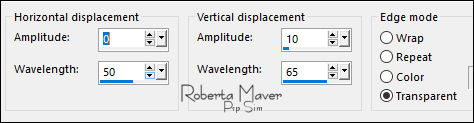
10 - Selections > Load/Save Selection > Load Selection From Alpha
Channel: Selection #3
Layers > New Raster Layer.
Edit > Copy no Misted Paisagem
Edit > paste into selection.
Selections > Select None.
11 - Layers > Duplicate.
Image > Mirror > Mirror Horizontal.
Layers > Merge > Merge Down.
Continuar com a layer Raster 2 ativada.
12 - Selections > Load/Save Selection > Load Selection From Alpha
Channel: Selection #4
Edit > Copy no Misted Paisagem.
Edit > paste into selection.
Selections > Select None.
Adjust > Sharpness > Sharpen.
Ativar a layer Promoted Selection 1 (efeito Wave)
13 - Selections > Select All.
Selections > Float.
Selections > Defloat.
14- Layers > New Raster Layer.
Layer > Arrange > Move UP.
Selections > Modify > Contract: Select Selection Borders:
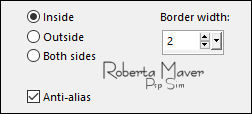
Pintar essa seleção com a cor do Background #d88b2f
15 - Effects > 3D Effects > Inner Bevel:
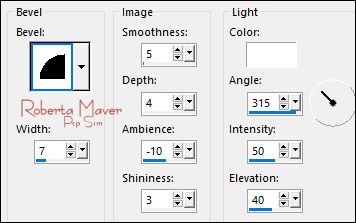
Selections > Select None.
Layers > Merge > Merge Down.
Repetir >
Layers > Merge > Merge Down.
Effects > 3D Effects > Drop Shadow: 0, 0, 80, 40, cor preta.
Ativar e Abrir a visibilidade da promoted Selection
16 - Effects > Distortion Effects > Wave:
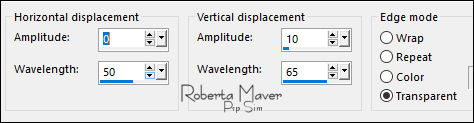
17 - Effects > Geometric Effects > Cylinder - Vertical:
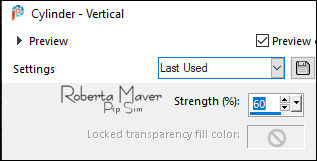
Image > Resize: 80% - all layers desmarcado.
Repetir >
Image > Resize: 80% - all layers desmarcado.
Com a Ferramenta Pick Tool, posicionar: Position X: - 4 Position Y:
17

Layers > Duplicate.
Com a Ferramenta Pick Tool, posicionar: Position X: - 4 Position Y:
192

Layers > Merge > Merge Down.
Effects > 3D Effects > Drop Shadow: 0> 0 > 80 > 40 > Color #000000
18 - Layers > Duplicate.
Image > Mirror > Mirror Horizontal.
Com a Ferramenta Pick Tool, posicionar: Position X: 779 Position Y:
8

Ativar a layer Raster 1
19 - Selections > Load/Save Selection > Load Selection From Alpha
Channel: Selection #5
Selections > Promote Selection to Layer.
Selections > Select None.
20 - Effects > Plugins > Toadies > Weaver: Default
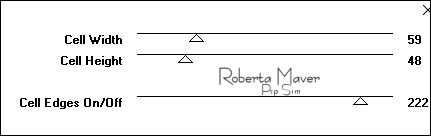
Layers > Duplicate.
Image > Mirror > Mirror Horizontal.
Layers > Merge > Merge Down.
Effects > 3D Effects > Drop Shadow: 0, 0, 80, 40, cor preta.
Layers > Properties > General > Blend Mode: Overlay ou Soft Light.
21 - Effects > Plugins > Carolaine & Sensibility > CS-LDots:
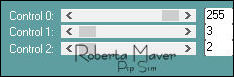
22 - Edit > Copy no Deco1_byRoberta
Edit > Paste a New Layer.
Layers > Properties > General > Blend Mode: Overlay
Ativar a layer Raster 1
23 - Layers > Duplicate.
Layers > Arrange > Bring To Top.
Effects > Plugins > MuRa's Filters Meister > Perspective Tiling:
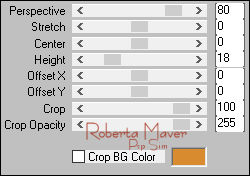
Effects > 3D Effects > Drop Shadow: 0> 0 > 100> 40 > Color #000000
Edit > Repeat Drop Shadow: 0> 0 > 100> 40 > Color #000000
24 - Edit > Copy no Deco2_byRoberta
Edit > Paste as New Layer.
Com a Ferramenta Pick Tool, posicionar: Position X: 72 Position Y:
33

Nota: Caso use outras cores:
Com a ferramenta Color Changer pintar o Decor com a cor do
Background #d88b2f
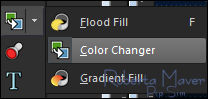
25 - Layers > Duplicate.
Effects > Distortion Effects > Wind:
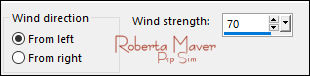
Effects > Distortion Effects > Wind:
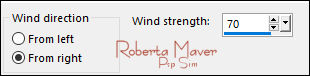
Layers > Arrange > Move Down.
26 - Image > Add Borders: Symmetric:
1 px - color: Foreground #7c1727
2 px - color: Background #d88b2f
1 px - color: Foreground #7c1727
Selections > Select All.
Edit> Copy.
Image > Add Broders > Symmetric: 50 px com qualquer cor.
Selections > invert.
Edit > paste into selection.
27 - Adjust > Blur > Gaussian Blur: 35.
Effects > Art Media Effects > Brush Strokes.
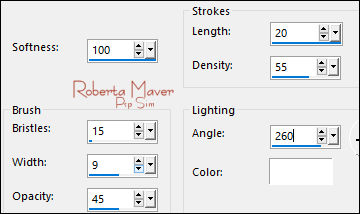
Selections > Invert.
Effects > 3D Effects > Drop Shadow: 0, 0, 100, 50, Color: #000000
Selections > Select None.
28 - Edit > Copy no Tube Principal.
Edit > Paste a new Layer.
Image > Resize se necessário.
Posicionar...
Effects > 3D Effects > Drop Shadow: à sua escolha.
29 - Edit > Copy no Titulo.
Edit > Paste a New Layer.
Posicione como desejar.
Effects > 3D Effects > Drop Shadow: à sua escolha.
30 - Edit > Copy no Tube Decorativo
Edit > Paste a new Layer.
Image > Resize se necessário.
Posicionar...
Effects > 3D Effects > Drop Shadow: à sua escolha.
31 - Image > Add Borders > Symmetric: 1px color: Preto
32 - Se você desejar, redimensiona seu trabalho.
Aplicar sua marca d'água ou assinatura.
File > Export > JPEG Optimizer.

Créditos:Tube:Luz Cristina / Paisagem:
ImagembyRoberta /Decotativo:MR_Flowerpot Blub Philippi Design

.gif)

Créditos
Tutorial e art final criado por Roberta Maver
Tube:VERLAINE982
Paisagem:abraham hunter53
Tube Decorativo:vase_verlaine_mj
08/08/2021

Sinta-se à vontade para enviar suas versões.
Terei todo o prazer em publicá-las em nosso site.



|
Tutorial criado por
RobertaMaver, em Agosto de 2021
para
SIM-PSP. Não
poderá ser copiado, retirado de seu lugar,
traduzido ou utilizado em listas de
aprendizados ou grupos sem o
consentimento prévio da autora. |
|