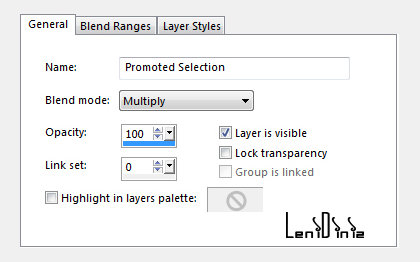
09 - Com a layer Copy of Raster 1
ativada...
Selections > Load/Save Selections > Load Selection from
Alpha Channel: alwaysyou #1
Selections > Promote Selection to Layer.
Selections > Select None
Effects > 3D Effects > Drop Shadow: 0, 0, 100, 30, color:
#000000
Layers > Properties > General > Blend Mode: Multiply.
10 - Ativar a layer Copy of Raster 1.
Selections > Load/Save Selections > Load Selection from
Alpha Channel: alwaysyou #2
Selections > Promote Selection to layer.
Effects > 3D Effects > Drop Shadow: 0, 0, 100, 30, color:
#000000
Layers > Properties > General > Blend Mode: Multiply.
Ainda com a seleção, ativar a layer do topo...
11 - Layers > New Raster Layer
Edit > Copy no decor_alwaysyou_1_leni
Edit > Paste Into Selection.
Layers > Duplicate.
Layer > Merge > Merge Down.
Selections > Select None.
12 - Ativar a layer Copy of Raster 1.
Selections > Load/Save Selections > Load Selection from
Alpha Channel: alwaysyou #3
Effects > Edge effects > Enhance.
Effects > 3D Effects > Drop Shadow: 0, 0, 100, 30, color:
#000000
Layers > New Raster Layer
13 - Edt > Copy no decor_alwaysyou1_leni.
Edit > Paste Into Selection.
Layers > Duplicate.
Layer > Merge > Merge Down.
Selections > Select None.
14 - Edit > Copy no decor_texto_alwaysyou_leni.
Edit > Paste as new layer.
Com a Ferramenta Pick Tool posicione: Position X 360
Position Y 5
15 - Edit > Copy no decor_alwaysyou2__leni
Edit > Paste as new layer.
Objects > Align > Left.
16 - Edit > Copy Special > Copy Merged
17 - Image > Add Borders > Symmetric: 2 px color:
foreground
Image > Add Borders > Symmetric: 2 px color:
background
18 - Selections > Select All.
Image > Add Borders > Symmetric: 10 px - color: foreground.
Selections > Invert.
19 - Effects > Texture Effects > Weave:
Weave color: foreground
Gap color: #FFFFFF
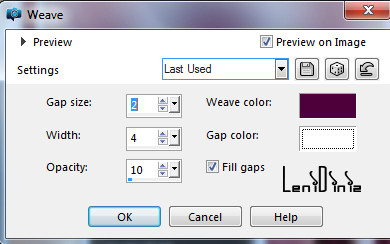
Selections > Select None.
20 - Image > Add Borders > Symmetric: 2 px color:
background
Image > Add Borders > Symmetric: 2 px color: foreground
21 - Selections > Select All.
Image > Add Borders > Symmetric: 50 px qualquer cor
Selections > Invert.
Edit > paste into selection.
Adjust > Blur > Gaussian Blur: 30
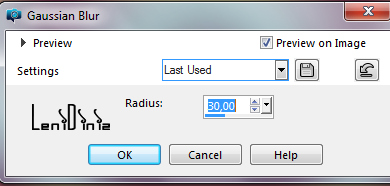
22 - Effects > Texture Effects > Blinds:
Color: Foreground
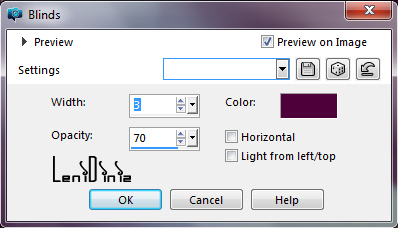
23 - Effects > Plugin Graphics Plus > Cross Shadow.
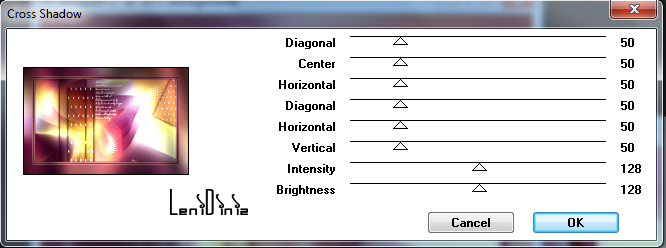
Selections > Invert.
Effects > 3D Effects > Drop Shadow: 0, 0, 100, 40, color:
#000000
Selections > None.
24 - Edit > Copy no tube principal.
Edit > Paste As New Layer.
Image > resize se for necessário.
Adjust > Sharpness > Sharpen.
Posicione à direita.
Effects > 3D Effects
> Drop Shadow: à sua escolha
25 - Edit > Copy no decor_alwaysyou3_leni.
Edit > Paste As New Layer.
Com a Ferramenta Pick Tool posicione: Position X 40 Position
Y 42.
Effects > 3D Effects
> Drop Shadow: 1 / 1 / 100 / 1, color: #000000
26 - Edit > Copy no titulo_alwaysyou_leni.
Edit > Paste As New Layer.
Effects > 3D Effects
> Drop Shadow: 1 / 1 / 100 / 1, color: #000000
Posicionar à sua escolha.
27 - Image > Add Borders > Symmetric: 2 px color:
foreground.
28 -Aplicar sua marca d'água ou assinatura.
File > Export > JPEG Optimizer.


CREDITOS
Tutorial,
Formatação e Art Final by Leni Diniz