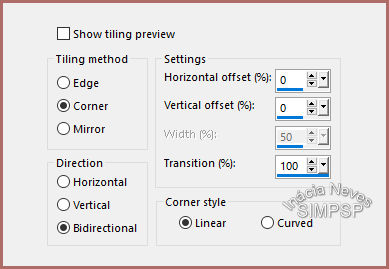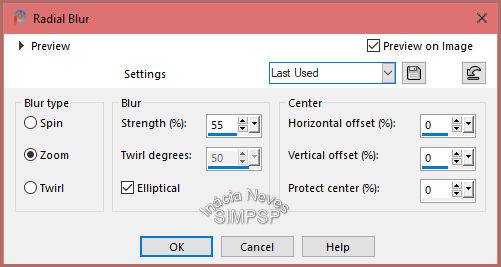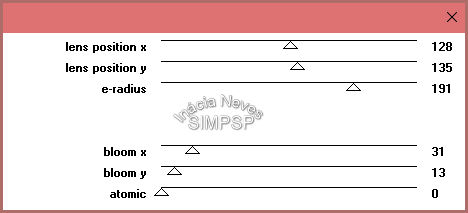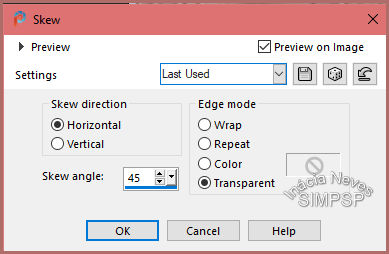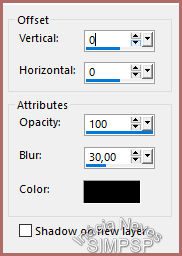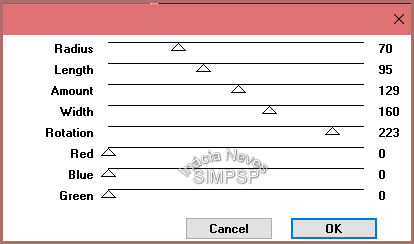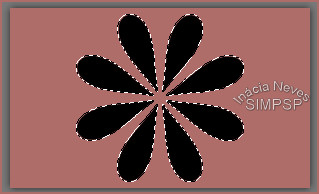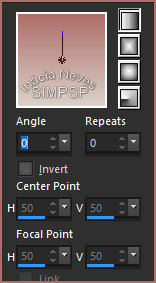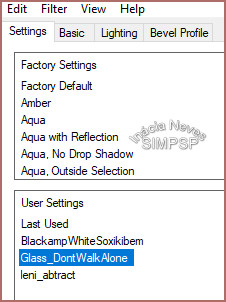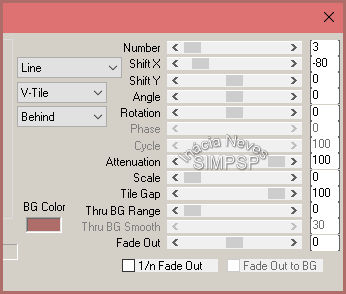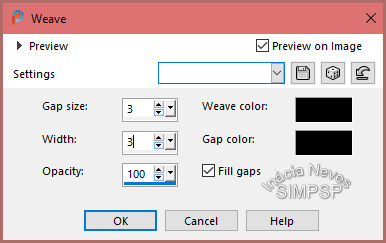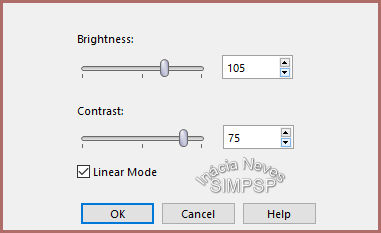|


Tutorial by
Inácia Neves
English Translation by Moderation SIM-PSP
Original Tutorial
Materiais
1 Main Tube of your choice
Preset Glass do Alien Skin: Impact**
WordArt dont_walk_alone_inacia
**Double click on
the Alien Skin preset, which is in the material, to install**

Plugins
Filter Factory Gallery "Q" > Gravity Blossom
Simple > Top Left Mirror
Filter Factory Gallery "M" > Pearl's Girl
Alien Skin Eye Candy 5: Impact > Glass **
Mura's Meister > Copies
Effects of PSP Corel 2020
TUTORIAL
1-
Open a new transparent image of
1000 x
600 px.
Choose two colors from the
Tube to work with.
I chose the colors:
Background: #dad1c8 (light color)
Foreground: #ae6d69 (dark color)
Paint the transparency with the dark background color.
2- Activate the main tube.
Edit > Copy.
Activate the work.
Selections > Select All.
Edit > Paste Into Selection.
Selections > Select None
3- Effects > Image Effects > Seamless Tiling:
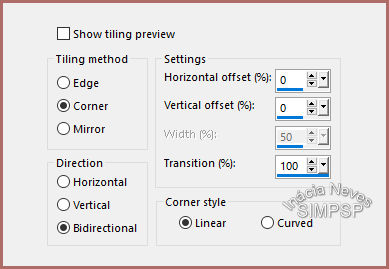
4- Adjust > Blur > Radial Blur:
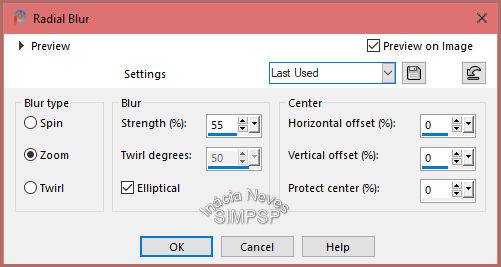
5- Effects > Edge Effects > Enhance More.
Layers > Duplicate.
Effects > Plugins > Filter Factory Gallery "Q" > Gravity Blossom:
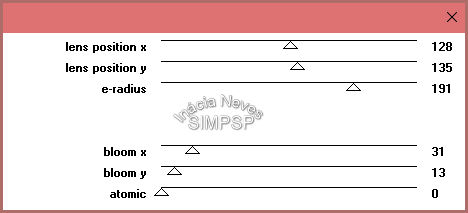
6- Effects > Geometric Effects > Skew:
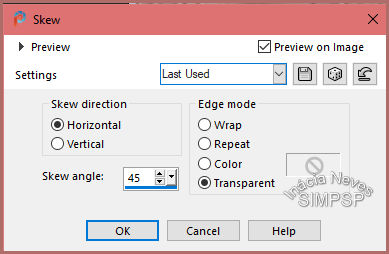
Repeat > Effects > Geometric Effects > Skew.
7- Effects > Image
Effects > Seamless Tiling:
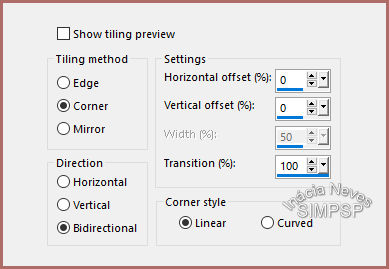
Effects > 3D Effects > Drop Shadow:
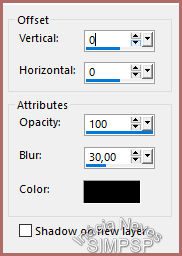
8- Effects >
Plugin > Simple > Top Left Mirror.
Layers > Properties > General > Blend Mode: Overlay or
another one of your choice.
9- Layers > New Raster Layer.
Paint with one of the use solid colors.
Effects > Plugins > Filter Factory Gallery "M" > Pearl's Girl
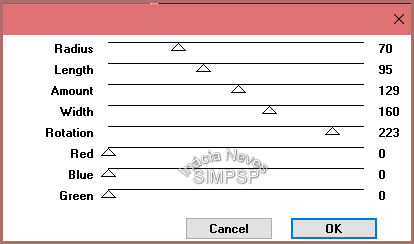
10- Com a ferramenta Magic Wand, configurada como indicado,
selecionar as pétalas pretas...

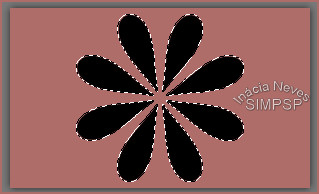
Selections > Invert.
Press the keyboard's Delete key.
Selections > Invert.
Layers > New Raster Layer.
Selections > Modify > Expand > Number of Pixels: 5
Paint this selection with the Style: Linear gradient, formed by the
chosen colors:
Angle: 0 > Repeats: 0 > Invert: Unchecked
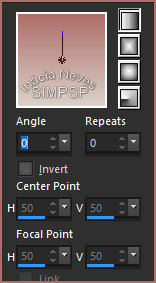
Selections > Select None
Layers > Properties > General > Blend Mode: Hard Light or
another one of your choice.
Layers Merge > Merge Down
11- Image > Resize > 50% > All Layers Unchecked
Effects > Plugins > Alien Skin Eye Candy 5: Impact > Glass, preset
DontWalkAlone
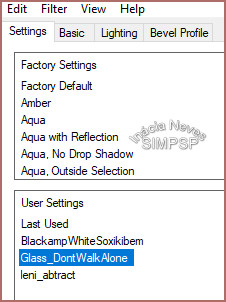
Effects > Plugins > Mura's Meister > Copies
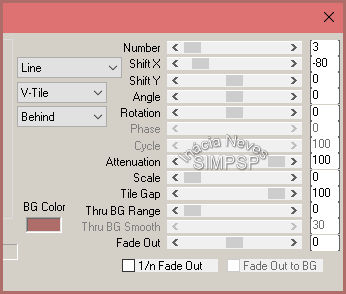
12- Layers > Duplicate.
Activate the Raster 2 layer.
Adjust > Blur > Gaussian Blur > Radius: 50
Effects > Image Effects > Seamless Tiling > Default
Effects > Texture Effects > Weave: Weave e Gap color: #000000
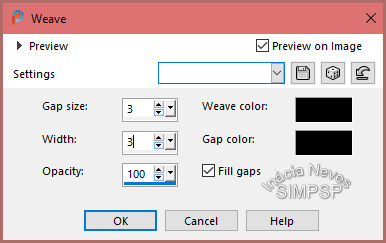
Adjust > Brightness and Contrast > Brightness/Contrast:
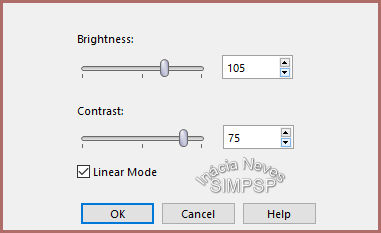
Layers > Properties >
General > Blend Mode: Multiply or another one of your choice.
Activate the top layer.
13- Activate the WordArt dont_walk_alone_inacia.
Edit > Copy.
Edit > Paste as New Layer.
Position of your choice.
You can use a Blend Mode
and/or apply a Drop Shadow of your choice.
Layers > Merge > Merge All.
14-
Create the Borders:
- Image > Add Borders > 20 px > Symmetric > Color:
#dad1c8 (light color)
- Image > Add Borders > 10 px > Symmetric > Color: #ae6d69 (dark color)
- Image > Add Borders > 20 px > Symmetric > Color:
#dad1c8 (light color)
15- Selections > Select All.
Selections > Modify > Contract > Number of Pixels: 50
Selections > Invert.
Effects > 3D > Drop Shadow :
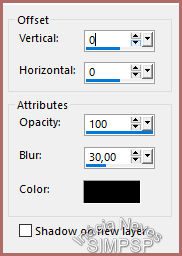
Selections > Select None.
15- Activate the chosen tube (can be placed here, or before
making the borders)
Edit > Copy.
Edit > Paste as New Layer.
Image > Resize if necessary.
Adjust > Sharpness >
Sharpen.
Position, apply effects and/or Drop Shadow of your choice.
Layers > Merge > Merge All.
16- If you wish, resize your work.
Apply your watermark or signature.
File > Export > JPEG Optimizer.

Feel free to send your versions.
I will be happy to publish them on our website.
|
Tutorial created by InáciaNeves, in June
/ 2021. Translated into English in August / 21, by the Moderation of SIM-PSP. It cannot be
copied, removed from its place, translated
or used in learning lists or groups without
the author's
prior consent. |
|