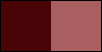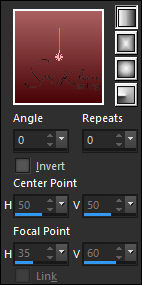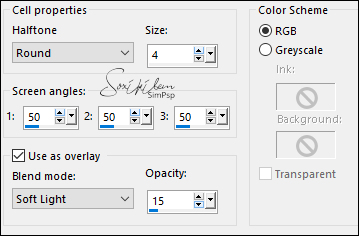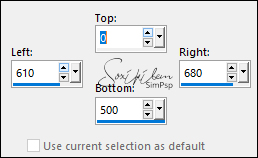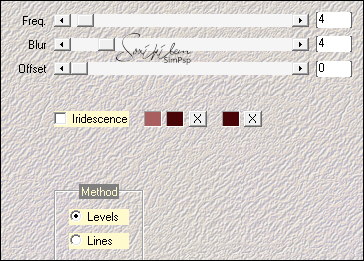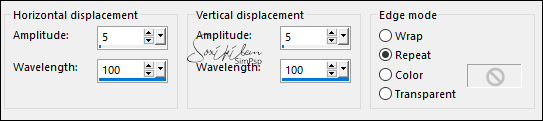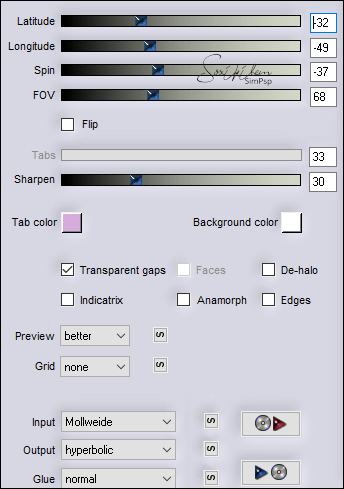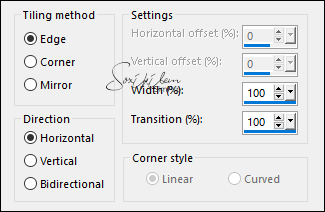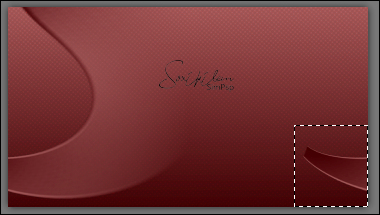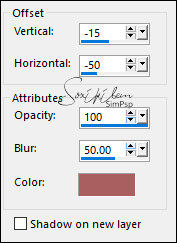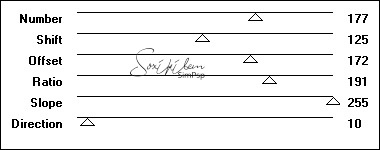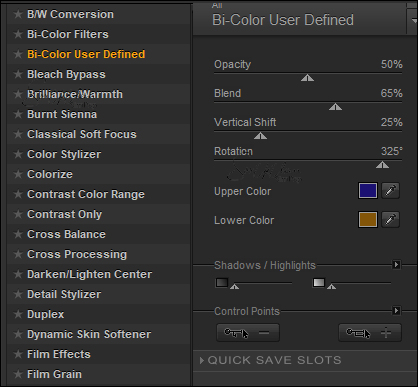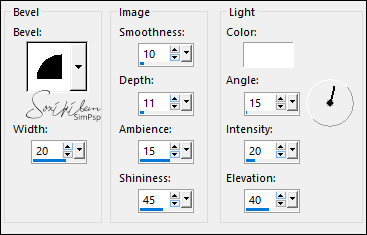|
Tutorial by Soxikibem English Translation by Moderation SIM-PSP Original Tutorial
MATERIAL 1 Main Tube of your choice 1 Misted landscape of your choice 1 Decorative tube of your choice. tituloMaeBySoxikibem PLUGINS Flaming Pear L en K's Mehdi Mura's Seamless Nick Software
TUTORIAL
01- Open the material on the PSP, duplicate and close the original. Choose two colors to work with. Foreground: #480407 Background: #a95f5f
Form a Linear gradient with the colors of Foreground and Background.
02 - Open a transparent image of 900x500px. Paint with the gradient.
03 - Effects > Artistic Effects > Halftone.
04 - Selections Tool > Custom Selection.
Selections > Promote Selection To Layer. Selections > Select None.
05 - Effects > Plugin Mehdi > Vibrations. Color Sequence: Background, Foreground, Foreground.
06 - Effects > Distortion Effects > Wave.
07 - Effects > Plugin Flaming Pear > Flexify 2.
8 - Effects > Image Effects > Seamless Tiling.
With the Selection Tool, select the remaining part Selections > Select None.
9 - Effects > Texture Effects > Fine Leather. With the light color of the Background.
Pick Tool: Position X: 0, Position Y: (-1).
10 - Layers > Duplicate. Image > Mirror > Mirror Horizontal. Image > Mirror > Mirror Vertical. Layers > Merge > Merge Down.
11 - Effects > 3D Effects > Drop Shadow. With the light color of the Background.
Repeat the Drop Shadow changing the value in Horizontal to 50.
12 - Layers > Duplicate. Activate the Promoted Selection layer. Effects > Plugin Mura's Seamless > Shift at Zigzag.
13 - Plugin Nick Software > Color Efex Pro 3.0 Complete. Change the Lower Color color if desired.
14 - Activate the Copy of Promoted Selection layer. Edit > Copy the Misted Landscape. Edit > Paste as New Layer. Layers > Properties > General > Blend Mode: Soft Light (Optional).
15 - Edit > Copy the tituloMaeBySoxikibem. Edit > Paste as New Layer. Pick Tool: Position X: 184, Position Y: 30. Change the Layer Blend Mode if desired.
16 - Edit > Copy the Main Tube. Edit > Paste as New Layer. Position your choice Effects > 3D Effects > Drop Shadow: your choice
17 - Edit > Copy the Decorative Tube. Edit > Paste a New Layer. Effects > Plugin Nick Software > Color Efex Pro 3.0 Complete.
Effects > 3D Effects > Drop Shadow: your choice.
18 - Image > Add Borders: 1px color: Foreground 2px color: Background 1px color: Foreground
19 - Edit > Copy. Selections > Select All. Image > Add Borders: 40px with any color. Selections > Invert. Edit > Paste Into Selection. Adjust > Blur > Gaussian Blur: 30.
20 - Effects > Artistic Effects > Halftone.
21 - Effects > 3D Effects > Inner Bevel.
22 - Effects > Plugin Nick Software > Color Efex Pro 3.0 Complete. (Optional)
Selections > Select None.
23 - If you prefer to resize your work.
Apply your watermark or signature.
CREDITS: Tutorial by Soxikibem'21 English Translation by Moderation SIM-PSP Main Tube: Tubed by LB Tubes & Mists Decorative tube and Misted landscape: Tubed by Grisi
Feel free to send your versions. I will be happy to publish them on our website.
|