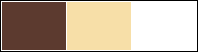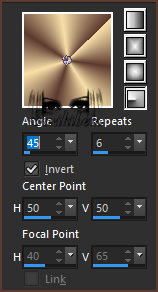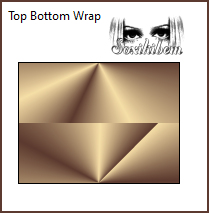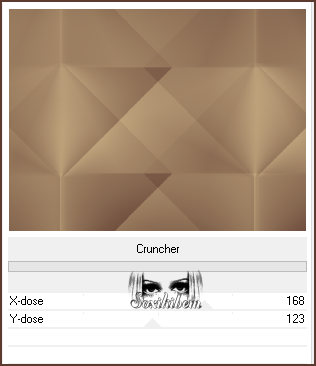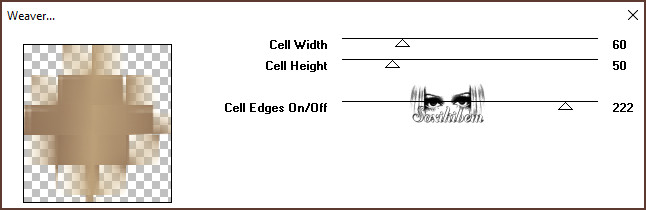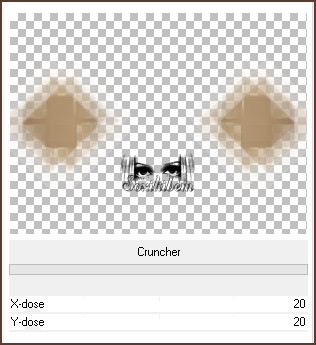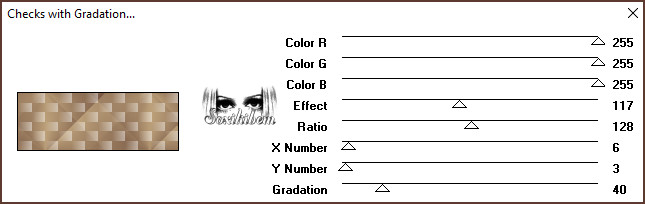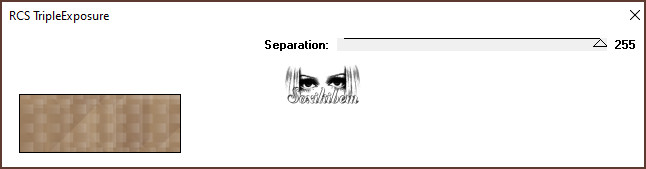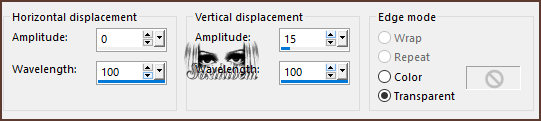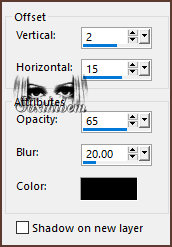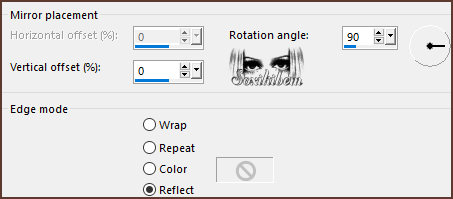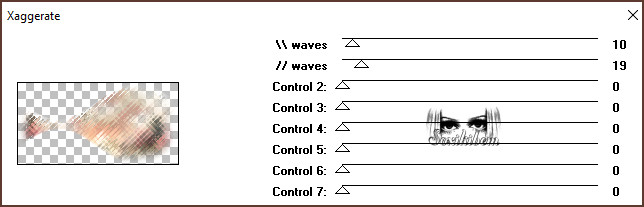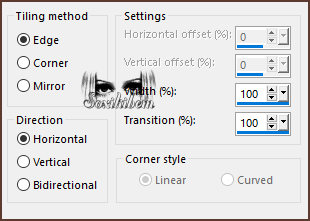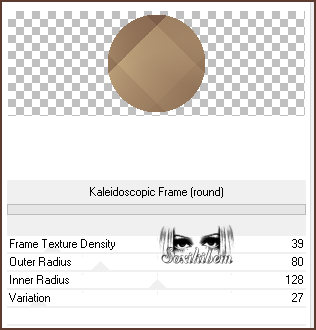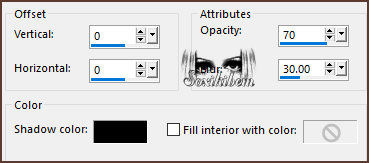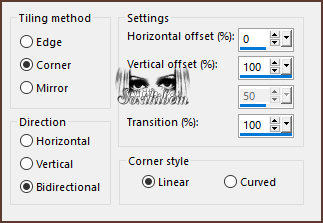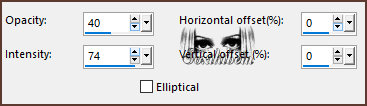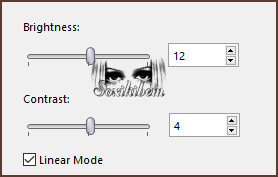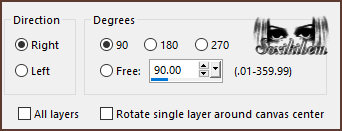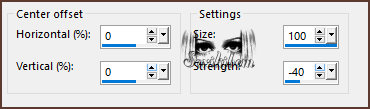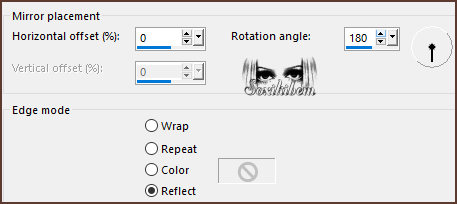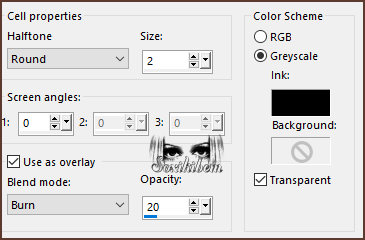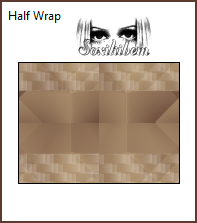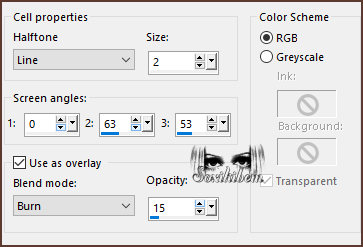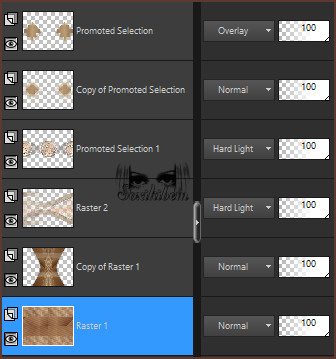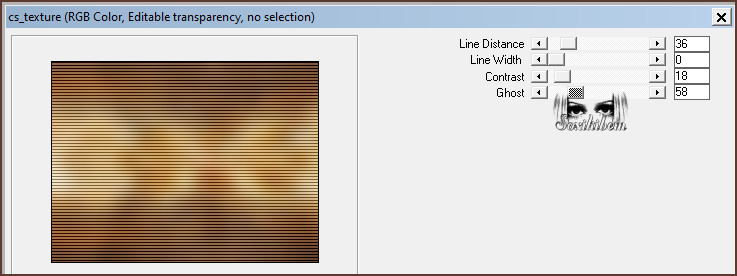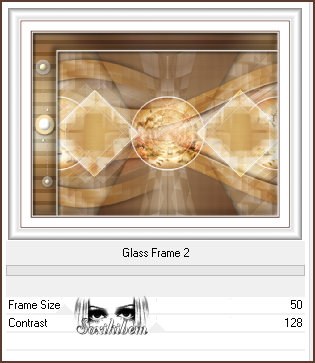|
Os ventos sussurram segredos ancestrais, desdobrando-se em seda e ouro sob o brilho da lua. Cada sombra esconde um conto, cada perfume traz uma lembrança. O Oriente é um poema eterno, escrito no sopro do tempo.
TRADUÇÕES: O Sim
PSP valoriza e reconhece o trabalho das tradutoras que tornam os
tutoriais acessíveis a diferentes idiomas.
MATERIAL: 1 Tube Principal ou Personagem à sua escolha 1 Misted Paisagem à sua escolha Outros Materiais by Soxikibem *Salvar as Seleções na pasta Selections do PSP
PLUGINS: Coralaine and Sensibility > cs-texture FunHouse > Xaggerate MuRa's Seamless > Checks winth Gradation RCS Filter Park 1.0 > RCD TripleExposure Simple > Top Bottom Wrap, Half Wrap Todadies > Weaver Unlimited 2.0 > &<Bkg Designer sf10 I > Cruncher Unlimited 2.0 > Buttons & Frames > Kaleidoscope Frame (round), Glass Frame2
Tutorial elaborado no PSP 2022 Testado e revisado por Márcinha no PSP 2020.
Agradeço às Tubeiras pelos Tubes e Masks, pois sem eles não seria
possível criar este trabalho.
VÍDEO AULA
Se preferir acompanhar em vídeo no Youtube, clique no link
abaixo: Se este tutorial te inspirou: Deixe seu like Ative o sininho Compartilhe com outros amantes do PSP E deixe um comentário contando o que achou!
1 - Abrir o material no PSP, duplique e feche os originais. Cor 3: #ffffff
2 - Abra uma imagem
transparente de 800x600px.
3 - Plugin Simple > Top Bottom Wrap.
Effects > Image Effects > Seamless Tiling.
4 - Filters Unlimited 2.0 > &<Bkg Designer sf10 I > Cruncher.
5 - Selections > Load/Save Selections > Load Selection From Disk: 297_Xiki1. Selections > Promote Selection To Layer. Plugin Toadies > Weaver.
Effects > Edge Effects > Enhance. Layers > New Raster Layer.
6 - Selections > Load/Save Selections > Load Selection From Disk: 297_Xiki2. Pintar com a cor 4: #ffffff (branco). Selections > Select None. Layers > Merge > Merge Down. Layers > Duplicate. Image > Mirror > Mirror Horizontal. Layers > Merge > Merge Down.
7 - Layers > Duplicate. Filters Unlimited 2.0 > &<Bkg Designer sf10 I > Cruncher: 20, 20.
Layers > Arrange > Move Down. Effects > Edge Effects > Enhance. Ativar a Layer Promoted Selection. Layers > Properties > General > Blend Mode: Overlay.
8 - Ativar a Layer Raster 1. Selections > Load/Save Selections > Load Selection From Disk: 297_Xiki3. Selections > Promote Selection To Layer. Fechar a visibilidade da Layer Promoted Selection 1. Mantenha a seleção...
9 - Ativar a Layer Raster 1. MuRa's Seamless > Checks winth Gradation.
10 - RCS Filter Park 1.0 > RCD TripleExposure: 255.
Adjust > Sharpness > Sharpen More. Selections > Load/Save Selections > Load Selection From Disk: 297_Xiki4. Effects > Distortion Effects > Wave. Selections > Promote Selection to Layer. Selections > Select None.
11 - Com a layer Promoted Selection 2 ativada... Pick Tool: Position X: 0, Position Y: 321 Effects > 3D Effects > Drop Shadow. Layers > Properties > General > Blend Mode: Hard Light, Opacity: 70%.
12 - Effects > Reflection Effects > Rotating Mirror.
13 - Layers > New Raster Layer. Selections > Load/Save Selections > Load Selection From Disk: 297_Xiki5. Edit > Copy no Misted Paisagem. Edit > Paste Into Selection. Adjust > Blur > Gaussian Blur: 10. Plugin FunHouse > Xaggerate.
14 - Selections > Select None. Layers > Arrange > Move Down. Layers > Properties > General > Blend Mode: Hard Light, Opacity: 60%. Ativar a Layer Promoted Selection 2. Layer > Merge > Merge Down. Effects > Image Effects > Seamless Tiling.
15 - Ativar e abrir a visibilidade da Layer Promoted Selection 1. Selections > Load/Save Selections > Load Selection From Disk: 297_Xiki3. Filters > Unlimited 2.0 > Buttons & Frames > Kaleidoscope Frame (round).
16 - Selections > Load/Save Selections > Load Selection From Disk: 297_Xiki6. Edit > Copy no Miste Paisagem. Edit > Paste Into Selection. Adjust > Sharpness > Sharpen. Layers > New Raster Layer. Effects > 3D Effects > Cutout. Layers > Merge > Merge Down.
17 - Selections > Load/Save Selections > Load Selection From Disk: 297_Xiki7. Layers > New Raster Layer. Pintar com a cor 4: #ffffff (branco). Layer > Merge > Merge Down. Selections > Select None. Effects > Image Effects > Seamless Tiling.
18 - Effects > Reflection Effects > Feedback.
19 - Adjust > Brightness and Contrast > Brightness/Contrast. Layers > Properties > General > Blend Mode: Hard Light.
20 - Ativar a Layer Raster 1. Layers > Duplicate. Image > Free Rotate.
21 - Effects > Distortion Effects > Warp. Effects > 3D Effects > Drop Shadow: 0, 0, 80, 40, cor: #0000000 (preto).
22 - Effects > Reflection Effects > Rotating Mirror.
23 - Effects > Artistic Effects > Halftone.
24 - Ativar a Layer Raster 1. Plugin Simple > Half Wrap.
Effects > Artistic Effects > Halftone.
Posição das layers:
25 - Layers > Merge > Merge Visibile. Layers > Duplicate. Image > Resize: 90%, All Layers desmarcado. Ativar a Layer Merged. Adjust > Blur > Gaussian Blur: 20. Plugin Coralaine and Sensibility > cs-texture.
26 - Ativar a Layer Copy of Merged. Objects > Align: Bottom. Objects > Align: Right. Edit > Copy no 297Decor_Xiki. Edit > Paste as New Layer.
27 - Image > Add Borders > Symmetric: 3px cor Foreground 30px cor 3 (branco) 3px cor Foreground 40px cor 3 (branco)
28 - Filters Unlimited 2.0 > Buttons & Frames > Glass Frame2.
29 - Edit > Copy no JapaneseTheOrient_Xiki. Edit > Paste as New Layer. Pick Tool: Position X: 230, Position Y : 378.
30 - Edit > Copy no Tube Personagem. Edit > Paste as New Layer. Posicionar à direita e Aplique efeito se preferir.
31 - Edit > Copy no TituloTheOrient_Xiki. Edit > Paste as New Layer. Pick Tool: Position X: 175, Position Y: 91.
32 - Edit > Copy no Credit-Tutorial_bySoxikibem. Posicione como preferir.
Aplicar sua marca d'água ou assinatura.
Versão 2:
Créditos Versão 1 & 2: Formatação, Arte Final e Tutorial by Soxikibem Tube Principal & Misted: Tubed by Pqna&Alice Outros Materiais: by Soxikibem
Versão 3:
Créditos Versão 3: Formatação, Arte Final e Tutorial by Soxikibem Tube Principal & Misted: AI Generated by Soxikibem Outros Materiais: by Soxikibem
Sinta-se à vontade para enviar suas versões. Terei todo o prazer em publicá-las em nosso site.
Envie sua versão para o e-mail:
|