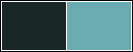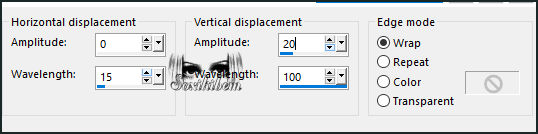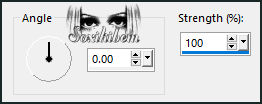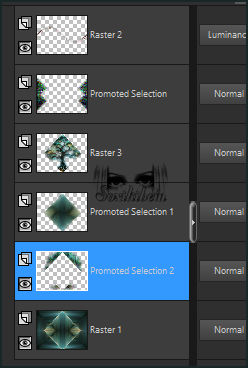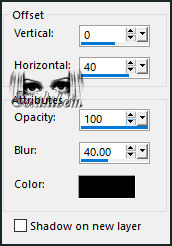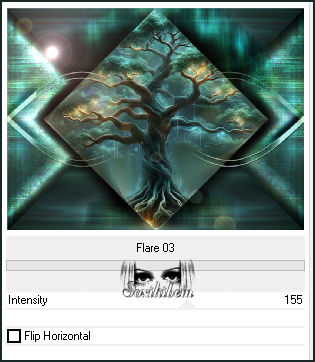|
Entre as sombras suaves, uma árvore ancestral brilha com um encanto etéreo, seus galhos pulsando com luz mística. O tempo parece suspenso, e quem ousa cruzar esse crepúsculo encantado sente o chamado da magia, como se o próprio universo revelasse seus segredos em um último sussurro antes da noite.
TRADUÇÕES: Obrigada aos nossos Tradutores
MATERIAL: 1 Tube ou Misted Personagem à sua escolha 1 Misted Paisagem à sua escolha Outros Materiais by Soxikibem
PLUGINS: Mirror Rave > Quadrant Flip Mock > Windo Mehdi > Sorting Tiles Unlimited 2.0 > Lens Flares > Flare 03 Unlimited 2.0 > Photo Aging Kit > Dirt & Dust
Este Tutorial foi escrito
por Soxikibem, qualquer semelhança é mera coincidência.
Se preferir acompanhar em vídeo, clique no link
abaixo: Não esqueça de curtir e compartilhar com quem gosta de arte no PaintShopPro!
TUTORIAL
2 - Abra uma imagem
transparente de 800x600px. Selections > Select All. Edit > Copy no Misted Paisagem. Edit > Paste Into Selection. Selections > Select None.
3 - Effects > Image Effects > Seamless Tiling: Default. Plugin Mehdi > Sorting Tiles.
4 - Plugin Mirror Rave > Quadrant Flip.
5 - Selections > Load/Save Selections > Load Selection From Disk: 285_Xiki_1. Selections > Promote Selection to Layer. Edit > Copy no Misted Paisagem. Edit > Paste Into Selection. Adjust > Blur > Motion Blur. Edit > Repeat Motion Blur. Effects > Edge Effects > Enhance More. Edit > Repeat Enhance Edges More.
6 - Filters Unlimited 2.0 > Photo Aging Kit > Dirt & Dust.
7 - Selections > Select None. Layers > Duplicate. Image > Mirror > Mirror Horizontal. Layers > Merge > Merge Down.
8 - Layers > New Raster Layer. Plugin Mock > Windo.
9 - Magic Wand > Mode: Add (Shift) - Tolerance & Feather: 0, clique nos quatro quadrados do meio para selecionar como no print abaixo. Edit > Cut ou aperte a tecla Delete. Selections > Select None.
10 - Effects > Geometric Effects > Perspective - Horizontal: 98, Transparent. Effects > Geometric Effects > Perspective - Horizontal: -98, Transparent. Effects > Distortion Effects > Wave.
11 - Image > Negative Image. Effects > 3D Effects > Drop Shadow: 1, 1, 100, 0, cor #000000 (Preto). Effects > 3D Effects > Drop Shadow. Layers > Properties > General > Blend Mode: Luminance (L).
12 - Ativar a Layer Raster 1. Selections > Load/Save Selections > Load Selection From Disk: 285_Xiki_2. Selections > Promote Selection to Layer. Adjust > Blur > Radial Blur. Effects > Edge Effects > Enhance More.
13 - Edit > Copy no Misted Paisagem. Edit > Paste as New Layer. Com a ferramenta Move posicione a imagem dentro da seleção como preferir.
14 - Selections > Invert. Adjust > Blur > Motion Blur. Effects > Edge Effects > Enhance. Edit > Repeat Enhance Edges.
15 - Selection > Promote Selection to Layer. Ativar a Layer Raster 3. Edit > Cut ou aperte a tecla Delete. Selections > Select None. Ativar a Promoted Selection 2. Layers > Arrange > Move Down 2 vezes.
16 - Crop Tool > Merged Opaque, clique em Apply.
17 - Com a layer Promoted Selection 2 ativada... Layers > Properties > General > Blend Mode: Hard Light. Ativar a Layer Promoted Selection 1. Effects > 3D Effects > Drop Shadow: cor #000000 (Preto) Repetir o Drop Shadow mudando o valor em Horizontal para -40.
18 - Ativar a Layer Raster 3. Adjust > Sharpness > Sharpen More.
19 - Ativar a layers Promoted Selection. Layers > Properties > General > Blend Mode: Dodge. Layers > Duplicate.
20 - Ativar a Layer Raster 2. Effects > Image Effects > Seamless Tiling. Selections > Load/Save Selections > Load Selection From Disk: 285_Xiki_3. Edit > Cut ou aperte a tecla Delete. Selections > Select None. Layers > Duplicate.
21 - As Layers deverão estar na sequência como no print abaixo. Lembrando que você pode mudar os blends de acordo como preferir.
22 - Image > Add Borders > Symmetric: 1px cor Background Filters Unlimited 2.0 > Lens Flares > Flare 03.
23 - Image > Add Borders > Symmetric: 8px com a cor do Foreground 1px com a cor do Background 50px com a cor do Foreground 1px com a cor do Background
24 - Edit > Copy no Misted Personagem. Edit > Paste as New Layer. Posicionar como preferir.
25 - Edit > Copy no TituloMT_Xiki. Edit > paste as New Layer. Pick Tool: Position X: 97, POsition Y: 591.
26 - Image > Add Borders > Symmetric: 1px cor Foreground.
27 -
Aplicar sua marca d'água ou assinatura.
VERSÃO:
Créditos: Formatação, Arte Final e Tutorial by Soxikibem Misted Personagem & Paisagem: by Pqna&Alice Outros Materiais: by Soxikibem
Sinta-se à vontade para enviar suas versões. Terei todo o prazer em publicá-las em nosso site.
|