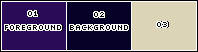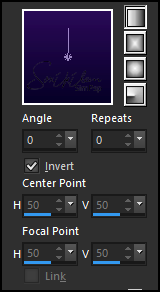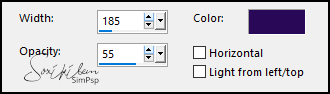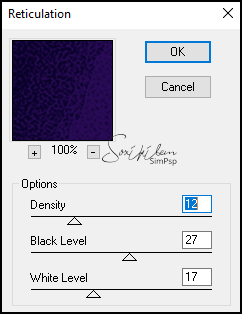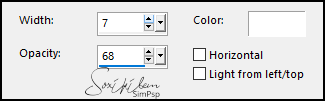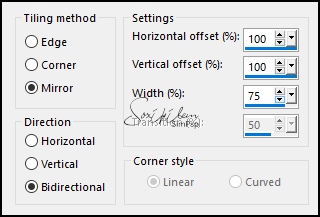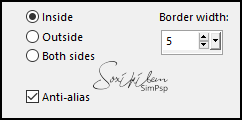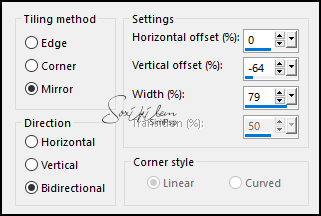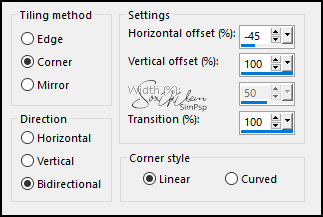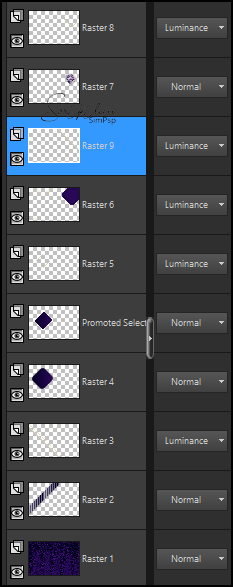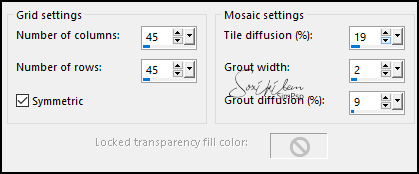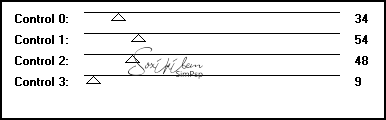|
TRADUÇÕES: Obrigada aos nossos Tradutores
MATERIAL: 1 Tube Misted Personagem à sua escolha 1 Misted Paisagem à sua escolha Outros Materiais by Soxikibem
PLUGINS: Sketch > Reticulation Tramages > Tow the Line Xero > Porcelain
Este Tutorial foi escrito por Soxikibem, qualquer semelhança é mera coincidência.
Tutorial testado e revisado por Inácia Neves. Cor 3: #dbd4b7
2 - Abra uma imagem
transparente de 900x600px.
3 - Effects > Texture Effects > Blinds. Com a cor d background.
Edit > Repeat Blinds.
4 - Plugin > Sketch > Reticulation.
Effects > Edge Effects > Enhance.
5 - Layers > New Raster Layer. Selections > Load/Save Selections > Load Selection from Disk: Selection265_Xiki1. Pintar com a cor do background. Effects > Texture Effects > Blinds. Com a cor branca.
Selections > Select None.
6 - Layers > New Raster Layer. Selections > Load/Save Selections > Load Selection from Disk: Selection265_Xiki2. Pintar esta seleção com a cor 3. Selections > Select None. Layers > Duplicate.
7 - Effects > Image Effects > Seamless Tiling.
8 - Layers > Merge > Merge Down. Layers > Properties > General > Blend Mode: Luminance.
9 - Layers > New Raster Layer. Selections > Load/Save Selections > Load Selection from Disk: Selection265_Xiki3. Pintar a seleção com um gradiente Linear formado pelas cores do Foreground e Backgrund:
10 - Selections > Modify > Contract: 40. Selections > Promote Selection to Layer. Effects > 3D Effects > Drop Shadow: 0, 0, 100, 40, cor branca.
11 - Selections > Modify > Contract: 20. Selections > Modify > Select Selection Borders.
12 - Layers > New Raster Layer. Pintar a seleção com a cor 3. Selections > Select None. Layers > Properties > General > Blend Mode: Luminance.
13 - Layers > New Raster Layer. Selections > Load/Save Selections > Load Selection from Disk: Selection265_Xiki4. Pintar esta seleção com a cor 3. Selections > Select None. Effects > Image Effects > Seamless Tiling.
14 - Effects > Image Effects > Seamless Tiling.
Layers > Properties General > Blend Mod: Luminance.
15 - Layers > New Raster Layer. Selections > Load/Save Selections > Load Selection from Disk: Selection265_Xiki5. Pintar esta seleção com a cor do foreground. Selections > Modify > Contract: 30. Effects > 3D Effects > Drop Shadow: 0, 0, 100, 40, cor background (#070127).
16 - Layers > New Raster Layer. Edit > Copy no Misted Personagem. Edit > Paste Into Selection. Pluign > Xero > Porcelain: Default.
17 - Selections > Modify > Select Selection Borders.
Layers > New Raster Layer. Pintar com a cor 3. Layers > Properties > General > Blend Mode: Luminance. Selections > Select None.
18 - Layers > New Raster Layer. Selections > Load/Save Selections > Load Selection from Disk: Selection265_Xiki6. Pintar esta seleção com a cor 3. Layers > Properties > General > Blend Mode: Luminance. Selections > Select None. Layers > Arrange > Move Down: 2 vezes.
19 - Confira as Layers.
20 - Ativar a layer Raster 1. Edit > Copy no Misted Personagem. Edit Paste as New Layer. Posicione conforme o print.
Layers > Properties General > Opacity: 50%.
21 - Ativar a Layer do topo. Edit > Copy no Decor265_Xiki. Edit > Paste as New Layer. Pick Tool: Position X: 54, Position Y: 14. Layers > Properties General > Blend Mode Luminance (L).
22 - Layers > New Raster Layer. Edit > Copy Special > Copy Merged. Selections > Load/Save Selections > Load Selection from Disk: Selection265_Xiki7. Edit > Paste Into Selection. Adjust > Sharpness > Sharpen.
23 - Effects > Texture Effects > Mosaic - Antique.
Adjust > Sharpness > Sharpen. Selections > Select None.
24 - Edit > Copy no TituloGladysByXiki. Edit > Paste as New Layer. Pick Tool: Position X: 40, Position Y: 426. Layers > Properties > General > Blend Mode: Luminance (L).
25 - Edit > Copy Special > Copy Merged. Image > Add Borders > Symmetric: 1px cor background 1px cor foreground 1px cor background
26 - Selections > Select All. Image > Add Borders: Symmetric: 25px com qualquer cor. Selections > Invert. Edit > Paste Into Selection. Adjust > Blur > Gaussian Blur: 20.
27 - Plugin > Tramages > Tow the Line.
28 - Selections > Invert. Effects > 3D Effects > Drop Shadow: 0, 0, 100, 20, cor preta. Edit > Repeat Drop Shadow. (Opcional) Selections > Select None.
29 - Image > Add Borders >Symmetric: 1px cor background.
30 - Se você desejar
redimensione seu trabalho.
Versão:
Créditos: Formatação, Arte Final e Tutorial by Soxikibem Tube Principal: Tubed by Pqna&Alice Outros Materiais: by Soxikibem
Sinta-se à vontade para enviar suas versões. Terei todo o prazer em publicá-las em nosso site.
|