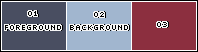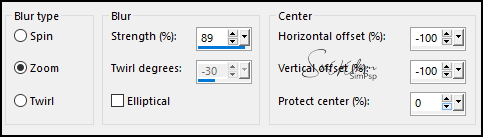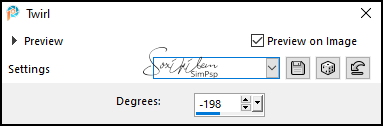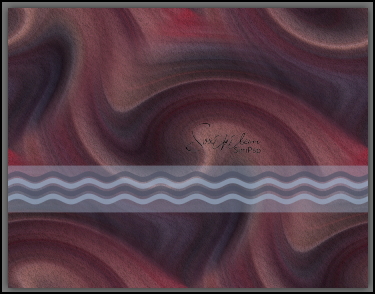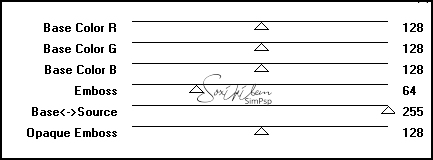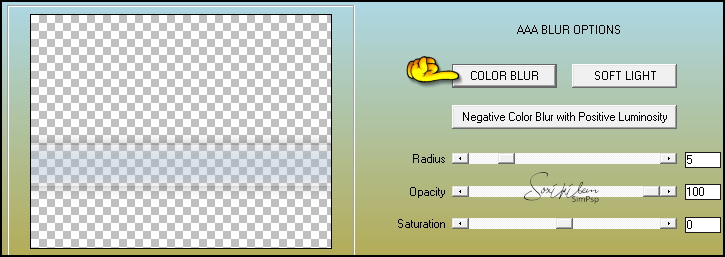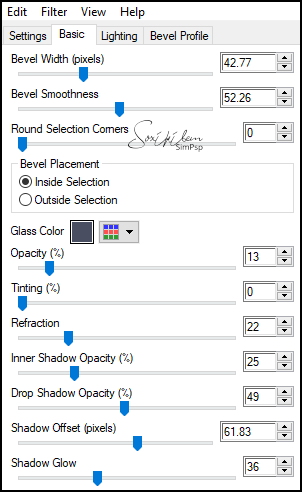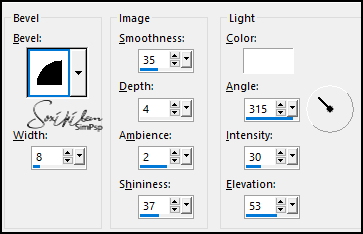|
"You are alive today, and no matter what your condition, make a mark here and now. Opportunity is at every moment, seizing it is pleasure." - Angelo Sotira
Você está vivo hoje e não importa qual seja sua condição, deixe uma marca aqui e agora. A oportunidade está em cada momento, agarrá-la é um prazer.
TRADUÇÕES: Obrigada aos nossos tradutores!
MATERIAL 1 Tube Principal a sua escolha 1 Misted Paisagem a sua escolha Decor246BySoxikibem Decor246BySoxikibem2 TituloNoMatterWhat_ByXiki Seleções > (Salvar as seleções na pasta Selections do seu PSP) Mask > (Salvar a nevoa.msk na pasta Masks do Seu PSP) Preset: De dois cliques no arquivo GlassT246Xiki para instalar o preset
PLUGINS AAA Filters > Textures, AAA Blur Alien Skin Eye Candy 5 Impact > Glass Mura's Seamless > Emboss at alpha
Este Tutorial foi escrito por
Soxikibem, qualquer semelhança é mera coincidência. Tutorial elaborado no PSP 2022
O meu agradecimento as Tubeiras pelos Tubes e Masks
Fique a vontade para mudar os Blends das layers, pois, dependendo das cores e imagens o resultado poderá mudar.
TUTORIAL
1 - Abrir o material no PSP, duplique e feche os originais. Escolha 3 cores para trabalhar. Foreground: #494e61 Background: #a1b6cf Cor 3: #8c2f3f
2 - Abra uma Transparência de 900 x 700px. Pintar com a cor 3.
3 - Selections > Select All. Edit > Copy no Tube Personagem. Edit > Paste Into Selections. Selections > Select None.
4 - Effects > Image Effects > Seamless Tiling: Default. Adjust > Blur > Radial Blur.
5 - Effects > Distortion Effects > Twirl.
6 - Plugin AAA Filters > Textures.
7 - Effects > Edge Effects > Enhance. Effects > Image Effects > Seamless Tiling: Default.
8 - Layers > New Raster Layer. Selections > Load/Save Selections > Load Selection from Disk: Selection256_Xiki1. Ferramenta Flood Fill: Opacity 40%, pintar com a cor do background. Selections > Select None.
9 - Layers > New Raster Layer. Selections > Load/Save Selections > Load Selection from Disk: Selection256_Xiki2. Flod Fill: Opacity 60%. Pintar estas seleções com as cores intercalando do foreground e background. Selections > Select None.
10 - Plugin Mura's Seamless > Emboss at alpha: Default.
Effects > 3D Effects > Drop Shadow: 7, 0, 40, 10, cor preta.
11 - Ativar a Layer Raster 2. Plugin AAA Filters > AAA Blur.
12 - Ativar a Layer Raster 3. Layers > Merge > Merge Down. Layers > New Mask Layer > From Disk: nevoa.msk. Layers > Merge > Merge Group. Layers > Properties: Blend Mode Overlay. Layers > Duplicate. Pick Tool: Position X: 0, Position Y: 99. Layers > Merge > Merge Down.
13 - Selections > Load/Save Selections > Load Selection from Disk: Selection256_Xiki3. Layers > New Raster Layer. Flood Fill: Opacity 100% > Pintar a seleção com a cor 3. Selections > Modify > Contract: 25. Aperte a tecla Delete do Teclado.
14 - Ative a Layer Group - Raster 2. Aperte a tecla Delete do Teclado. Layers > New Raster Layer. Edit > Copy no Misted Paisagem. Edit > Paste Into Selection. Adjust > Sharpness > Sharpen.
15 - Layers > Duplicate. Adjust > Blur > Radial Blur.
16 - Effects > Distortion Effects > Twirl.
Layers > Arrange > Move Down. Selections > Select None.
17 - Layers > Duplicate. Image > Flip > Flip Horizontal. Image > Flip > Flip vertical. Layers > Merge > Merge Down. Effects > Edge Effects > Enhance. Edit > Repeat Enhance Edges.
18 - Ativar a Layer do topo (Raster2). Selections > Load/Save Selections > Load Selection from Disk: Selection256_Xiki4. Layers > New Raster Layer. Plugin Alien Skin Eye Candy 5 Impact > Glass: GlassT246Xiki.
Selections > Select None. Layers > Arrange > Move Down.
19 - Ativar a Layer Raster 2. Effects > 3D Effects > Inner Bevel.
Effects > 3D Effects > Drop Shadow: 0, 0, 100, 50, cor preta. Layers > Properties: Blend Mode Luminance.
20 - Ativar a Layer Raster 1. Edit > Copy no Decor246BySoxikibem. Edit > Paste as New Layer. Layers > Properties: Blend Mode Hard Light u outro que preferir, Opacity 60%.
21 - Edit > Copy no Decor246BySoxikibem2. Edit > Paste as New Layer. Pick Tool: Position X: 241, Position Y: 30. Layers > Properties: Blend Mode Dodge, Opacity 70%. Verificar posição das layers:
22 - Image > Add Borders: 1px cor foreground 10px cor 3 1px cor foreground 20px cor 3 5px cor foreground 20px cor 3
23 - Edi > Copy no Tube Personagem. EdiT > Paste as New Layer. Posicione e aplique Drop Shadow ou efeito que preferir.
24 - Edit > Copy no TituloNoMatterWhat_ByXiki. Edit > paste as New Layer. Posicione como preferir. Layers > Properties: Blend Mode Overlay.
25 - Image > Add Borders: 1px cor foreground
26 - Aplicar sua marca d'água ou assinatura. File > Export > JPEG Optimizer.
VERSÃO:
CRÉDITOS: Criação - Formatação e Art Final by Soxikibem Tube Principal & Misted: Tubed by Pqna&Alice
Sinta-se à vontade para enviar suas versões. Terei todo o prazer em publicá-las em nosso site.
|