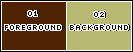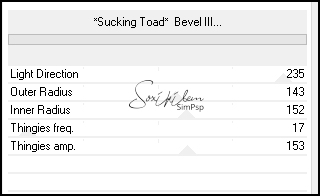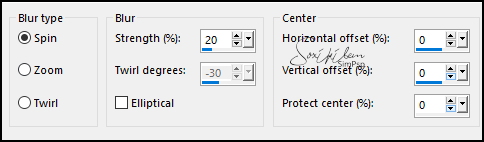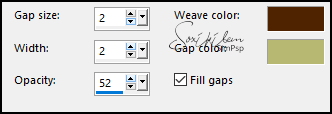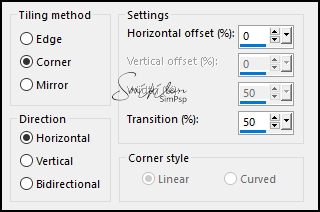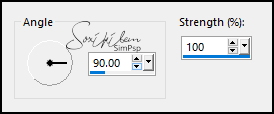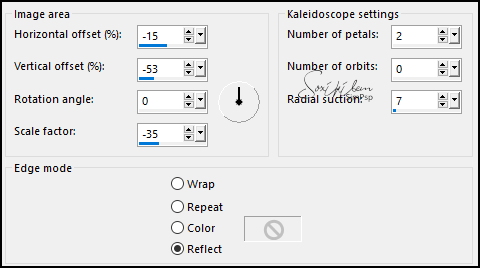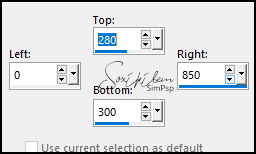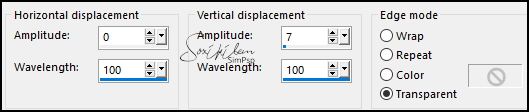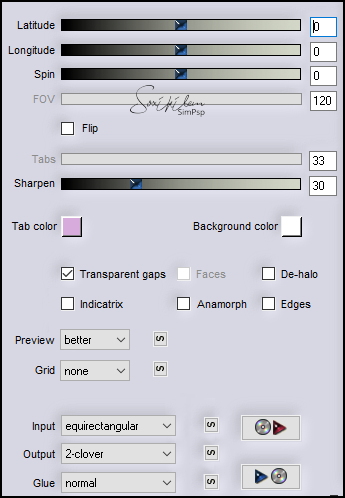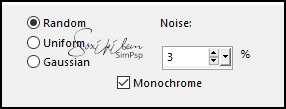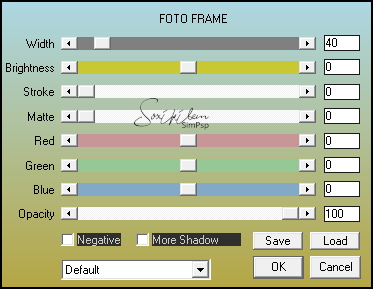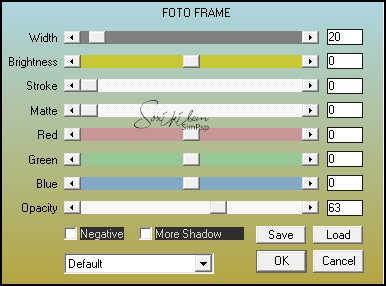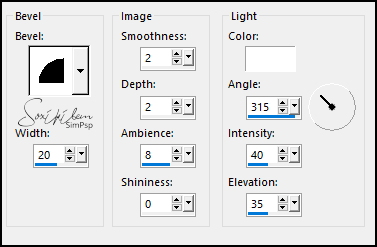|
TRADUÇÕES: Obrigada aos nossos tradutores!
MATERIAL 1 Tube Principal à sua escolha 1 Misted Paisagem à sua escolha Decor1BySoxikibem - Decor2BySoxikibem
PLUGINS AAA Frames > Foto Frame Filters Unlimited 2.0 > Toadies > Sucking Toad Bevel III Flaming Pear > Flexify 2 Italian Editors Effect > Effetto Fantasma Mura's Seamless > Emboss at Alpha Refractor Filters > Radial Texturizer 1.0
Este Tutorial foi escrito por
Soxikibem, qualquer semelhança é mera coincidência. Tutorial elaborado no PSP 2022
O meu agradecimento as Tubeiras pelos Tubes e Masks
Fique a vontade para mudar os Blends das layers, pois dependendo das cores e imagens o resultado pode mudar.
TUTORIAL
1 - Abrir o material no PSP, duplique e feche os originais. Escolha duas cores para trabalhar. Foreground: #4f2303 Background: #b7b872
2 - Abra uma Transparência de 850x600px. Pintar a transparência com a cor do background.
3 - Plugin Refractor Filters > Radial Texturizer 1.0.
4 - Effects > Image Effects > Semaless Tiling: Default. Layers > Duplicate. Filters Unlimited 2.0 > Toadies > Sucking Toad Bevel III.
Fechar a visibilidade desta layer (Copy of Raster 1).
5 - Ativar a layer Raster 1. Adjust > Blur > Radial Blur.
6 - Effects > Texture Effects > Weave. Com as cores do foreground e background.
7 - Layers > New Raster Layer. Selections > Select All. Edit > Copy no Misted Paisagem. Edit > Paste Into Selection. Selections > Select None.
8 - Effects > Image Effects > Seamless Tiling.
Layers > Properties: Blend Mode Overlay.
9 - Layers > Duplicate. Adjust > Blur > Motion Blur.
Edit > Repeat Motion Blur. Effects > Edge Effects > Enhance. Edit > Repeat Enhance Edges.
10 - Effects > Distortion Effects > Wave.
Layers > Properties: Blend Mode Hard Light.
11 - Effects > Reflection Effects > Kaleidoscope.
12 - Layers > New Raster Layer. Ferramenta Selection Tool > Custom Selection.
13 - Selections > Modify > Feather: 8. Pintar esta seleção com a cor branca. Selections > Select None. Effects > Geometric Effects > Perspective - Horizontal: 90, Transparent. Effects > Distoriton Effects > Wave.
14 - Plugin Italian Editors Effect > Effetto Fantasma.
Layers Properties: Blend Mode Dodge.
15 - Plugin Mura's Seamless > Emboss at Alpha: Default. Edit > Repeat Emboss at Alpha.
16 - Ativar e abrir a visibilidade da layer Copy of Raster 1. Plugin Flaming Pear > Flexify 2.
17 - Image > Resize: 30%, all layers desmarcado. Pick Tool: Position X 23, Position Y 60. Adjust > Sharpness > Sharpen. Plugin Mura's Seamless > Emboss at Alpha: Default.
18 - Layers > Duplicate. Pick Tool: Position X 44, Position Y 363. Layers > Merge > Merge Down.
19 - Adjust > Add/Remove Noise > Add Noise.
Effects > 3D Effects > Drop Shadow: 0, 0, 100, 20, cor foreground. Edit > Repeat Drop Shadow. Pick Tool: Position X 23, Position Y 60.
20 - Edit > Copy no Decor1BySoxikibem. Edit Paste as New Layer. Layers > Arrange > Move Down. Pick Tool: Position X 97, Position Y 0.
21 - Ativar a Layer do Topo. Edit > Copy no Decor2BySoxikibem. Edit > Paste as New Layer. Pick Tool: Position X 112, Position Y 130.
22 - Ativar a Layer Raster 1. Plugin AAA Frames > Foto Frame.
23 - Ativar a Layer do Topo. Edit > Copy no TituloBySoxikibem. Edit > Paste as New Layer. Pick Tool: Postion X 242, Position Y 235.
24 - Edit > Copy no Tube Personagem. Edit > Paste as New Layer. No tube do material foi aplicado um resize de 90%. Posicione à direita do trabalho. Aplique Drop Shadow ou efeito que desejar.
25 - Feche a visibilidade da layer do Tube Personagem. Edit > Copy Special > Copy Merged. Abra a visibilidade da layer do Tube Personagem. Layers > Merge > Merge All.
26 - Selections > Select All. Image > Add Borders: 50px, com qualquer cor. Selections > Invert. Edit > Paste Into Selection.
27 - Adjust > Blur > Gaussian Blur: 40. Adjust > Add/Remove Noise > Add Noise: Random, 2, monochrome marcado.
28 - Plugin > AAA Frames > Foto Frame.
29 - Effects > 3D Effects > Inner Bevel.
Selections > Select None.
30 - Aplicar sua marca d'água ou assinatura. File > Export > JPEG Optimizer.
VERSÃO:
CRÉDITOS: Criação - Formatação e Art Final by Soxikibem Tube Principal: Tubed by Pqna&Alice
Sinta-se à vontade para enviar suas versões. Terei todo o prazer em publicá-las em nosso site.
|