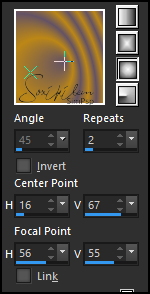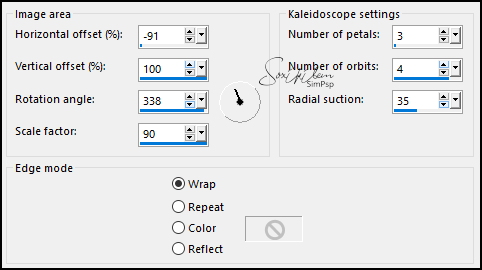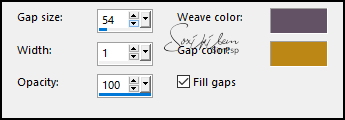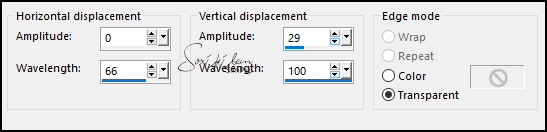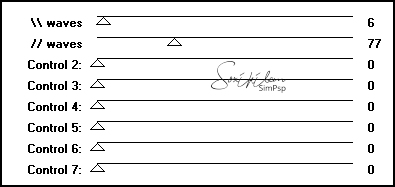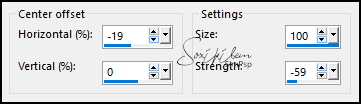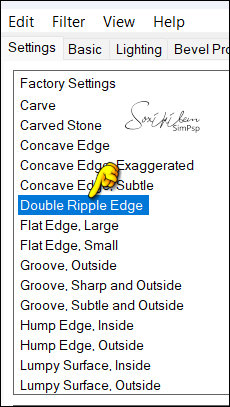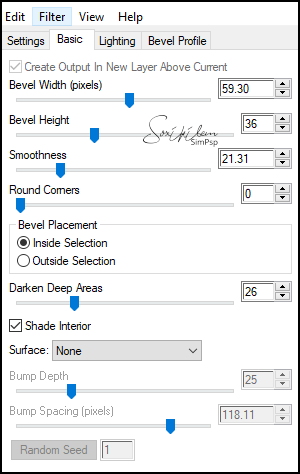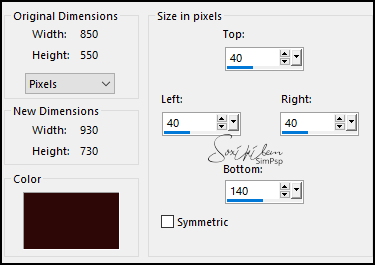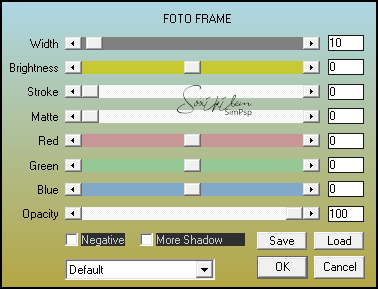|
TRADUÇÕES: Obrigada aos nossos tradutores!
MATERIAL 1 Tube Principal à sua escolha NarahsMasks_1559 Selections: Selection001Xiki, Selection002Xiki Selection003Xiki, Selection004Xiki
PLUGINS AAA Frames > Foto Frame Alien Skin Eye Candy 5 Impact > Bevel Funhouse > Xaggerate
Este Tutorial foi escrito por
Soxikibem, qualquer semelhança é mera coincidência. Tutorial elaborado no PSP 2022
O meu agradecimento as Tubeiras pelos Tubes e Masks
Fique a vontade para mudar os Blends das layers, pois dependendo das cores e imagens o resultado pode mudar.
TUTORIAL
1 - Abrir o material no PSP, duplique e feche os originais. Escolha duas cores para trabalhar. Foreground: #635265 Background: #bc8717
2 - Abra uma Transparência de 850x550px. Pintar com um Gradiente Sunburst com as cores do foreground e background.
3 - Effects > Reflection Effects > Kaleidoscope.
4 - Selections > Load/Save Selections > Load Selection From Disk: Selection001Xiki. Effects > Texture Effects > Weave. Com as cores do foreground e background.
Effects > Edge Effects > Emhance.
5 - Selections > Invert. Effects > Distortion Effects > Wave.
6 - Selections > Promote Selection to Layer. Selections > Select None. Selections > Load/Save Selections > Load Selection From Disk: Selection002Xiki. Aperte a tecla Delete do seu teclado. Selections > Select None.
7 - Effects > 3D Effects > Drop Shadow: 0, 0, 100, 60, cor preta. Edit > Repeat Drop Shadow.
8 - Ativar a Layer Raster 1. Selections > Load/Save Selections > Load Selection From Disk: Selection001Xiki. Selections > Invert. Plugin Funhouse > Xaggerate.
9 - Effects > 3D Effects > Drop Shadow: 0, 0, 100, 60, cor preta. Edit > Repeat Drop Shadow. Selections > Select None.
10 - Ativar a Layer Promoted Selection. Layers > New Raster Layer. Pintar com o gradiente em uso. Effects > Distortion Effects > Warp.
11 - Effects > Geometric Effects > Circle: Transparent. Image > Resize: 30%, all layers desmarcado. Selections > Select All. Selections > Float. Selections > Defloat.
12 - Plugin Alien Skin Eye Candy 5 Impact > Bevel.
Selections > Select None.
13 - Layers > Duplicate. Image > Resize: 20%, all layers desmarcado. Adjust > Sharpness > Sharpen. Pick Tool: Position X 725, Position Y 13.
Layers > Duplicate. Pick Tool: Position X 725, Position Y 66.
Layers > Duplicate. Pick Tool: Position X 725, Position Y 122.
Layers > Duplicate. Pick Tool: Position X 725, Position Y 176.
Layers > Duplicate. Pick Tool: Position X 725, Position Y 230.
14 - Fechar a visibilidade das layers: Raster 2, Promoted Selection e Raster 1. Layers > Merge > Merge Visibile. Layers > View > All.
15 - Ainda na layer Merged. Effects > 3D Effects > Drop Shadow: -6, 6, 40, 10, cor preta.
16 - Ativar a Layer Raster 2. Effects > 3D Effects > Drop Shadow: -6, 6, 80, 30, cor preta.
17 - Ativar a layer Promoted Selection. Layers > New Raster Layer. Pintar com a cor branca. Layers > New Mask Layer > From Image: NarahsMasks_1559. Layers > Merge > Merge Group. Image > Mirror > Mirror Horizontal. Layers > Properties: Blend Mode Dodge.
18 - Selections > Select All. Edit > Copy Special > Copy Merged. Image > Add Borders, com qualquer cor, Symmetric desmarcado.
19 - Selections > Invert. Edit > Paste Into Selection. Effects > Art Media Effects > Brush Strokes. Com a cor preta.
Effects > Edge Effects > Enhance.
20 - Selections > invert. Effects > 3D Effects > Drop Shadow: 0, 0, 100, 40, cor preta. Edit > Repeat Drop Shadow. Selections > Select None.
21 - Edit > Copy no tube personagem. Edit > Paste as New Layer. Posicione à esquerda do trabalho. Aplique Drop Shadow ou efeito que preferir.
22 - Layers > New Raster Layer. Selections > Load/Save Selections > Load Selection From Disk: Selection003Xiki. Pintar esta seleção com a cor do foreground. Selections > Select None. Effects > 3D Effects > Drop Shadow: 1, 1, 100, 0, cor background. Edit > Repeat Drop Shadow. Adjust > Sharpness > Sharpen.
23 - Layers > New Raster layer. Selections > Load/Save Selections > Load Selection From Disk: Selection004Xiki Pintar esta seleção com a cor do background. Selections > Select None.
24 - Layers > Merge > Merge Down. Effets > 3D Effects > Drop Shadow: -7, 1, 100, 10, cor preta.
25 - Layers > Merge > Merge All. Plugin AAA Frames > Foto Frame.
26 - Aplicar sua marca d'água ou assinatura. File > Export > JPEG Optimizer.
VERSÃO:
CRÉDITOS: Criação - Formatação e Art Final by Soxikibem Tube Principal: Tubed by Pqna&Alice Mask: by Narah
Sinta-se à vontade para enviar suas versões. Terei todo o prazer em publicá-las em nosso site.
|