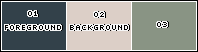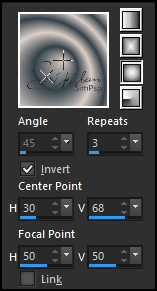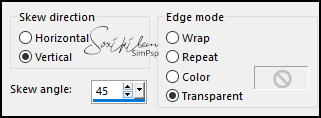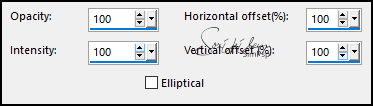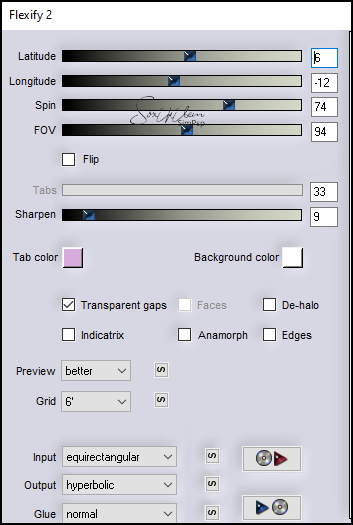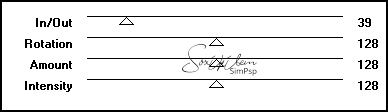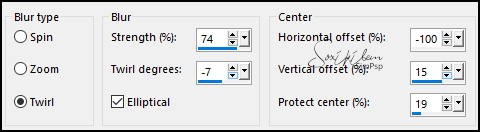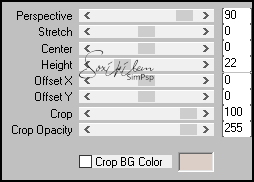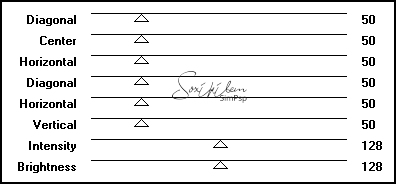|
TRADUÇÕES: Obrigada aos nossos tradutores!
MATERIAL 1 Tube Principal à sua escolha 1 Misted Floral à sua escolha 1 Misted Paisagem à sua escolha TLynnetteByXiki
PLUGINS Flaming Pear > Flexify 2 Graphics Plus > Cross Shadow VM Toolbox > Radial Noise
Este Tutorial foi escrito por
Soxikibem, qualquer semelhança é mera coincidência. Tutorial elaborado no PSP 2022
O meu agradecimento as Tubeiras pelos Tubes e Masks
Fique a vontade para mudar os Blends das layers, pois dependendo das cores e imagens o resultado pode mudar.
TUTORIAL
1 - Abrir o material no PSP, duplique e feche os originais. Escolha tres cores para trabalhar. Foreground: #33414a Background: #dccfc7 Cor 3: #899484
2 - Abra uma Imagem Transparente de 900x600px. Pintar com um gradiente Sunburst formado pelas cores do foreground e background.
3 - Layers > Duplicate. Image > Mirror > Mirror Horizontal. Image > Mirror > Mirror Vertical. Layers > Properties: Blend Mode Darken. Layers > Merge > Merge Down.
4 - Layers > Duplicate. Effects > Geometric Effects > Skew.
5 - Effects > Reflection Effects > Feedback.
6 - Selections > Select All. Selections > Modify > Contract: 100. Aperte a tecla Delete do teclado. Selections > Select None.
7 - Layers > Duplicate. Image > Mirror > Mirror Horizontal. Image > Mirror > Mirror Vertical. Layers > Merge > Merge Down.
8 - Plugin Flaming Pear > Flexify 2.
Layers > Properties: Blend Mode Hard Light, ou outro que combine com as cores que estiver usando. Effects > 3D Effects > Drop Shadow: 0, 0, 100, 50, cor foreground. Layers > Duplicate.
9 - Ativar a layer Raster 1. Plugin VM Toolbox > Radial Noise.
10 - Layers > New Raster Layer. Selections > Select All. Edit > Copy no Misted Floral. Edit > Paste Into Selection. Selections > Select None. Effects > Image Effects > Seamless Tiling: Default Adjust > Blur > Radial Blur.
Layers > Properties: Blend Mode Color (L).
11 - Ativar a Layer Raster 1. Layers > Duplicate. Plugin Mura's Meister > Perspective Tiling.
12 - Com a ferramenta Magic Wand, Tolerance 0, Feather 80, clique na parte transparente desta layer. Aperte a tecla Delete do teclado 4 vezes. Selections > Select None.
13 - Layers > Properties > Blend Mode Screen. Layers > Duplicate. Image > Mirror > Mirror Vertical. Layers > Properties > Blend Mode Dodge.
14 - Ativar a Layer do topo. Edit > Copy no Misted Floral. Edit > Paste as New Layer. Resize se for necessario. Posicione à esquerda conforme o print abaixo.
Layers > Duplicate. Image > Mirror > Mirror Horizontal. Posicione conforme o modelo.
15 - Ativar a Layer Raster 1. Edit > Copy no Misted Paisagem. Edit > Paste as New layer. Resize se for necessário e posicione conforme o modelo.
16 - Ativar a Layer do Topo. Edit > Copy no TLynnetteByXiki. Edit > Paste as New Layer. Pick Tool: Position X: 525, Position Y: 352.
17 - Edit > Copy Special > Copy Merged. Image > Add Borders: 1px cor 3. Selections > Select All. Image > Add Borders: 10px com qualquer cor. Selections > Invert. Edit > Paste Into Selection.
18 - Adjust > Blur > Gaussian Blur: 20. Plugin VM Toolbox > Radial Noise.
Selections > Select None.
19 - Image > Add Borders: 2px cor 3. Selections > Select All. Image > Add Borders: 20px com qualquer cor. Selections > Invert. Edit > Paste Into Selection.
20 - Adjust > Blur > Gaussian Blur: 20. Plugin VM Toolbox > Radial Noise.
21 - Plugin Graphics Plus > Cross Shadow: Default.
Selections > Select None.
22 - Image > Add Borders: 4px cor 3. Selections > Select All. Image > Add Borders: 20px com qualquer cor. Selections > Invert. Edit > Paste Into Selection.
23 - Adjust > Blur > Gaussian Blur: 20. Plugin VM Toolbox > Radial Noise.
Selections > Select None.
24 - Edit > Copy no Tube Personagem. Edit > Paste as New Layer. Posicione à esquerda do trabalho. Aplique Drop Shadow ou efeito que preferir.
25 - Image > Add Borders: 2px cor 3.
26 - Aplicar sua marca d'água ou assinatura. File > Export > JPEG Optimizer.
VERSÕES:
CRÉDITOS: Criação - Formatação e Art Final by Soxikibem Tube Principal, Paisagem & Floral Tubed by Pqna&Alice
Sinta-se à vontade para enviar suas versões. Terei todo o prazer em publicá-las em nosso site.
|