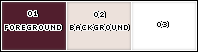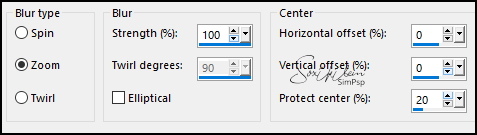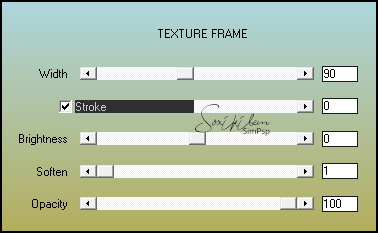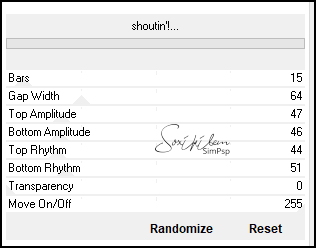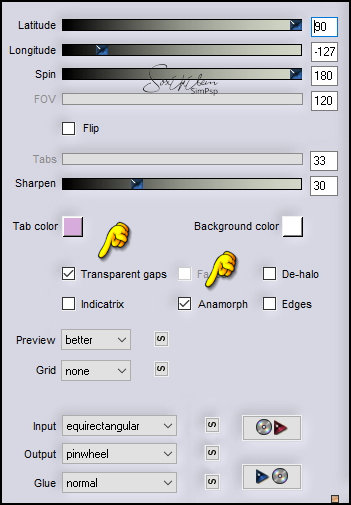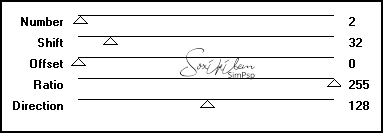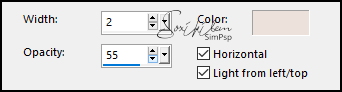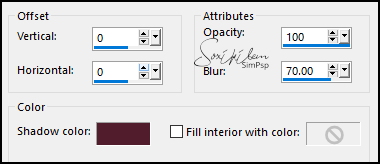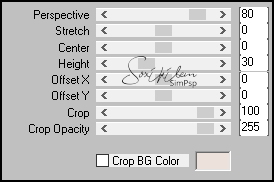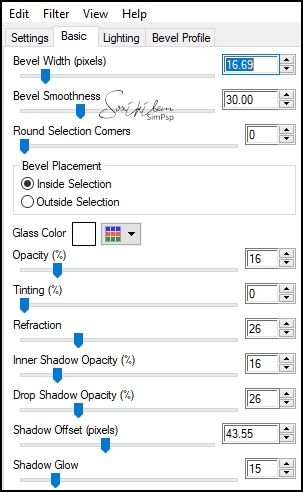|
TRADUÇÕES: Obrigada aos nossos tradutores!
MATERIAL 1 Tube Principal a sua escolha 1 Tube Decorativo a sua escolha TituloNoraiBySoxikibem NarahsMasks_1752 NoraiSelection1.PspSelection (Salvar na pasta Selectiondo seu PSP)
PLUGINS AAA Frames > Texture Frame Alien Skin Eye Candy 5 Impact > Glass Filters Unlimited 2.0 > VM Extravaganza > shoutin Flaming Pear > Flexify 2 Mura's Seamless > Shift at Arch, Emboss at Alpha Simple > Half Wrap, Diamonds
Este Tutorial foi escrito por
Soxikibem, qualquer semelhança é mera coincidência. Tutorial elaborado no PSP 2022
O meu agradecimento as Tubeiras pelos Tubes e Masks
Fique a vontade para mudar os Blends das layers, pois dependendo das cores e imagens o resultado poderá mudar.
TUTORIAL
1 - Abrir o material no PSP, duplique e feche os originais. Escolha três cores para trabalhar. Foreground: #511e2d Background: #ece1db Cor 3: #ffffff
2 - Abra uma Transparência de 900 x 600px. Pintar com a cor do foreground. Selections > Select All.
3 - Edit > Copy no tube personagem. Edit > Paste Into Selection. Selections > Select None.
4 - Effects > Image Effects > Seamless Tiling: Default. Adjust > Blur > Radial Blur.
5 - Layers > Duplicate. Plugin AAA Frames > Texture Frame.
6 - Plugin Simple > Half Wrap. Plugin Simple > Diamonds. Effects > Reflection Effects > Rotating Mirror: Default.
7 - Filters Unlimited 2.0 > VM Extravaganza > shoutin.
Layers > Properties: Blend Mode: Hard Light.
8 - Layers > Duplicate. Plugin Flaming Pear > Flexify 2.
9 - Image > Resize: 60%, all layers desmarcado. Plugin Mura's Seamless > Shift at Arch.
10 - Image > Mirror > Mirror Vertical. Plugin Mura's Seamless > Emboss at Alpha: Default.
11 - Ativar a Layer Copy of Raster 1. Effects > Reflextion Effects > Rotating Mirror: Default.
12 - Selections > Select All. Selections > Modify > Contrat: 200. Selections > Promote Selection to Layer. Adjust > Blur > Radial Blur.
13 - Effects > Texture Effects > Blinds. Com a cor do background.
Repetir o efeito Blinds desmarcando Horizontal.
14 - Selections > Modify > Contract: 40. Effects > 3D Effects > Drop Shadow: -1, -1, 100, 1, cor foreground. Effects > 3D Effects > Drop Shadow: 1, 1, 100, 1, cor foreground.
15 - Layers > New Raster Layer. Effects > 3D Effects > Cutout, com a cor do foreground.
Layers > Merge > Merge Down. Effects > 3D Effects > Drop Shadow: 15, 15, 100, 10, cor foreground. Selections > Select None.
16 - Effects > Reflextion Effects > Rotating Mirror: Default. Effects > Distortion Effects > Polar Coordinates: Polar to rectangular. Layers > Properties: Blend Mode Hard Light.
17 - Ativar a layer Copy of Raster 1. Plugin Mura's Meister > Perspective Tiling.
18 - Selections > Load/Save Selections > Load Selection from Disk: NoraiSelection1. Aperte a tecla Delete do teclado duas vezes. Selection > Select None. Effects > 3D Effects > Drop Shadow: 16, 0, 40, 10, cor background ou foreground se preferir.
19 - Ativar a layer Copy (2) of Raster 1. Com a Magic Wand, Feather e Tolerance 0, selecione fora do efeito. Selections > Invert. Ativar a layer Promoted Selection. Aperte a tecla Delete do teclado. Selections > Select None. Effects > 3D Effects > Drop Shadow: 16, 0, 80, 40, cor background ou foreground se preferir.
20 - Layers > New Raster Layer. Pintar com a cor 3 (branca). Layers > New Mask layer > From Image: NarahsMasks_1752. Layers > Merge > Merge Group.
21 - Layers > Duplicate. Image > Mirror > Mirror Horizontal. Layers > Merge > Merge Down. Layers > Properties: Blend Mode Luminance (L). Effects > Edge Effects > Enhance.
22 - Ativar a Layer do topo (Copy (2) of Raster 1. Effects > 3D Effects > Drop Shadow: 10, 0, 70, 20, cor foreground.
23 - Edit > Copy Special > Copy Merged. Image > Resize: 10%, all layers desmarcado. Selections > Select All. Selections > Float. Selections > Defloat.
24 - Layers > New Raster Layer. Pintar a seleção com a cor 3 (branco). Selections > Modify > Contract: 10. Aperte a tecla Delete do teclado. Plugin Alien Skin Eye Candy 5 Impact > Glass.
25 - Selections > Select None. Layers > Merge > Merge Down. Pick Tool: Position X: 33, Position Y: 22.
Layers > Duplicate. Pick Tool: Position X: 88, Position Y: 63.
Layers > Duplicate. Pick Tool: Position X: 46, Position Y: 106.
26 - Edit > Copy no tube Decorativo. Edit > Paste as New layer. Image > Resize se necessário. Posicione à esquerda do trabalho. Aplique Drop Shadow ou efeito que preferir.
27 - Edit > Copy no Tube Personagem. Edit > Paste as New Layer. Posicioneà direita do tabalho. Aplique Drop shadow ou efeito que preferir.
28 - Image > Add Borders: 1px cor foreground 20 cor branca 1px cor foreground. 5px cor branca 1px cor foreground. 40px cor branca
29 - Edit > Copy no TituloNoraiBySoxikibem. Edit > Paste as New Layer. Effects > 3D Effects > Drop Shadow: 1, 1, 100, 0, cor foreground. Effects > 3D Effects > Drop Shadow: 0, 0, 100, 10, cor foreground. Edit > Repeat Drop Shadow. Pick Tool: Position X: 96, Position Y: 617. Image > Add Borders: 1px cor foreground.
30 - Aplicar sua marca d'água ou assinatura. File > Export > JPEG Optimizer.
VERSÃO:
CRÉDITOS: Criação - Formatação e Art Final by Soxikibem Tube Principal & Floral: Tubed by Pqna&Alice Mask: by Narah
Sinta-se à vontade para enviar suas versões. Terei todo o prazer em publicá-las em nosso site.
|