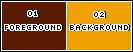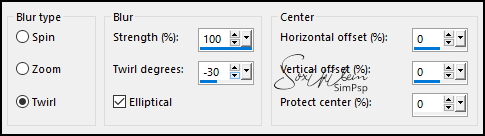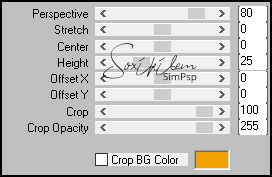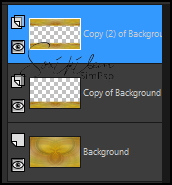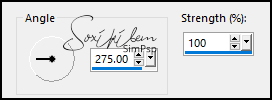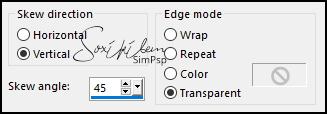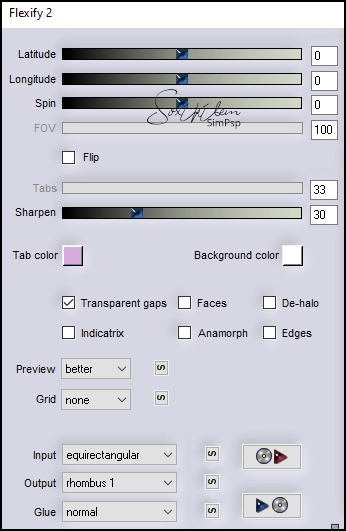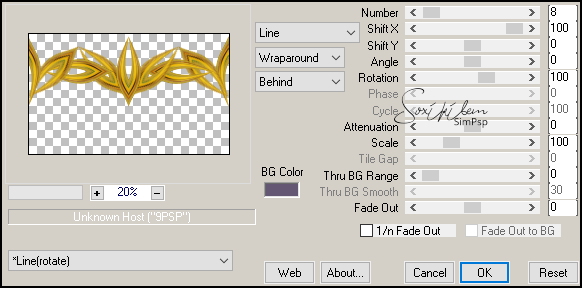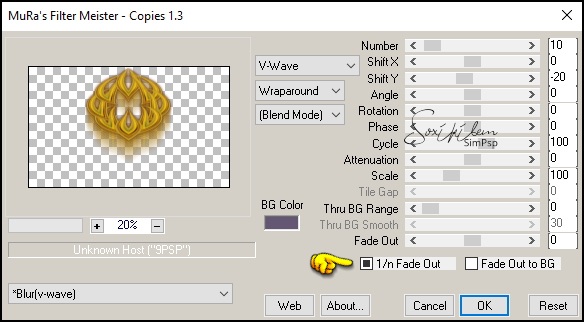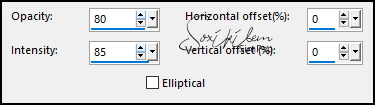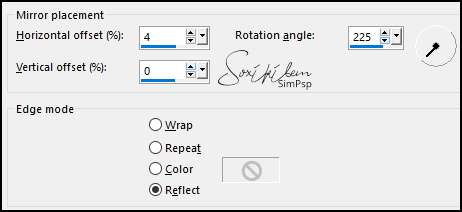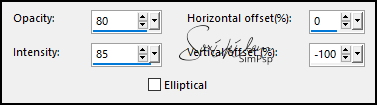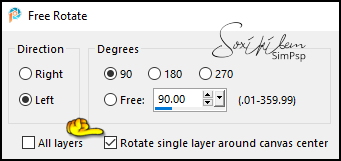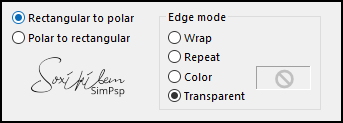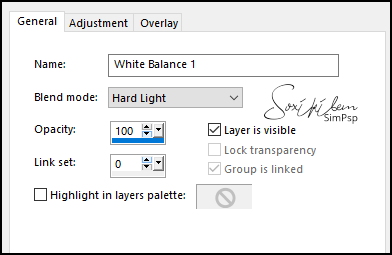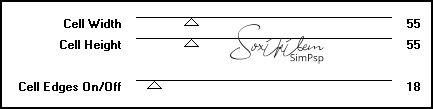|
TRADUÇÕES: Obrigada aos nossos tradutores!
*Video Explicativo sobre como fazer este Tutorial AQUI
MATERIAL 1 Tube Principal à sua escolha 1 Misted Paisagem à sua escolha TituloCT_BySoxikibem
Selections (Salvar na pasta Selections do seu PSP) CarmenSelection3
Script (Salvar dentro da pasta Script-Restricted do seu PSP) BordasCarmenTeles.PspScript
PLUGINS Flaming Pear > Flexify 2 Mura's Meister > Perspective Tiling, Copies Toadies > Plain Mosaic Blur
Este Tutorial foi escrito por
Soxikibem, qualquer semelhança é mera coincidência. Tutorial elaborado no PSP 2022
O meu agradecimento as Tubeiras pelos Tubes e Masks
Fique a vontade para mudar os Blends das layers, pois dependendo das cores e imagens o resultado poderá mudar.
TUTORIAL
1 - Abrir o material no PSP, duplique e feche os originais. Escolha duas cores para trabalhar. Foreground: #5a1c00 Background: #f0a300
2 - Abra uma Transparência de 1000 x 600px. Selections > Select All. Edit > Copy no Misted Paisagem de sua escolha. Edit > Paste Into Selection. Selections > Select None.
3 - Effects > Image Effects > Seamless Tiling: Default. Adjust > Blur > Radial Blur.
4 - Layers > Duplicate. Image > Mirror > Mirror Horizontal. Layers > Properties: Blend Mode Darken. Layers > Merge > Merge All.
5 - Layers > Duplicate. Plugin Mura's Meister > Perspective Tiling.
6 - Ativar a ferramenta Magic Wand, Feather 40, Tolerance 0. Clicar na parte transparente desta layer para selecionar. Aperte a tecla Delete 6 vezes. Selections > Select None.
7 - Layers > Duplicate 2 vezes. Image > Mirror > Mirror Vertical. Layers > Merge > Merge Down.
8 - Effects > Geometric Effects > Perspective - Horizontal: 90, transparent. Layers > New Raster Layer. Selections > Load/Save Selections > Load Selection From Disk: CarmenSelection3. Edit > Copy no Misted Paisagem. Edit > Paste Into Selection.
9 - Adjust > Blur > Motion Blur.
Edit > Repeat Motion Blur. Effects > Edge Effects > Enhance. Edit > Repeat Enhance Edges. Selections > Select None. Layers > Arrange > Move Down. Ativar a Layer Copy (2) of background. Layers > Merge > Merge Down.
10 - Effects > Geometric Effects > Skew.
Edit > Repeat Skew.
11 - Plugin Flaming Pear > Flexify 2.
Effects > Reflection Effects > Rotating Mirror: Default.
12 - Plugin Mura's Meister > Copies.
13 - Effects > Distortion Effects > Polar Coordinates: Rectangular to polar, Transparent. Effects > 3D Effects > Drop Shadow: 0, 0, 100, 20, cor foreground. Plugin Mura's Meister > Copies.
14 - Ativar a Layer Copy of background. Effects > Geometric Effects > Spherize: 100, Elipse. Effects > Reflection Effects > Feedback.
15 - Effects > Reflection Effects > Rotating Mirror.
Layers > Duplicate. Image > Mirror > Mirror Horizontal. Layers > Merge > Merge Down. Effects > 3D Effects > Drop Shadow: 0, 0, 100, 20, cor foreground. Edit > Repeat Drop Shadow.
16 - Image > Mirror > Mirror Vertical. Effects > Reflection Effects > Feedback.
17 - Image > Free Rotate.
Objects > Align > Left. Layers > Duplicate. Image > Mirror > Mirror Horizontal. Layers > Merge > Merge Down.
18 - Effects > Distortion Effects > Polar Coordinates.
19 - Ativar a Layer do topo *OPCIONAL* Aplique este item se quiser intensificar as cores, caso contrário passe para o próximo passo. Layers > New Adjustment Balance > White Balance.
20 - Edit > Copy Special > Copy Merged. Edit > Paste as New Layer. Plugin Toadies > Plain Mosaic Blur.
21 - Plugin Mura's Meister > Perspective Tiling.
Com a Magic Wand, Tolerance 0, Feather 80, clique na parte transparente desta layer para selecionar. Aperte a tecla Delete 5 vezes. Selections > Select None.
22 - Layers > Duplicate. Pick Tool: Position X: 0, Position Y: 479. Effects > 3D Effects > Drop Shadow: -25, 0, 100, 30, cor foreground.
23 - Ative a layer Background. Edit > Copy no Misted Paisagem. Edit > Paste as New Layer. Resize se for necessário e posicionar conforme o exemplo. Se estiver usando o misted do material, resize em 70% e posicione - Pick Tool: Position X: -133, Position Y: 154. Layers > Duplicate. Image > Mirror > Mirror Horizontal.
24 - File > Scripts > Run: BordasCarmenTeles.PspScript ou Image > Add Borders: 1px cor foreground 2px cor background 5px cor foreground 10px cor background 5px cor foreground 20px cor background 1px cor foreground 35px cor background
25 - Edit > Copy no Tube Personagem. Edit > Paste as New Layer. Posicione à esquerda. Aplique Drop Shadow ou efeito que preferir.
26 - Edit > Copy no TituloCT_BySoxikibem. Edit > Paste as New Layer. Pick Tool: Position X: 542, Position Y: 553.
27 - Image > Add Brders: 1px cor foreground.
28 - Image > Resize > By Pixels: Width 1000px, resize all layers marcado.
29 - Aplicar sua marca d'água ou assinatura. File > Export > JPEG Optimizer.
VERSÃO:
CRÉDITOS: Criação - Formatação e Art Final by Soxikibem Tube Principal & Misted: Tubed by Pqna&Alice
Sinta-se à vontade para enviar suas versões. Terei todo o prazer em publicá-las em nosso site.
|