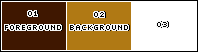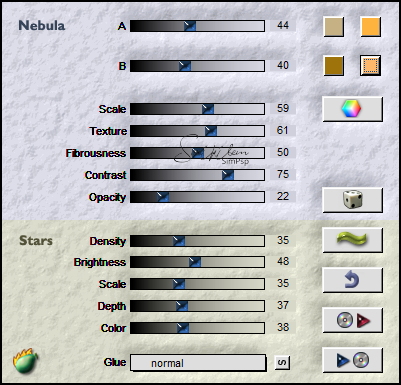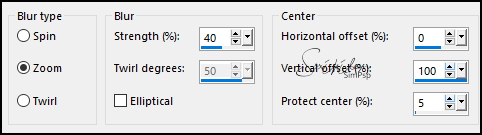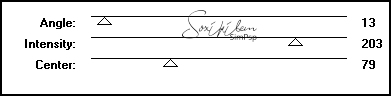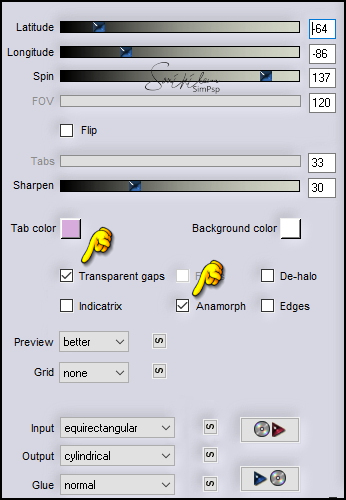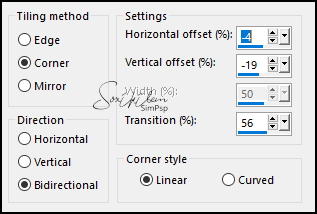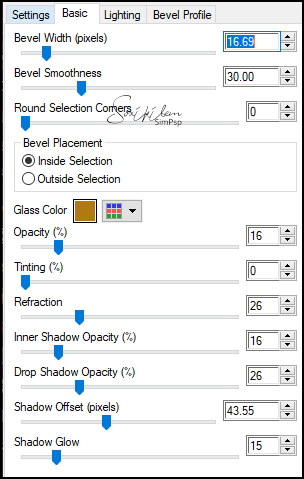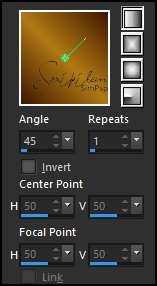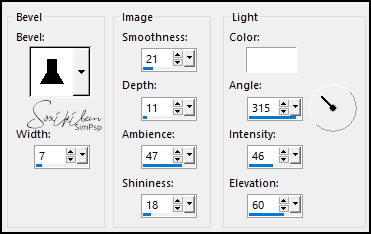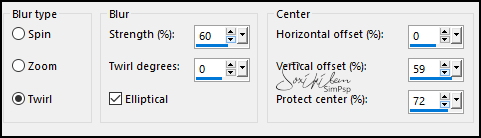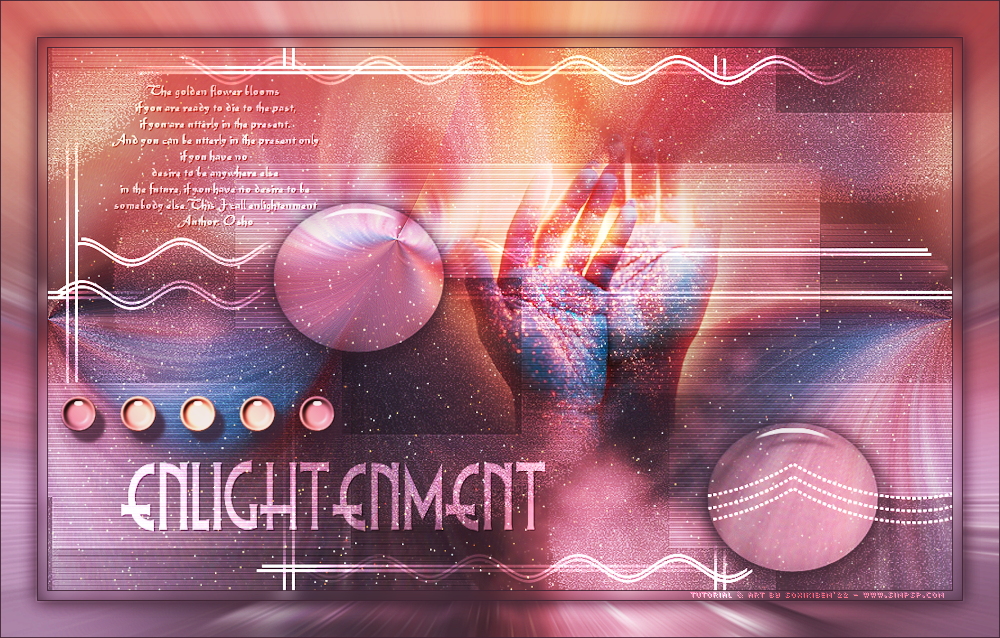|
TRADUÇÕES: Obrigada aos nossos tradutores!
MATERIAL 1 Tube Principal à sua escolha 1 Misted Floral à sua escolha DecorBySoxikibem TituloBySoxikibem Texto_enlightenment NarahsMasks_1729
Selections: (Salvar na Pasta Selections do seu PSP) enlightenment1, enlightenment1
PLUGINS Alien Skin Eye Candy 5 Impact > Glass DC Layer > SideMerge Flaming Pear > Gliterato , Flexify2
Este Tutorial foi escrito por
Soxikibem, qualquer semelhança é mera coincidência. Tutorial elaborado no PSP 2022
O meu agradecimento as Tubeiras pelos Tubes e Masks
Fique a vontade para mudar os Blends das layers, pois dependendo das cores e imagens o resultado poderá mudar.
TUTORIAL
1 - Abrir o material no PSP, duplique e feche os originais. Escolha três cores para trabalhar. Foreground: #3f1700 Background: #b07914 Cor 3: #ffffff
2 - Abra uma Transparência de 1000x600px. Plugin Flaming Pear > Gliterato. Altere as cores para combinar com o seu trabalho.
3 - Layers > New Raster Layer. Pintar com a cor do background. Selections > Select All.
3 - Edit > Copy no Misted Floral. Edit > Paste Into Selections. Selections > Select None.
4 - Effects > Image Effects > Seamless Tiling: Default. Adjust > Blur > Radial Blur.
Effects > Edge Effects > Enhance.
5 - Plugin DC Layer > SideMerge.
6 - Layers > Duplicate. Image > Mirror > Mirror Horizontal. Layers > Merge > Merge Down.
7 - Plugin Flaming Pear > Flexify 2.
Layers > Properties: Blend Mode Sreen. Effects > Edge Effects > Enhance.
8 - Layers > New Raster Layer. Pintar com a cor 3 (branca). Layers > New Mask Layer > From Image: NarahsMasks_1729. Effects > Edge Effects > Enhance. Layers > Merge > Merge Group.
9 - Pick Tool: Position X: 70, Position Y: 0. Layers > Properties: Blend Mode Overlay. Effects > Image Effects > Seamless Tiling.
10 - Layers > New Raster Layer. Selections > Load/Save Selections > Load Selection from Disk: enlightenment1. Plugin Alien Skin Eye Candy 5 Impact > Glass. Com a cor do Background.
12 - Effects > 3D Effects > Drop Shadow: 0, 0, 100, 30, cor foreground. Selections > Select None. Layers > Duplicate. Pick Tool: Position X: 708, Position Y: 393.
13 - Ativar a layer Raster 2. Edit > Copy no Misted Floral. Edit > Paste as New Layer. Redimensione se for necessário e posicione como preferir.
14 - Ativar a Layer do topo. Layers > New Raster Layer. Selections > Load/Save Selections > Load Seletion From Disk: enlightenment2. Pintar as seleções com um gradiente formado pelas cores do foreground e background.
15 - Effects > 3D Effects > Inner Bevel.
16 - Plugin Alien Skin Eye Candy 5 Impact > Glass. Com a cor do Background.
Selections > Select None. Effects > 3D Effects > Drop Shadow: 12, 10, 80, 5, cor foreground.
17 - Edit > Copy no DecorBySoxikibem. Edit > Paste as New Layer. Layers > Properties: Blend Mode Dodge.
18 - Edit > copy no TituloBySoxikibem. Edit > Paste as New Layer. Pick Tool: Position X 81, Position Y 456. Layers > Properties: Blend Mode Overlay. Effects > 3D Effects > Drop Shadow: 1, 1, 80, 0, cor foreground.
19 - Edit > Copy no Texto_enlightenment. Edit > Paste as New Layer. Pick Tool: Position X 71, Position Y 41. Layers > Properties: Blend Mode Overlay.
20 - Edit > Copy Special > Copy Merged. Image > Add Borders: 1px cor foreground. Selections > Select All. Image > Add Borders: 10px com qualquer cor. Selections > invert.
21 - Edit > Paste Into Selection. Adjust > Blur > Gaussian Blur: 10. Selections > Select None.
22 - Image > Add Borders: 1px cor foreground. Selections > Select All. Image > Add Borders: 40px com qualquer cor. Selections > Invert. Edit > Paste Into Selection.
23 - Adjust > Blur > Radial Blur.
Adjust > Sharpness > Sharpen More.
24 - Effects > 3D Effects > Drop Shadow: 0, 0, 70, 30, cor foreground. Selections > Invert. Effects > 3D Effects > Drop Shadow: 0, 0, 70, 30, cor foreground. Edit > Repeat Drop Shadow. Selections > Select None.
25 - Image > Add Borders: 1px cor foreground. Image > Resize > By Pixels: Width >1000, resize all layers marcado
26 - Aplicar sua marca d'água ou assinatura. File > Export > JPEG Optimizer.
VERSÃO:
CRÉDITOS: Criação - Formatação e Art Final by Soxikibem Tubes Misteds: Tubed by Pqna&Alice Mask: by NarahMask
Sinta-se à vontade para enviar suas versões. Terei todo o prazer em publicá-las em nosso site.
|