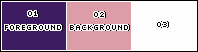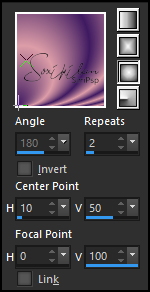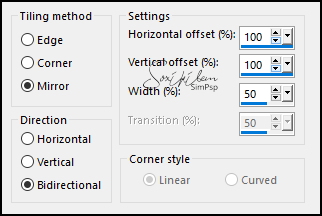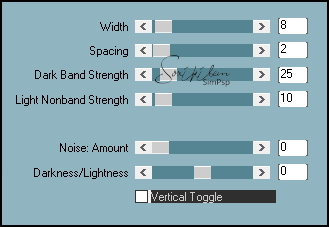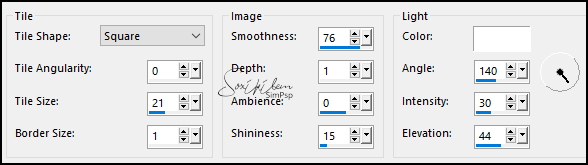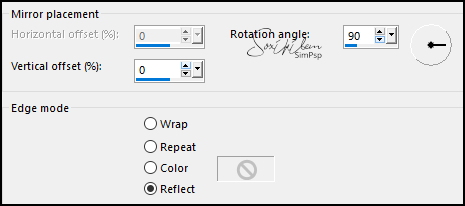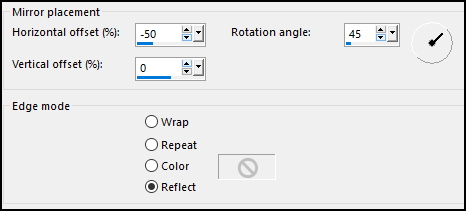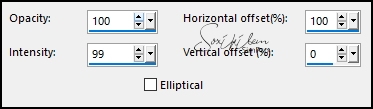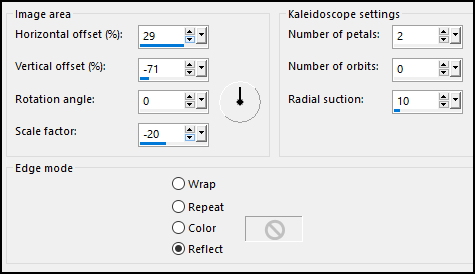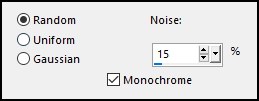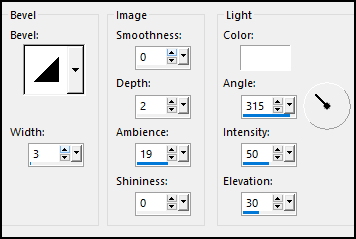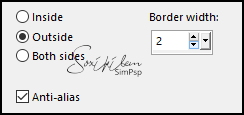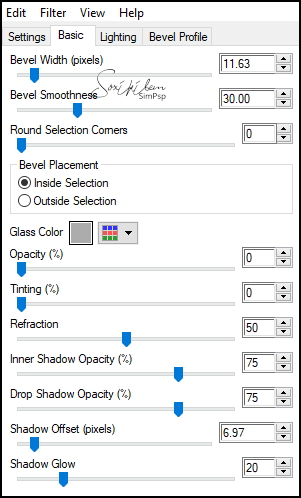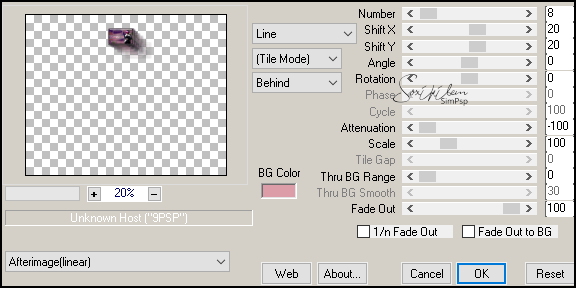|
TRADUÇÕES: Obrigada aos nossos tradutores!
MATERIAL 1 Tube Principal à sua escolha 1 Misted Floral à sua escolha TituloLecture_bySoxikibem AlphaChannel_MartineBySoxikibem
PLUGINS Alien Skin Eye Candy 5 Impact > Glass Mura's Meister > Copies PhotoEffex > Scanlines
Este Tutorial foi escrito por
Soxikibem, qualquer semelhança é mera coincidência. Tutorial elaborado no PSP 2022
O meu agradecimento as Tubeiras pelos Tubes e Masks
Fique à vontade para mudar os Blends das layers, pois, dependendo das cores e imagens o resultado poderá mudar.
TUTORIAL
1 - Abrir o material no PSP, duplique e feche os originais. Escolha três cores para trabalhar. Foreground: #3f1b61 Background: #dd9da8 Cor 3: #fefefe
2 - Abra a cópia AlphaChannel_MartineBySoxikibem. Pintar com um Gradiente Sunburst formado pelas cores do foreground e background:
3 - Effects > Image Effects > Seamless Tiling:
4 - Effects > Plugins > PhotoEffex > Scanlines:
5 - Layers > New Raster Layer. Selections > Select All. Edit > Copy no Misted Floral. Edit > Paste Into Selections. Selections > Select None.
6 - Effects > Image Effects > Seamless Tiling: Default. Adjust > Blur > Gaussian Blur: 30. Effects > Texture Effects > Tiles:
Layers > Merge > Merge Down.
7 - Effects > Plugins > Mura's Meister > Copies:
8 - Effects > Reflection Effects > Rotating Mirror:
9 - Selections > Load/Save Selections > Load Selection From Alpha Channel: Selection #1. Selections > Invert. Effects > Reflection Effects > Rotating Mirror:
Selections > Select None.
10 - Selections > Load/Save Selections > Load Selection From Alpha Channel: Selection #1. Selections > Promote Selection to Layer. Selections > Select None. Effects > 3D Effects > Drop Shadow: 0, 0, 100, 50, cor preta.
11 - Ativar a Layer Raster 1. Selections > Load/Save Selections > Load Selection From Alpha Channel: Selection #3. Selections > Promote Selection to Layer. Effects > Reflection Effects > Feedback:
12 - Selections > Select None. Layers > Arrange > Move Up. Pick Tool: Position X 180, Position Y 96. Selections > Load/Save Selections > Load Selection From Alpha Channel: Selection #4. Ativar a ferramenta Flood Fill > Match Mode: None e pintar a seleção com a cor 3. Effects > 3D Effects Drop Shadow: 0, 0, 100, 30, cor preta. Selections > Select None.
13 - Ativar a Layer Raster 1. Selections > Load/Save Selections > Load Selection From Alpha Channel: Selection #3. Effects > Reflection Effects > Kaleidoscope:
Effects > 3D Effects > Drop Shadow: 0, 35, 50, 10, cor preta. Selections > Select None.
14 - Selections > Load/Save Selections > Load Selection From Alpha Channel: Selection #2. Layers > New Raster Layer. Layers > Arrange > Move Up. Com a ferramenta Flood Fill > Opacity: 40%, pintar com a cor 3.
15 - Adjust > Add/Remove Noise > Add Noise:
Selections > Select None.
16 - Selections > Load/Save Selections > Load Selection From Alpha Channel: Selection #5. Layers > New Raster Layer. Com a ferramenta Flood Fill > Opacity: 60%. Pintar com o gradiente que usamos no inicio do trabalho.
*Retornar em Opacity para 100%.
17 - Effects > 3D Effects > Drop Shadow: -20, 27, 45, 10, cor preta. Effects > 3D Effects > Drop Shadow: 20, -27, 45, 10, cor preta.
18 - Layers > New Raster Layer. Edit > Copy no Misted Floral. Edit Paste Into Selection. Adjust > Sharpness > Sharpen. Layers > Dupllicate.
19 - Effects > Texture Effects > Tiles:
Layers > Properties: Blend Mode Screen. Selections > Select None.
20 - Ativar a Layer do Topo. Selections > Select All. Selections > Modify > Contract: 30. Selections > Invert. Layers > New Raster layer. Edit > Copy Special > Copy Merged. Edit > Paste Into Selection.
21 - Effects > Texture Effects > Tiles:
22 - Selections > Invert. Effects > 3D Effects > Drop Shadow: 0, 0, 100, 40, cor preta. Edit > Repeat Drop Shadow. Selections > Select None.
23 - Edit > Copy no Tube Personagem. Edit > Paste as New Layer. Layers > Arrange Move Down para ficar abaixo da borda. Posicionar à direita do trabalho. Aplique Drop Shadow ou efeito que desejar.
24 - Selections > Load/Save Selections > Load Selection From Alpha Channel: Selection #6. Layers > New Raster Layer. Edit > Copy Special > Copy Merged. Edit > Paste Into Selection.
25 - Effects > 3D Effects > Inner Bevel:
Selections > Select None. Effects > 3D Effects > Drop Shadow: -9, 10, 45, 10, cor preta.
26 - Edit > Copy no TituloLecture_bySoxikibem. Edit > Paste as New Layer. Pick Tool: Position X 282, Position Y 458.
27 - Ativar a Layer do topo. Layers > New Raster Layer. Pintar com cor do foreground. Selections > Select All. Selections > Modify > Contract: 2. Aperte a tecla Delete do teclado. Selections > Select None.
28 - Layers > New Raster Layer. Edit > Copy Special > Copy Merged. Selections > Load/Save Selections > Load Selection From Alpha Channel: Selection #7. Edit > Paste Into Selection. Adjust > Sharpness > Sharpen.
29 - Selections > Modify > Select Selection Borders:
Pintar com a cor 3. Seletions > Select None.
30 - Selections > Load/Save Selections > Load Selection From Alpha Channel: Selection #7. Effects > Plugins > Alien Skin Eye Candy 5 Impact > Glass:
Selections > Select None.
31 - Effects > Plugins > Mura's Meister > Copies:
Pick Tool: Position X 130, Position Y 121.
28 - Aplicar sua marca d'água ou assinatura. File > Export > JPEG Optimizer.
VERSÕES:
CRÉDITOS: Criação - Formatação e Art Final by Soxikibem Tube Principal & Misted: Tubed by Pqna&Alice
Sinta-se à vontade para enviar suas versões. Terei todo o prazer em publicá-las em nosso site.
|