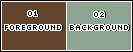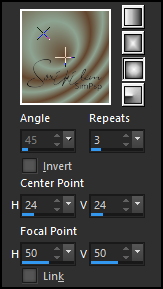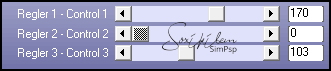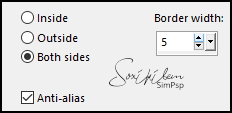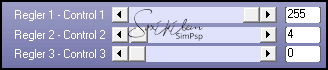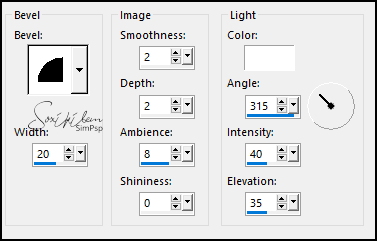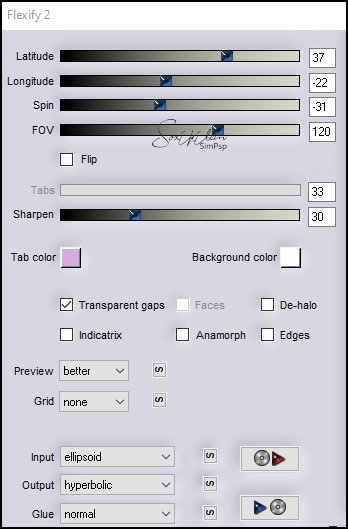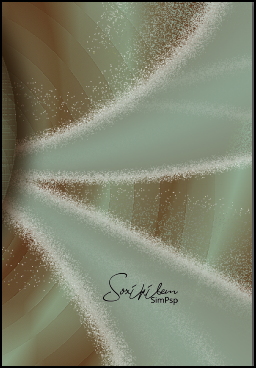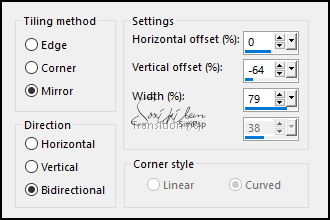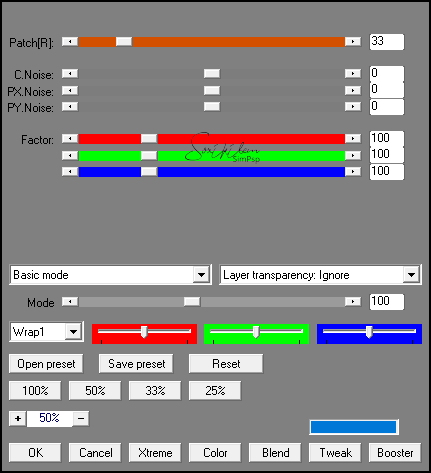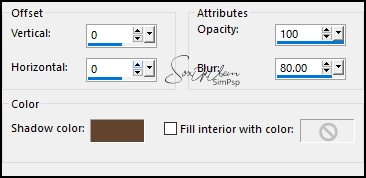TRADUÇÕES: Obrigada aos nossos tradutores!
MATERIAL 1 Tube Personagem à sua escolha TituloBySoxikibem AlphaChannelNaiseBySoxikibem
PLUGINS AP [Paint] > Paint Patchy Backgroundmaniac > Medieval Impression, Backgroundmaniac > Coarsed Embroidery Flaming Pear > Flexify 2
Este Tutorial foi escrito por
Soxikibem, qualquer semelhança é mera coincidência. Tutorial elaborado no PSP 2022
O meu agradecimento as Tubeiras pelos Tubes e Masks
Fique à vontade para mudar os Blends das layers, pois, dependendo das cores e imagens o resultado poderá mudar.
TUTORIAL
1 - Abrir o material no PSP, duplique e feche os originais. Escolha 2 cores para trabalhar. Foreground: #63452e Background: #8ea492
2 - Abra a cópia do AlphaChannelNaiseBySoxikibem. Pintar a transparência com um gradiente Sunburst formado pelas cores escolhidas:
3 - Selections > Load/Save Selections > Load Selection From Alpha Channel: Selection #1. Selections > Promote Selection to Layer. Effects > Plugins > Backgroundmaniac > Medieval Impression:
Effects > Edge Effects > Enhance.
4 - Selections > Modify > Select Selection Borders:
5 - Layers > New Raster Layer. Pintar com a cor do Foreground. Effects > Plugins > Backgroundmaniac > Coarsed Embroidery:
6 - Effects > 3D Effects > Drop Shadow: 10, -15, 100, 40, Color: #000000 e Shadow on new layer marcado. Layers > Duplicate. Layers > Merge > Merge Down.
7 - Ativar a Layer Raster 2. Effects > 3D Effects > Inner Bevel:
Selections > Select None.
8 - Ativar a Layer Promoted Selection. Selections > Load/Save Selections > Load Selection From Alpha Channel: Selection #1. Edit > Copy no Tube Personagem. Edit > Paste As New Layer. Com a ferramenta Move Tool posicionar uma parte do tube dentro da seleção. Selections > Invert. Pressionar uma vez a tecla Deletedo teclado. Selections > Select None. Layers > Properties > General > Blend Mode: Soft Light - Opacity 45%.
9 - Ativar a layer Raster 1. Selections > Load/Save Selections > Load Selection From Alpha Channel: Selection #2. Selections > Promote Selection to layer. Selections > Select None.
10 - Layers > Duplicate. Image > Mirror > Mirror Vertical. Layers > Merge > Merge Down. Effects > Plugins > Flaming Pear > Flexify 2:
11 - Effects > Plugins > Filters Unlimited 2.0 > Bkg Designer sf 10 I > Blur'em!: 14, 12. Layers > Properties > General > Blend Mode: Lighten. Observe o detalhe do efeito no print abaixo:
NOTA: Caso o efeito aplicado não fique com a tonalidade clara, branca como do print, mudar a cor do background para a cor branca antes de aplicar o efeito e assim conseguirá obter o mesmo resultado.
12 - Layers > Duplicate. Effects > Image Effects > Seamless Tiling: Mirror ghost.
Layers > Arrange > Move Down. Layers > Properties > General > Blend Mode: Dissolve.
13 - Selections > Load/Save Selections > Load Selection From Alpha Channel: Selection #3. Pressionar uma vez a tecla Delete do teclado. Ativar a Layer Promoted Selection1. Pressionar uma vez a tecla Delete do teclado. Mantenha a seleção...
14 - Ativar a Layer Raster 1. Effects > Plugins > AP [Paint] > Paint Patchy:
Adjust > Sharpness > Sharpen More. Mantenha a seleção...
15 - Ativar a layer do Topo (Raster2). Layers > New Raster Layer. Effects > 3D Effects > Cutout: Shadow color: cor do Foreground
Layers > Properties > General > Blend Mode: Multiply. Selections > Select None.
16 - Selections > Load/Save Selections > Load Selection From Alpha Channel: Selection #4. Effects > 3D Effects > Drop Shadow: 0, 0, 100, 60, Color: cor do Foreground, Shadow on new layer desmarcado. Edit > Repeat Drop Shadow. Selections > Select None.
17 - Ativar a Layer Raster 1. Layers > Duplicate. Effects > Plugins > Filters Unlimited 2.0 > Bkg Designer sf10 II > Evanescence: 255. Layers > Properties > General > Blend Mode: Overlay. Effects > Edge Effects > Enhance.
18 - Ativar a Layer do topo. Edit > Copy no tube personagem. Edit > Paste As New Layer. Posicionar à sua escolha. Aplique Drop Shadow ou efeito como preferir.
19 - Edit > Copy no TituloBySoxikibem. Edit > Paste as New Layer. Pick Tool: Position X 78, Position Y 10.
20 - Edit > Copy Special > Copy Merged. Image > Add Borders > Symmetric: 1px - Color: cor do Foreground 2px - Color: cor do Background 1px - Color: cor do Foreground.
21 - Selections > Select All. Image > Add Borders > Symmetric: 20px com qualquer cor. Selections > Invert. Edit > Paste Into Selections. Adjust > Blur > Gaussian Blur: 15.
22 - Effects > Plugins > AP [Paint] > Paint Patchy:
23 - Selections > Invert. Effects > 3D Effects > Drop Shadow: 12, 12, 20, 0, Color: #000000 (preto). Effects > 3D Effects > Drop Shadow: -12, -12, 20, 0, Color: #000000 (preto). Selections > Select None.
24 - Image > Add Borders > Symmetric: 1px - Color: cor do Foreground 5px - Color: cor do Background 1px - Color: cor do Foreground. 15px - Color: cor do Background 1px - Color: cor do Foreground.
25 - Selections > Select All. Image > Add Borders > Symmetric: 20px com qualquer cor. Selections > Invert. Edit > Paste Into Selections.
26 - Adjust > Blur > Gaussian Blur: 15. Effects > Plugins > AP [Paint] > Paint Patchy:
27 - Selections > Invert. Effects > 3D Effects > Drop Shadow: 12, 12, 20, 0, Color: #000000 (preto) Effects > 3D Effects > Drop Shadow: -12, -12, 20, 0, Color: #000000 (preto) Selections > Select None.
28 - Image > Add Borders > Symmetric: 1px - Color: cor do Foreground.
29 - Aplicar sua marca d'água ou assinatura. File > Export > JPEG Optimizer.
VERSÃO:
CRÉDITOS: Versão 1 & 2 Criação - Formatação e Art Final by Soxikibem Tube Personagem: Tubed by Pqna&Alice
Sinta-se à vontade para enviar suas versões. Terei todo o prazer em publicá-las em nosso site.
|