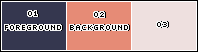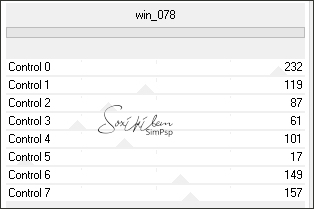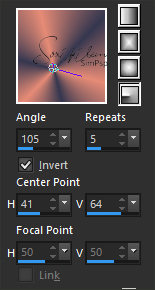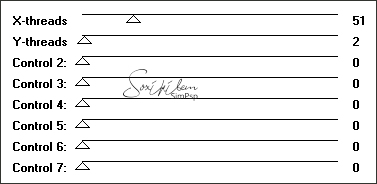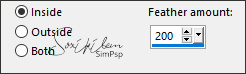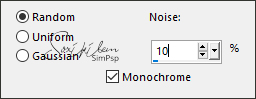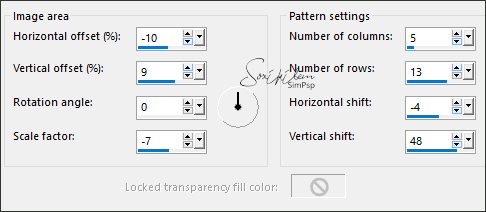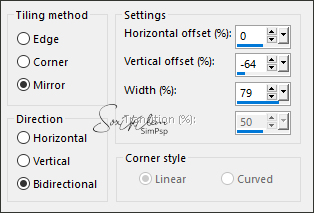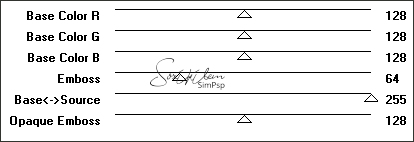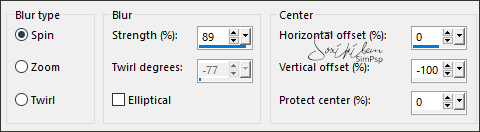TRADUÇÕES: Obrigada aos nossos tradutores!
MATERIAL 1 Tube Principal à sua escolha 1 Misted Paisagem à sua escolha Titulo1ByXiki Titulo2ByXiki
PLUGINS Filters Unlimited 2.0 > AFS IMPORT > win_078 Funhouse > Loom Mura's Seamless > Emboss at Alpha
Tutorial elaborado no PSP 2022
TUTORIAL
1 - Abrir o material no PSP, duplique e feche os originais. Escolha duas cores para trabalhar. Foreground: #35374f Background: #e68b76 Cor 3: #eee0df
2 - Abra uma Transparência de 850x500px. Pintar com a cor do Foreground. Layers > Duplicate.
3 - Effects > Plugins > Filters Unlimited 2.0 > AFS IMPORT > win_078:
4 - Com a ferramenta Magic Wand: Tolerance e feather 0, selecionar a parte preta do efeito. Pressionar a tecla Delete do teclado. Layers > New Raster Layer. Pintar com um gradiente Radial, formado pelas cores do Foreground e Background:
5 - Effects > Plugins > Funhouse > Loom:
Selections > Select None.
6 - Ativar a Layer Copy of Raster 1. Com a ferramenta Magic Wand: Tolerance e feather: 0, selecionar a parte branca do efeito. Pressionar a tecla Delete do teclado.
7 - Selections > Modify > Inside/Outside feather:
Pintar esta seleção com a cor 3.
8 - Adjust > Add/Remove Noise > Add Noise:
Selections > Select None.
9 - Effects > Reflection Effects > Pattern:
Effects > Edge Effects > Enhance. Layers > Properties > General > Blend Mode: Hard Light.
10 - Ativar a Layer Raster 2. Effects > Image Effects > Seamless Tiling:
Layers > Properties > General > Blend Mode: Screen.
11 - Effects > Plugins > Mura's Seamless > Emboss at Alpha: Default.
Edit > Repeat Emboss at Alpha.
12 - Layers > New Raster Layer. Selections > Select All. Edit > Copy no Misted Paisagem. Edit > Paste Into Slection. Selections > Select None. Effects > Image Effects > Seamless Tiling: Default.
13 - Adjust > Blur > Radial Blur:
Layers > Properties > General > Blend Mode: Overlay. Layers > Duplicate. Image > Mirror > Mirror Vertical. Effects > Image Effects > Seamless Tiling: Default.
14 - Edit > Copy no Misted Paisagem. Edit > Paste As New Layer. Resize se for necessário, se estiver usando a do tutorial, resize em 50%. Adjust > Sharpness > Sharpen. Posicionar à esquerda.
15 - Edit > Copy no Tube Principal. Edit > paste As New Layer. Posicionar no centro do trabalho. Aplique Drop Shadow ou efeito que desejar.
16 - Edit > Copy no Titulo1ByXiki. Edit > Paste As New Layer. Pick Tool: Position X 586, Position Y 131. Layers > Properties > General > Blend Mode: Luminance (L).
17 - Edit > Copy no Titulo2ByXiki. Edit > Paste As New Layer. Pick Tool: Position X 511, Position Y 152.
18 - Image > Add Borders > Symmetric: 2px - Color: cor do Foreground 8px - Color: cor do Background 2px - Color: cor do Foreground 20px - Color: com a cor 3 2px - Color: cor do Foreground 2px - Color: cor do Background 2px - Color: cor do Foreground 40px - Color: com a cor 3 2px - Color: cor do Foreground
19 - Aplicar sua marca d'água ou assinatura. File > Export > JPEG Optimizer.
VERSÃO
CRÉDITOS Versão 1&2: Criação - Formatação e Art Final by Soxikibem Tube Principal & Misted Paisagem: Tubed by Pqna&Alice
Sinta-se à vontade para enviar suas versões. Terei todo o prazer em publicá-las em nosso site.
|