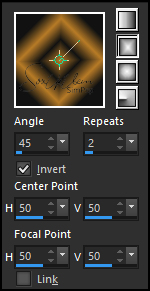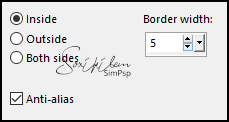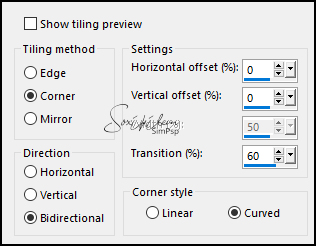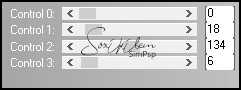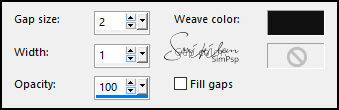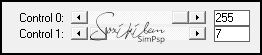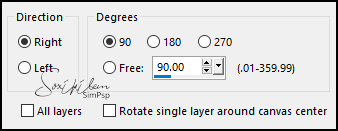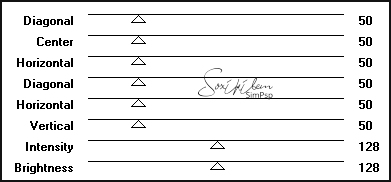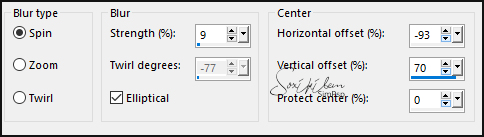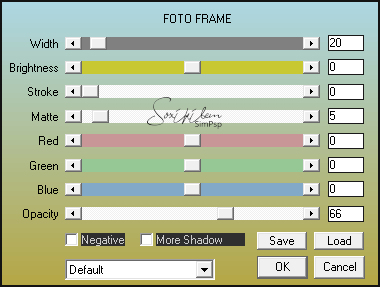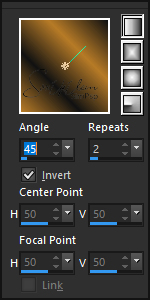|
TRADUÇÕES: Obrigada aos nossos tradutores!
MATERIAL 1 Tube Principal à sua escolha 1 Tube Decorativo à sua escolha 006DecorByPqnaAlice AlphaChannel_CeylanBySoxikibem NarahsMasks_1585
PLUGINS
L en K's > Mayra AAA Frames > Foto Frame Graphics Plus > Cross Shadow Italian Editors Effect > Effetto Fantasma
Tutorial elaborado no PSP 2022
TUTORIAL
1- Abrir o material no PSP, duplique e feche os originais. Escolha quatro cores para trabalhar. Foreground: #131313 Background: #b77b27 Cor 3: #ffffff Cor 4: #e6c18c
2- Abra o AlphaChannel_CeylanBySoxikibem. Pintar com um gradiente Rectangular formado pelas cores do Foreground e Background.
3- Layers > Duplicate. Image > Mirror > Mirror Horizontal. Layers > Properties > General > Opacity: 50%. Layers > Merge > Merge Down.
4- Selections > Load/Save Selections > Load Selection From Alpha Channel: Selection #3. Selections > Modify > Select Selection Borders:
Layers > New Raster Layer. Pintar esta seleção com a cor 4. Selections > Select None.
5- Effects > Image Effects > Seamless Tiling:
Selections > Load/Save Selections > Load Selection From Alpha Channel: Selection #4. Pressionar a tecla Delete do teclado. Selections > Select None.
6- Ativar a Layer Raster 1. Selections > Load/Save Selections > Load Selection From Alpha Channel: Selection #3. Selections > Promote Selection to Layer. Effects > Plugins > L en K's > Mayra:
Layers > Properties > General > Blend Mode: Soft Light. Selections > Select None.
7- Ativar a Layer Raster 1. Selections > Load/Save Selections > Load Selection From Alpha Channel: Selection #2. Selections > Promote Selection to Layer. Effects > Plugins > L en K's > Jeffrey: 18.
8- Effects > Texture Effects > Weave: Weave color: cor do Foreground
Selections > Select None.
9- Ativar a Layer Raster 2. Layers > Properties > General > Blend Mode: Soft Light. Layers > Duplicate. Effects > Plugins > It@lian Editors Effect > Effetto Fantasma:
Layers > Properties > General > Blend Mode: Overlay.
10- Ativar a layer Raster 1. Selections > Load/Save Selections > Load Selection From Alpha Channel: Selection #1. Selections > Promote Selection to Layer. Effects > Plugins > L en K's > Palmyre:
11- Adjust > Sharpness > Sharpen. Layer > Properties > General > Blend Mode: Lighten.
12- Edit > Copy no 006DecorByPqnaAlice. Edit > Paste As New Layer. Selections > Invert. Pressionar a tecla Delete do teclado. Selections > Select None.
13- Layers > New Raster Layer. Pintar com a cor 3. Layers > New Mask Layer > From Image: NarahsMasks_1585. Layers > Duplicate. Layers > Merge > Merge Group. Layers > Properties > General > Opacity: 60%.
14- Layers > Duplicate. Image > Mirror > Mirror Horizontal.
15- Ativar a Layer do Topo. Layers > New Raster Layer. Selections > Load/Save Selections > Load Selection From Alpha Channel: Selection #1. Effects > 3D Effects > Drop Shadow: 0, -35, 60, 40, Color: #000000 (preto) Effects > 3D Effects > Drop Shadow: 0, 35, 60, 40, Color: #000000 (preto) Selections > Select None.
16- Layers > Duplicate. Image > Free Rotate:
17- Edit > Copy Special > Copy Merged. Image > Add Borders > Symmetric: 3px - Color: cor do Foreground. Selections > Select All. Image > Add Borders > Symmetric: 20px com qualquer cor. Selections > Invert. Edit > Paste Into Selections.
18- Adjust > Blur > Gaussian Blur: 30. Effects > Plugins > Graphics Plus > Cross Shadow: Default.
Selections > Select None.
19- Image > Add Borders > Symmetric: 3px - Color: cor do Foreground. Selections > Select All. Image > Add Borders > Symmetric: 50px com qualquer cor. Selections > Invert. Edit > Paste Into Selections.
20- Adjust > Blur Radial Blur:
21- Selections > Promote Selection to Layer. Selections > Select None. Image > Mirror > Mirror Horizontal. Layers > Properties > General > Blend Mode: Lighten. Layers > Merge > Merge Down.
22- Effects > Plugins > AAA Frames > Foto Frame:
23- Edit > Copy no Tube Principal. Edit > Paste As New Layer. Redimensione se for necessário, se estiver usando o do material resize em 80%. Posicionar à esquerda. Aplique Drop Shadow ou efeito que desejar.
24- Layers > New Raster Layer. Selections > Load/Save Selections > Load Selection from Alpha Channel: Selection #5. Selections > Edit Selection. Com a Pick Tool ativa, posicionar: Position X 539, Position Y 505. Selections > Edit Selection para desmarcar.
25- Pintar um gradiente Linear formado pelas cores do Foreground e Backgorund:
Selections > Select None. Effects > 3D Effects > Drop Shadow: -2, -5, 100, 5, Color: com a cor 4. Se desejar, repita o Drop Shadow.
26- Edit > Copy no Tube Decorativo. Edit > Paste As New Layer. Posicionar à sua escolha Effects > 3D Effects > Drop Shadow à sua escolha.
27- Image > Add Borders > Symmetric: 3px - Color: cor do Foreground.
28- Aplicar sua marca d'água ou assinatura. File > Export > JPEG Optimizer.
CRÉDITOS Versão 1&2: Criação - Formatação e Art Final by Soxikibem Tube Principal, Flor & Decor: Tubed by Pqna&Alice Mask by Narah
Sinta-se à vontade para enviar suas versões. Terei todo o prazer em publicá-las em nosso site.
|