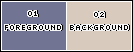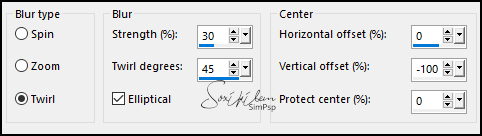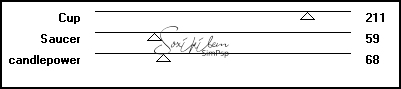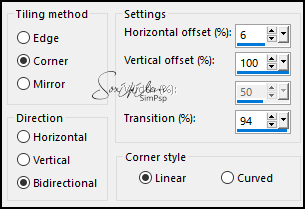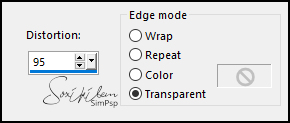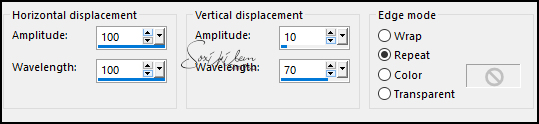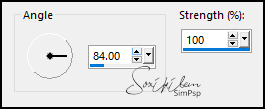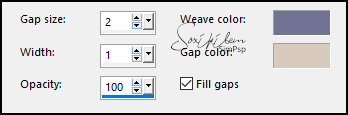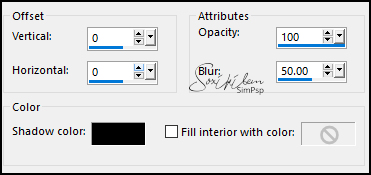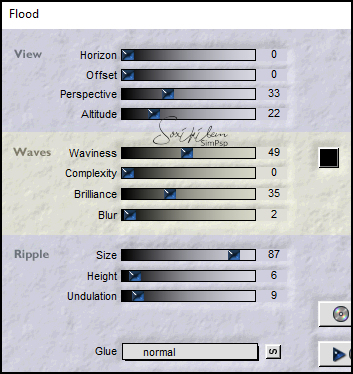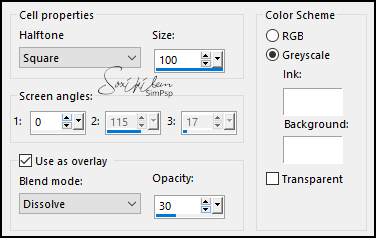|
TRADUÇÕES: Obrigada aos nossos tradutores!
MATERIAL 1 Tube Principal à sua escolha 1 Misted Paisagem à sua escolha 005DecorByPqnaAlice tituloGarancesBySoxikibem
PLUGINS Flaming Pear > Flood Kang 1 > we make Tea cups Transparency > Eliminate Black
Tutorial elaborado no PSP 2022
TUTORIAL
1 - Abrir o material no PSP, duplique e feche os originais. Escolha duas cores para trabalhar. Foreground: #727493 Background: #d8cbbd
2 - Abra uma Transparência de 850x450px. Pintar a transparência com a cor do Foreground. Selections > Select All.
3 - Edit > Copy no Misted Paisagem. Edit > Paste Into Selection. Selections > Select None.
4 - Effects > Image Effects > Seamless Tiling: Default. Adjust > Blur > Radial Blur:
5 - Layers > Duplicate. Image > Mirror > Mirror Horizontal. Layers > Properties > General > Opacity: 50%. Layers > Merge > Merge Down.
6 - Layers > Duplicate. Effects > Plugins > Kang 1 > we make Tea cups:
7 - Effects > Plugins > Transparency > Eliminate Black. Image > Mirror > Mirror Vertical. Layers > Duplicate. Effects > Image Effects > Seamless Tiling:
Layers > Properties > General > Blend Mode: Overlay.
8 - Edit > Copy Special > Copy Merged. Edit > Paste As New Layer. Effects > Geometric Effects > Perspective - Horizontal:
Repetir o efeito Perspective - Horizontal mudando o valor para -95.
9 - Effects > Distortion Effects > Wave:
Layers > Duplicate. Pick Tool: Position X 0, Position Y 256. Layers > Merge > Merge Down.
10 - Com a ferramenta Magic Wand: Tolerance e Feather: 0, selecionar no meio destas linhas curvas. Selections > Modify > Expand Selection: 5 Layers > New Raster Layer. Edit > Copy no Misted Paisagem. Edit > Paste Into Selection. Adjust > Sharpness > Sharpen.
11 - Adjust > Blur > Motion Blur:
Effects > Edge Effects > Enhance.
12 - Effects > Texture Effects > Weave. Weave color: cor do Foreground Gap color: cor do Background
Layers > Arrange > Move Down.
13 - Layers > New Raster Layer. Edit > Copy no Misted Paisagem. Edit > Paste Into Selection. Layers > Properties > General > Blend Mode: Hard Light.
14 - Layers > New Raster Layer. Effects > 3D Effects > Cutout:
Selections > Select None.
15 - Ativar a Layer Raster 2. Com a ferramenta Magic Wand Tool: Tolerance e Feather: 0, selecionar a parte de baixo do efeito:
16 - Selections > Modify > Expand Selection: 5. Ativar a Layer Raster 1. Selections > Promote Selection to Layer. Effects > Plugins > Flaming Pear > Flood:
Selections > Select None. Layers > Properties > General > Blend Mode: Multiply.
17 - Ativar a Layer Raster 2 (layer do topo). Effects > 3D Effects > Drop Shadow: 0, 0, 100, 40, Color: #000000 (preto)
18 - Ativar a Layer Copy (2) of Raster 1. Edit > Copy no 005DecorByPqnaAlice. Edit > Paste As New Layer. Pick Tool: Position X 59, Position Y 13. Layers > Properties > General > Blend Mode: Dodge.
19 - Ativar a Layer Copy (2) of Raster 1. Effects > Artistic Effects > Halftone:
20 - Ativar a layer do Topo. Edit > Copy no Tube principal. Edit > Paste As New Layer. Posicionar à direita do trabalho. Se estiver usando o Tube do tutorial: Resize em 70%, Pick Tool: Position X 530, Position Y 11. Aplique Drop Shadow ou efeito como desejar.
21 - Image > Add Borders: 2px - Color: cor do Foreground. Edit > Copy. Selections > Select All. Image > Add Borders > Symmetric:10px com qualquer cor. Selections > Invert. Edit > Paste Into Selection. Adjust > Blur > Gaussian Blur: 10. Selections > Select None.
22 - Image > Add Borders > Symmetric: 2px - Color: cor do Foreground. Selections > Select All. Image > Add Borders > Symmetric: 40px com qualquer cor. Selections > Invert. Edit > Paste Into Selection. Adjust > Blur > Gaussian Blur: 40. Effects > Reflection Effects > Rotating Mirror: Deafult.
23 - Selections > Invert. Effects > 3D Effects > Drop Shadow: 0, 0, 100, 50, Color: #000000 (preto) Selections > Select None.
24 - Image > Add Borders > Symmetric: 2px - Color: cor do Foreground. Selections > Select All. Image > Add Borders > Symmetric: 10px com qualquer cor. Selections > Invert. Edit > Paste Into Selections. Adjust > Blur > Gaussian Blur: 10. Selections > Select None. Image > Add Borders: 2px - Color: cor do Foreground.
25 - Edit > Copy no tituloGarancesBySoxikibem. Edit > Paste as New Layer. Pick Tool: Position X 180, Position Y 26.
26 - Aplicar sua marca d'água ou assinatura. File > Export > JPEG Optimizer.
CRÉDITOS Versão 1&2: Criação - Formatação e Art Final by Soxikibem Tube Principal, Misted Paisagem & Decor: Tubed by Pqna&Alice
Sinta-se à vontade para enviar suas versões. Terei todo o prazer em publicá-las em nosso site.
|