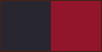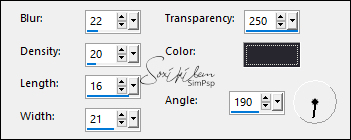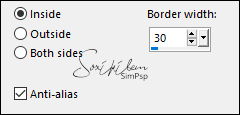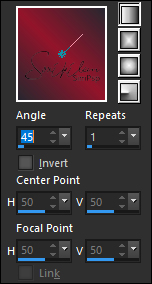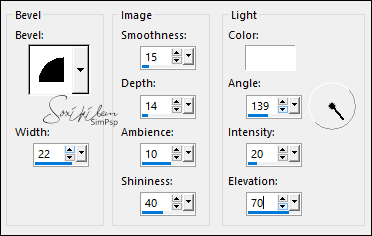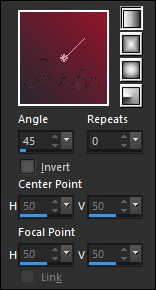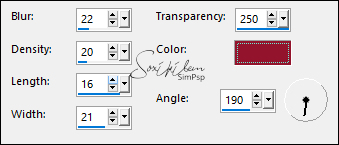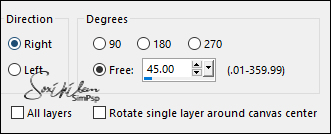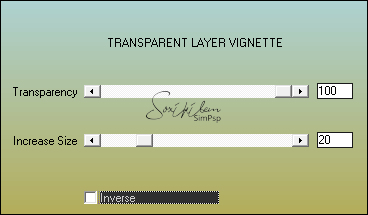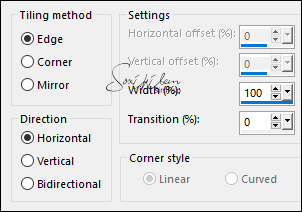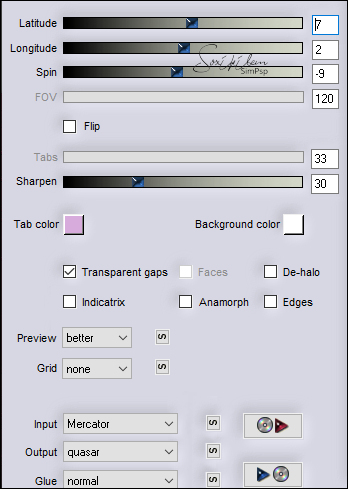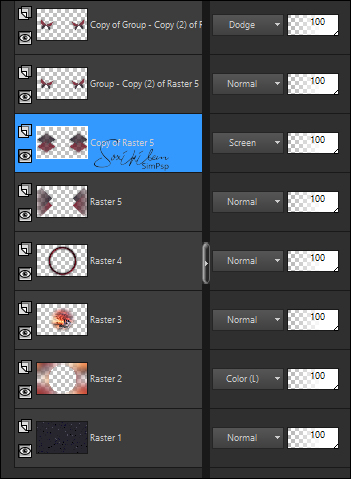|
Tutorial by Soxikibem English Translation by Moderation SIM-PSP Original Tutorial:
MATERIAL 1 Main Tube of your choice 1 Misted Landscape of your choice titulo_lighthouseXiki Selection1ByXiki (Save to PSP Selection folder)
PLUGINS AAA Filters Filters Unlimited 2.0 > Bkg Designer sf10 I Flaming Pear
Note:
Feel free to change the Blends
according to the material
Tutorial created in PSP 2020 Ultimate
TUTORIAL
1 - Open the material on the PSP, duplicate and close the original. Choose t wo colors to work with:Foreground: #28272f Background: #93152b
2 - Open a 900x550px transparent image. Paint it with the Foreground color.
3 - Effects > Texture Effects > Straw Wall: Color: Foreground color.
4 - Layers > New Raster Layer. Selections > Select All. Edit > Copy in Misted Landscape. Edit > Paste Into Selection. Selections > Select None.
5 - Effects > Image Effects > Seamless Tiling: Default. Adjust > Blur > Gaussian Blur: 50. Layers > Properties > General > Blend Mode: Color (L).
6 - Selections > Load/Save Selections > Load Selection From Disk: Selection1ByXiki. Press the keyboard's Delete key. Layers > New Raster Layer. Edit > Copy in Misted Landscape. Edit > Paste Into Selection. Adjust > Sharpen > Sharpen More.
7 - Selections > Modify > Contract > Select Selections Borders:
8 - Layers > New Raster Layer. Paint this selection with a Linear gradient, formed by the chosen colors:
9 - Effects > 3D Effects > Inner Bevel:
10 - Effects > Texture Effects > Straw Wall: Color: Foreground color.
Adjust > Sharpen > Sharpen More. Effects > 3D Effects > Drop Shadow: 0, 0, 100, 50, Color: #000000 (black) Selections > Select None.
11 - Layers > New Raster Layer. Paint this selection with a Linear gradient, formed by the chosen colors:
12 - Effects > Texture Effects > Straw Wall: Color: Background color.
13 - Adjust > Sharpness > Sharpen. Image > Free Rotate:
Image > Resize: 50%, all layers unchecked. Layers > Duplicate. Image > Mirror > Mirror Horizontal. Layers > Merge > Merge Down.
14 - Effects > Plugins > Filters Unlimited 2.0 > Bkg Designer sf10 I > Corner Right Wrap.
15 - Effects > Plugins > AAA Filters > Transparent Layer Vignette:
16 - Effects > 3D Effects > Drop Shadow: 0, 0, 100, 40, Color: #000000 (black)
17 - Layers > Duplicate. Effects > Image Effects > Seamless:
18 - Layers > Duplicate. Edit > Repeat Duplicate Layer. Image > Mirror > Mirror Horizontal. Layers > Merge > Merge Down.
19 - Effects > Plugins > Flaming Pear > Flexify 2.
20 - Layers > Load/Save Mask > Load Mask From Disk: nevoa. Layers > Duplicate. Layers > Merge > Merge Group.
21 - Image > Mirror > Mirror Vertical. With the Pick Tool tool, position: Position X: -1, Position Y: 117. Layers > Duplicate. Image > Mirror > Mirror Horizontal. Layers > Merge > Merge Down. Layers > Duplicate. Layers > Properties > General > Blend Mode: Dodge.
22 - Activate the Layer Copy of Raster 5. With the Pick Tool tool, position: Position X: -35, Position Y: 29. Layers > Duplicate. Image > Mirror > Mirror Horizontal. Layers > Merge > Merge Down. Layers > Properties > General > Blend Mode: Screen.
23 - Image > Add Borders > Symmetric: 1px - Color: Foreground color 5px - Color: Background color 1px - Color: Foreground color Selections > Select All. Image > Add Borders > Symmetric: 50px with any color. Selections > Invert.
24 - Paint this selection with a Linear gradient, formed by the chosen colors:
25 - Effects > 3D Effects > Inner Bevel.
26 - Effects > Texture Effects > Straw Wall: Color: Foreground color.
27 - Adjust > Sharpness > Sharpen. Edit > Repeat Sharpen. Selections > Select None.
28 - Edit > Copy no titulo_lighthouseXiki. Edit > Paste as New Layer. With the Pick Tool tool, position: Position X: 657, Poition Y: 507. Layers > Properties > General > Blend Mode: Luminance.
29 - Edit > Copy on Tube Main. Edit > paste as New Layer. Position to the left. Effects > 3D Effects > Drop Shadow: your choice.
30 - Image > Add Borders > Symmetric: 1px - Color: Foreground color.
31 -
Apply your watermark or signature.
CREDITS: Tutorial by Soxikibem English Translation by Moderation SIM-PSP Main Tube: Tubed by Lily Misted Landscape: Tubed by Animabelle
Feel free to send your versions. I will be happy to publish them on our website.
|