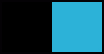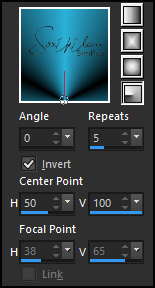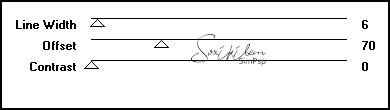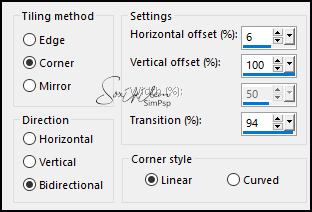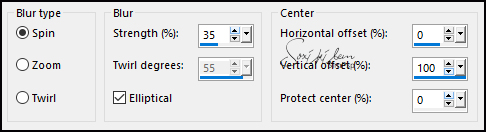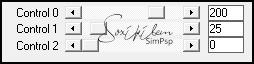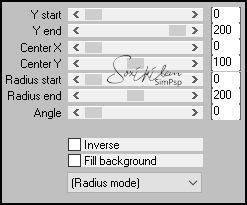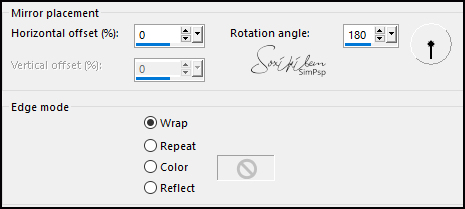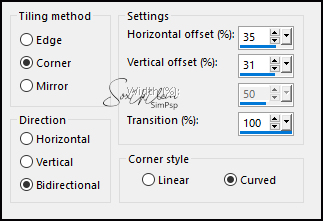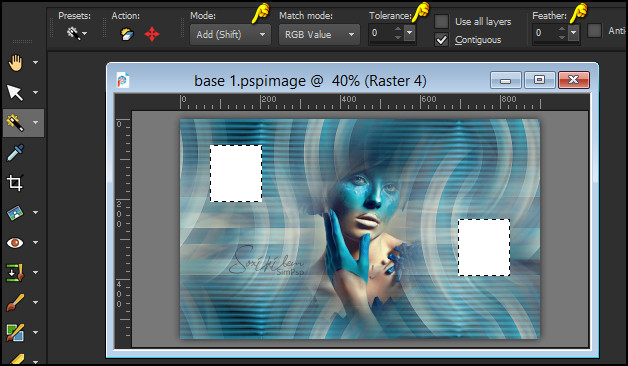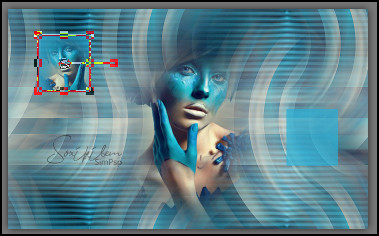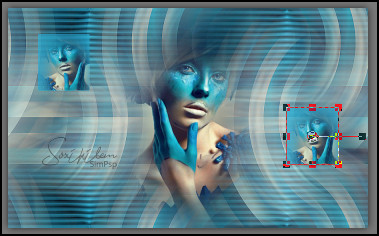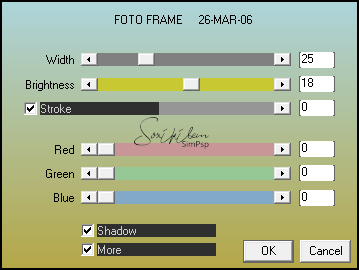|
Tutorial By Soxikibem English Translation by SIM-PSP moderation Original Tutorial
MATERIAL 1 Misted Facial of your choice SquareXiki MoldXiki tituloBlueXiki
Plugins AAA Filters Carolaine and Sensibility Mura's Meister VM Extravaganza
TUTORIAL
1 - Open the material on the PSP, duplicate and close the original. Choose two colors to work with: Foreground: #000000 Background: #2cb1d9
2 - Open a transparent image of 900x550px. Paint with a Radial gradient formed by the chosen colors.
3 - Effects > Plugin VM Extravaganza > Transmission.
4 - Layers > Duplicate. Image > Mirror > Mirror Vertical. Layers > Properties > General > Opacity: 50 Layers > Merge > Merge Down.
5 - Layers > New Raster Layer. Selections > Select All. Edit > Copy the Misted Facial. Edit > Paste Into Selection. Selections > Select None.
6 - Effects > Image Effects > Seamless Tiling: Side by side.
7 - Adjust > Blur > Radial Blur.
8 - Layers > Duplicate. Image > Flip > Flip Vertical. Layers > Properties > General > Opacity: 50%. Layer > Merge > Merge Down.
9 - Effects > Plugin Carolaine and Sensibility > CS-Linear-H.
Effects > Edge Effects > Enhance.
10 - Layers > Duplicate. Effects > Plugin Mura's Meister > Pole Transform.
Layers > Properties > General > Blend Mode: Screen.
11 - Effects > Reflection Effects > Rotating Mirror.
12 - Effects > Image Effects > Seamless Tiling.
13 - Edit > Copy the Misted Facial. Edit > Paste as New Layer.
14 - Edit > Copy no SquareXiki. Edit > Paste as New Layer. With the Pick Tool tool, position: Position: X 75 - Position Y: 65.
15 - With the Magic Wand Tool: Tolerance e Feather : 0, Mode: Add (Shift) select the squares:
Paint this selection with the background color. Layers > Properties > General > Opacity: 70%. Selections > Select None.
16 - Edit > Copy the Misted Face. Edit > Paste as New Layer. Resize to fit within the left square. Adjust > Sharpness > Sharpen. Image > Flip > Flip Horizontal. Layers > Properties > General > Opacity: 80%.
17 - Layers > Duplicate. Move up from the right square.
18 - Edit > Copy the MoldXiki. Edit > Paste as New Layer. With the Pick Tool tool, position: Position: X 23, Position: Y 0.
19 - Edit > Copy the tituloBlueXiki. Edit > Paste as New Layer. With the Pick Tool tool, position: Position: X 27, Position: Y 274.
20 - Image > Add Borders > simmetric: 2px color foreground 5px color background 2px color foreground Selections > Select All. Image > Add Borders > simmetric: 50px with any color Selections > Invert. Paint with the gradient in use. Adjust > Blur > Gaussian Blur: 20.
21 - Plugin AAA Filters > Foto Frame.
Selections > Select None.
22 - Image > Add Borders > simmetric: 2px color Foreground.
23 - Apply your watermark or signature. File > Export > JPEG Optimizer.
Tutorial by Soxikibem'21 English Translation by Moderation SIM-PSP Misted Facial: Tubed by Beatrice
Feel free to send your versions.
|