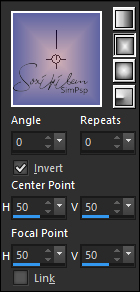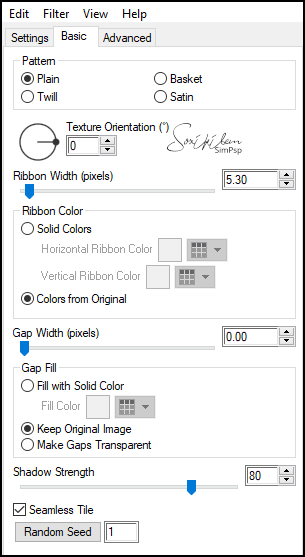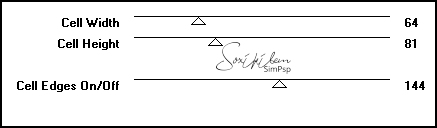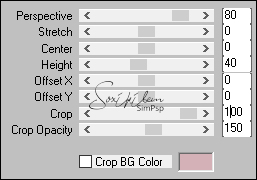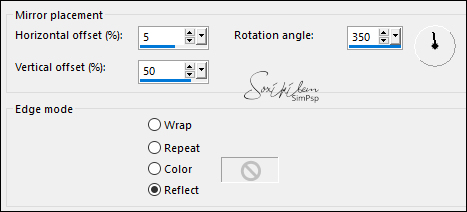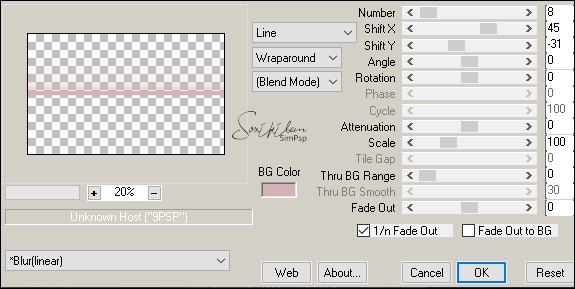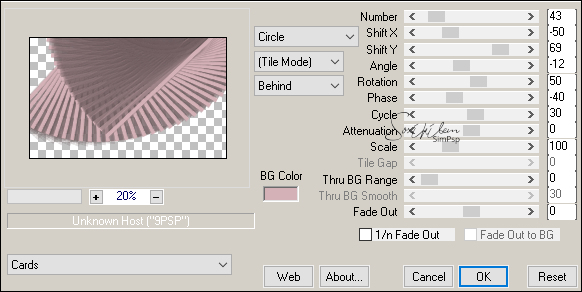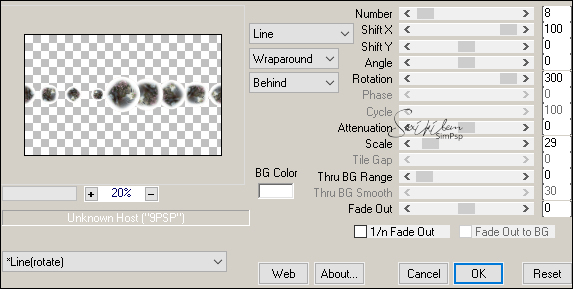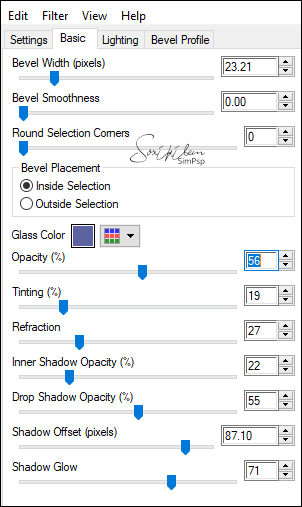|
Tutorial By Soxikibem English Translation by SIM-PSP moderation Original Tutorial
MATERIAL 1 Main Tube of your choice 1 Misted landscape JPG of your choice tituloBySoxikibem DecorBySoxikibem
Plugins Alien Skin Eye Candy 5: Textures Alien Skin Eye Candy 5: Impact Mura's Meister Toadies
TUTORIAL
1 - Open the material on the PSP, duplicate and close the original. Choose two colors to work with.
Foreground: #5d63a2 Background: #d4b1b6 Form a gradient Rectangular.
2 - Open a transparent image of 980x600px. Paint with the gradient. Effects > Plugin > Alien Skin Eye Candy 5: Textures > Weave. In Setting choose Plain, Solid Fill In Basic configure as in print:
3 - Effects > Plugin Toadies > Weaver
Effects > Edge Effects > Enhance.
4 - Layers > Duplicate. Effects > Plugin Mura's Meister > Perspective Tiling.
5 - Effects > Reflection Effects > Rotating Mirror.
Effects > 3D Effects > Drop Shadow: 0, 0, 100, 80, foreground color.
6 - Close layer visibility Copy of the Raster 1. Activate the layer Raster 1. With the Selection tool, select as indicated.
Layers > New Raster Layer. Paint this selection with the background color. Selections > Select None. Layers > Properties > General > Blend Mode: Screen, Opacity: 80%.
7 - Layers > Duplicate. Effects > Gemetric Effects > Perspective - Horizontal: 90, Transparent. Effects > Gemetric Effects > Perspective - Horizontal: -90, Transparent. Layers > Properties > General > Mude o Blend Mode: para Multiply.
8 - Effects > Plugin Mura's Meister > Copies.
9 - Effects > 3D Effects > Drop Shadow: 1, 1, 100, 0, color: #000000 (black)
10 - Layers > Duplicate. Effects > Plugin Mura's Meister > Copies.
Layers > Properties > General > Blend Mode: Screen, Opacity 50%.
11 - Layers > New Raster Layer. Selections > Select All. Edit > Copy the Misted Landscape Edit > Paste Into Selection. Selections > Select None. Layers > Properties > General > Blend Mode: Overlay, Opacity 50%.
12 - Layers > New Raster Layer. Paint with white (#FFFFF) color. Selections > Select All. Edit > Copy the Misted Landscape Edit > Paste Into Selection. Selections > Select None.
13 - Effects > Geometric Effects > Circle: Transparent. Image > Resize: 30%, all layers unchecked.
14 - Effects > Plugin Mura's Meister > Copies.
15 - Effects > Plugin > Alien Skin Eye Candy 5: Impact > Glass. Settings: Clear In Glass Color: foreground color.
16 - Pick Tool: Position X 0, Position Y 158. Layers > Properties > General > Blend Mode: Hard Light.
17 - Activate and open the Copy of Raster 1 layer. Edit > Copy in the Main Tube. Edit Paste a New Layer. Position to the right. Effects > 3D Effects > Drop Shadow of your choice.
18 - Image > Add Borders. 1px foreground color 5px background color 1px foreground color 30px background color 1px foreground color
19 - Edit > Copy on DecorBySoxikibem. Edit > Paste a New Layer.
20 - Edit > Copy on tituloBySoxikibem. Edit > Paste a New Layer. Pick Tool: Position X 223, Position Y 43.
21 - Apply your watermark or signature. File > Export > JPEG Optimizer.
Credits: Main Tube and Misted landscape: by GrisiTutorial by Soxikibem'20
Feel free to send your versions.
|