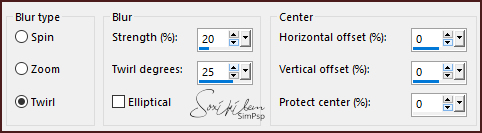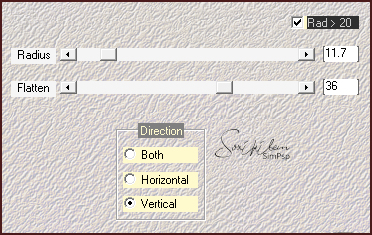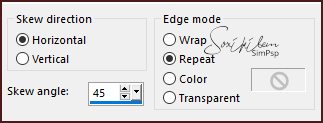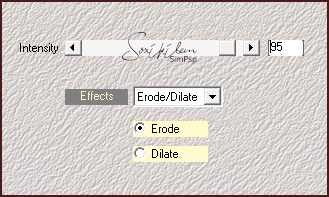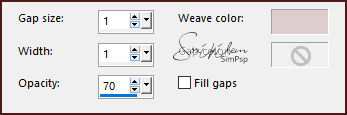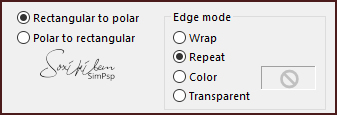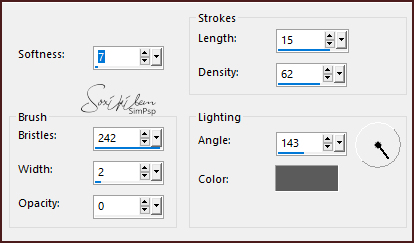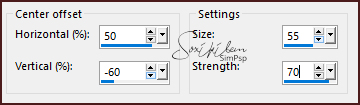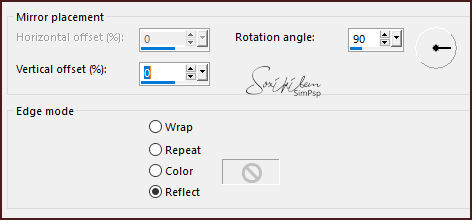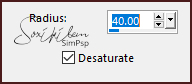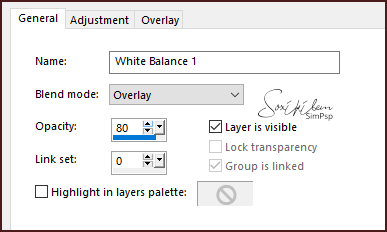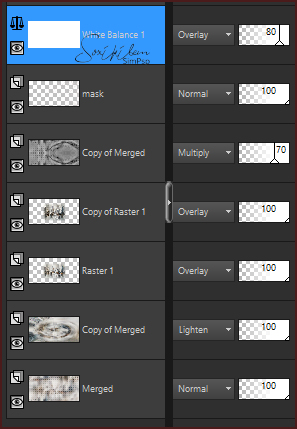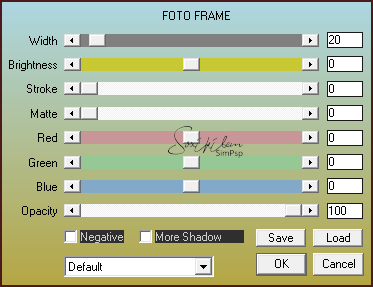|
TRADUÇÕES: Obrigada aos nossos tradutores!
MATERIAL 1 Tube Principal à sua escolha 1 Misted Paisagem à sua escolha 1 Misted flor à sua escolha decor146_bysoxikibem titulo_exhale_the_pastSoxikibem NarahsMasks_1573 *Ao usar o material lembre-se de apagar a Marca D'água.
Pluguins AAA Frames Mehdi Mehdi 2
* Os Blends podem variar de acordo com as cores que esta usando. Fique a vontade para testar outros blends.
Tutorial
1 - Abrir o material no PSP, duplique e feche o original. Escolher 2 cores para trabalhar. Foreground #4b1b1b Background #ddcdce
2 - Abra uma imagem transparente de 900x450px. Selections > Select All.
3 - Edit > Copy no Misted Paisagem. Edit > Paste Into Selection. Selections > Select None.
4 - Effects > Image Effects > Seamless Tiling: Default. Adjust > Blur > Radial Blur.
5 - Effects > Edge Effects > Enhance.
6 - Effects > Plugins > Mehdi 2 > Flat Median.
7 - Layers > Duplicate. Effects > Geometric Effects > Skew.
Layers > Properties: Blend Mode > Lighten.
8 - Effects > Plugins > Mehdi > Edges FX.
9 - Effects > Texture Effects > Weave. Weave color com a cor do background.
10 - Layers > Duplicate. Layers > Properties: Blend Mode > Soft Light. Adjust > Sharpness > Sharpen.
11 - Layers > Merge > Merge Visible.
12 - Layers > Duplicate. Effects > Distortion Effects > Polar Coordinates.
Layers > Properties: Blend Mode > Lighten.
13 - Edit > Copy no Misted Paisagem. Edit > Paste a New Layer. Layers > Properties: Blend Mode > Overlay.
14 - Layers > Duplicate. Effects > Art Media Effects > Brush Strokes.
15 - Ativar a layer Merged. Layers > Duplicate. Layers > Arrange > Bring to Top.
16 - Effects > Distortion Effects > Warp.
17 - Effects > Reflection Effects > Rotating Mirror.
18 - Layers > Properties: Blend Mode > Multiply, Opacity > 70%.
19 - Effects > Edge Effects > High Pass.
20 - Layers > New Raster Layer. Pintar com a cor do background. Layers > New Mask Layer > From Image: NarahsMasks_1573. Layers > Merge > Merge Group.
21 - Layers > New Adjustment Layer > White Balance. Mudar apenas na aba General como no print abaixo.
22 - Confira as layers.
23 - Edit > copy no tube Principal. Posicione conforme o print abaixo.
24 - Layers > Duplicate. Adjust > Blur > Gaussian Blur: 20. Layers > Properties: Blend Mode > Screen. Layers > Arrange > Move Down.
25 - Edit > Copy no decor146_bysoxikibem. Edit > Paste a New Layer. Com a ferramenta Pick Tool posicione: Position X 48, Position Y 32.
26 - Effects > Seamless Tiling como no print abaixo.
27 - Edit > Copy no Misted Flor. Edit > Paste a New Layer. Posicione à direita.
28 - Edit > Copy no titulo_exhale_the_pastSoxikibem. Edit > Paste a New Layer. Com a ferramenta Pick Tool posicione: Position X 23, Position Y 88.
29 - Layers > Merge > Merge All. Edit > Copy. Selections > Select All. Image > Add Borders: 40px com qualquer cor. Selections > Invert. Edit > Paste Into Selection.
30 - Adjust > Blur > Gaussian Blur: 30.
31 - Adjust > Add/Remove Noise > Add Noise: Uniform, 10, monochrome marcado.
32 - Selections > Invert. Effects > 3D Effects > Drop Shadow: 0, 0, 100, 30. Selections > Select None.
33 - Effects > Plugins > AAA Frames > Foto Frame.
34 - Se você desejar, redimensiona seu trabalho.Aplicar sua marca d'água ou assinatura. File > Export > JPEG Optimizer.
CREDITOS Tube by Maryse - Tube flor by Nikita Misted Paisagem by Jewel - Mask by Narah
Sinta-se à vontade para enviar suas versões. Terei todo o prazer em publicá-las em nosso site.
|