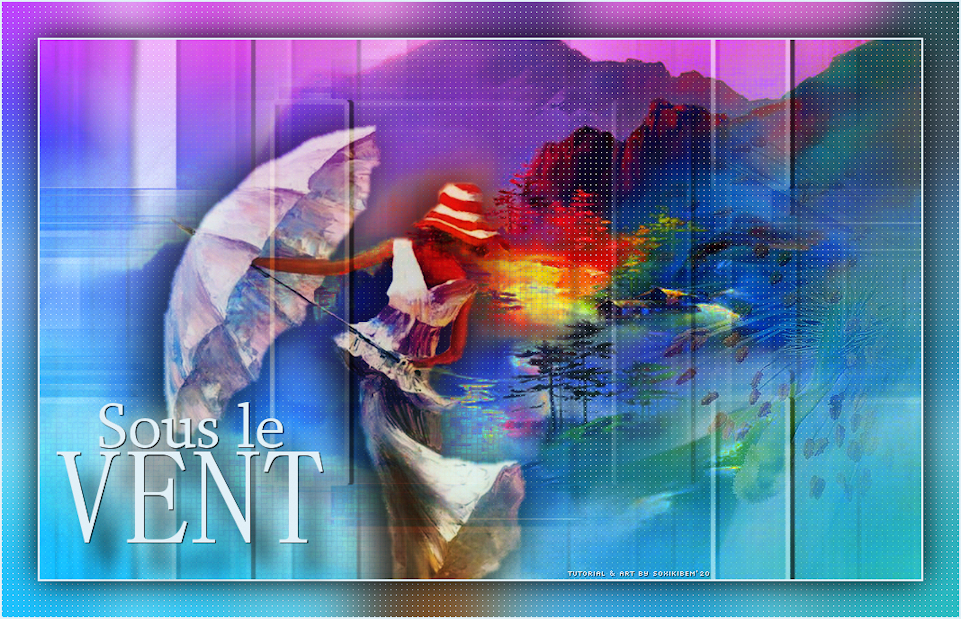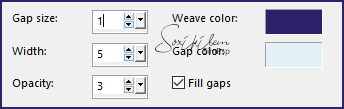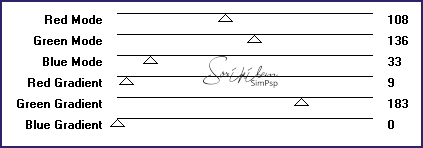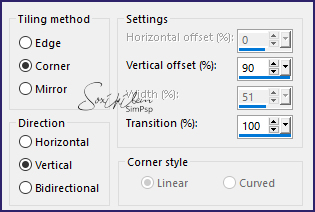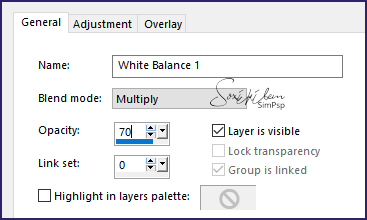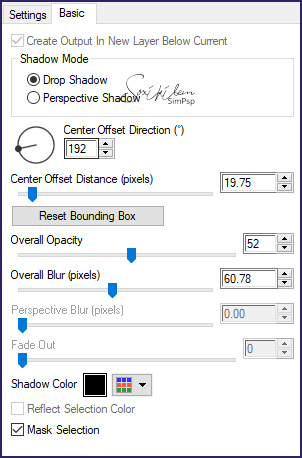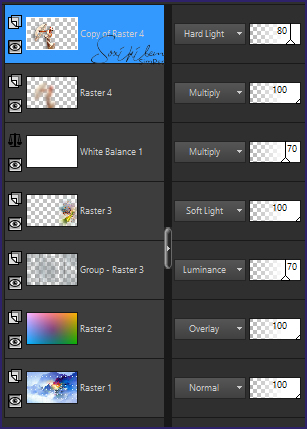|
TRADUÇÕES: Obrigada aos nossos tradutores!
MATERIAL 1 Tube a sua escolha LandscapePainting MistFlower1BySoxikibem titulo_sousleventBySoxikibem
Pluguins Alien Skin Eye Candy 5: Impact Filters Factory Gallery M
Execução
1 - Abrir o material no PSP, duplique e feche os originais. Escolher duas cores para trabalhar, aqui usei as cores: Foreground: #2e236a Background: #e1f0f6
2 - Abra uma transparência de 980x600px. Selections > Select All. Edit > Copy no LandscapePainting. Edit > Paste Into Selection. Selections > Select None. Adjust > Sharpness > Sharpen.
3 - Effects > Texture Effects > Weave. Foreground color em weave e Background color em Gap.
4 - Layers > New Raster Layer. Pintar com a cor do background. Plugin Filters Factory Gallery M > Ambrosia:
5 - Adjust > Blur > Gaussian Blur: 25. Layers > Properties: Blend Mode Overlay.
6 - Layers > New Raster Layer. Pintar com a cor do background. Layers > new Mask layer > From Image: NarahsMasks_1562. Layers > Merge > Merge Group.
7 - Effects > 3D Effects > Drop Shadow: 0, 5, 100, 1, cor preta.
8 - Effects > Image Effects > Seamless Tiling: Default. Effects > Image > Effects > Semaless Tiling: Stutter vertical.
Layers > Properties: Blend Mode Luminence, Opacity 70%.
9 - Edit > Copy no MistFlower1BySoxikibem. Edit > Paste a New Layer. Image > Mirror > Mirror Horizontal. Com a ferramenta Pick posicione: Position X 555, Position Y 2. Layers > Properties: Blend Mode Soft Light. Adjust > Sharpness > Sharpen.
10 - Layers > New Adjustment Layer > White Balance. Mude apenas na aba General.
11 - Edit > Copy no tube principal. Edit > Paste a New Layer. Posicione conforme o modelo do tutorial. Layers > Duplicate. Ative a layer Raster 4. Adjust > Blur > Gaussian Blur: 25. Layers > Properties: Blend Mode Multiply.
12 - Ative a Layer Copy of Raster 4. Layers > Properties: Blend Mode Hard Light, Opacity 80%.
13 - Plugin Alien Skin Eye Candy 5: Impact > Perspective Shadow. Settings: Drop Shadow, Lowest. Basic:
14 - Confira as layers. Se desejar altere os blends.
15 - Layers > Merge > Merge Visible. Edit > Copy. Image > Add Borders: 2px cor background. Selections > Select All. Image > Add Borders: 40px com qualquer cor. Selections > Invert. Edit > Paste Into Selection. Adjust > Blur > Gaussian Blur: 25.
16 - Effects > Texture Effects > Weave.
Selections > Invert. Effects > 3D Effects > Drop Shadow: 0, 0, 100, 50, cor preta. Selections > Select None. Image > Add Borders: 2px cor background.
17 - Edit > Copy no titulo_sousleventBySoxikibem. Edit > Paste a New Layer. Com a ferramenta Pick posicione: Position X 54, Position Y 446.
18 - Layers > Merge > Merge All. Image > Resize: 90%.
19 - Aplicar sua marca d'água ou assinatura. File > Export > JPEG Optimizer.
CREDITOS Misted Mulher, Flor & titulo by Soxikibem - Pintura Paisagem Aqui - Mask by Narah Tutorial by Soxikibem'19
Sinta-se à vontade para enviar suas versões. Terei todo o prazer em publicá-las em nosso site.
|