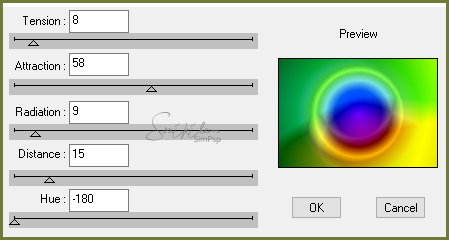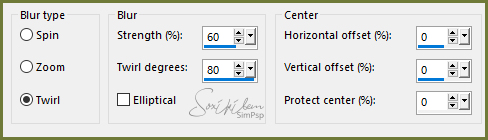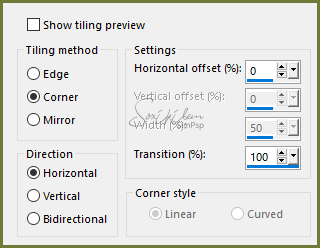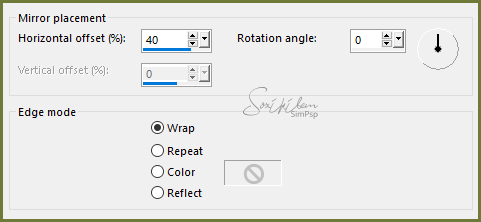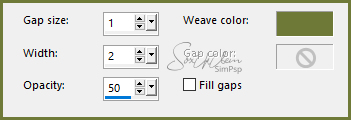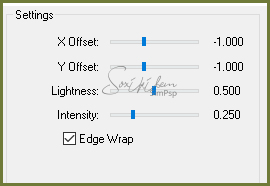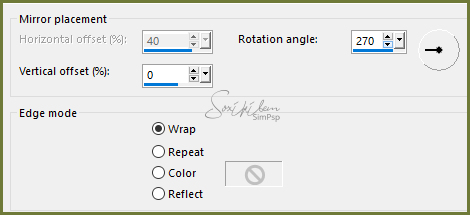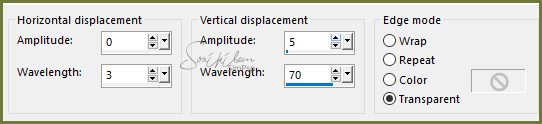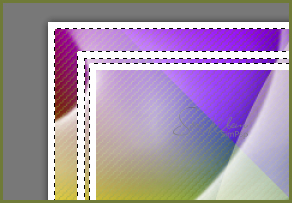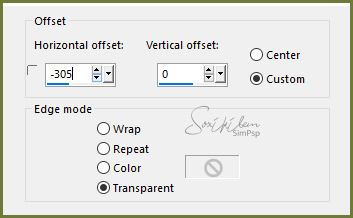|
Tutorial dedicado a Colybrix em agradecimento pelo lindo trabalho com Tubes e Misteds
TRADUÇÕES: Obrigada aos nossos tradutores!
MATERIAL 1 Tube Principal à sua escolha 1 Misted Paisagem à sua escolha decor_colybrix_bysoxikibem titulo_colybrix_bysoxikibem Narah_mask_Abstract120.jpg
Plugins Dsb Flux FM Tile Tools Simple
Execução
1 - Abrir o material no PSP, duplique e feche o original. Escolher duas cores para trabalhar. #6f7938 foreground #ffffff background
2 - Abra uma imagem transparente de 950x650px. Effects > Plugin Dsb Flux > Isotope.
3 - Adjust > Blur > Radial Blur.
4 - Effects > Image Effects > Seamless Tiling.
5 - Effects > Plugin Simple > Blintz.
6 - Effects > Reflections Effects > Rotating Mirror.
7 - Effects > Plugin Simple > Blintz.
8 - Effects > Texture Effects > Weave. Com a cor do Foreground.
9 - Effects > Plugin FM Tile Tools > Saturation Emboss.
10 - Layers > Duplicate. Image > Free Rotate: Right, 90, all layers desmarcado. Effects > Plugin Toadies > What Are You?: 20, 20.
11 - Effects > Reflections Effects > Rotating Mirror.
12 - Effects > Distortion Effects > Wave.
13 - Effects > Geometric Effects > Circle: Transparent.
14 - Effects > 3D Effects > Drop Shadow: 0, 0, 100, 60.
15 - Layers > New Raster Layer. Pintar com a cor branca. Layers > New Mask Layer > From Image: Narah_mask_Abstract120.jpg. Layers > Merge > Merge Group.
16 - Effects > Image Effects > Seamless Tiling: Default.
17 - Edit > Copy no Misted Paisagem. Edit > Paste a New Layer. Layers > Properties: Blend Mode Multiply. Layers > Duplicate. Layers > Merge > Merge Down.
18 - Layers > merge > Merge Visible.
19 - Layers > new Raster Layer. Pintar com a cor branca. Selections > Select All.
20 - Selections > Modify > Contract: 5. Aperte a tecla Delete do teclado. Selections > Modify > Contract: 20. Pintar a seleção com a cor Branca. Selections > Modify > Contract: 5. Aperte a tecla Delete do teclado. Selections > Modify > Contract: 5. Pintar a seleção com a cor Branca. Selections > Modify > Contract: 5. Aperte a tecla Delete do teclado. Selections > Select None.
21 - Com a ferramenta Magic Wand selecione as bordas vazadas como mostra o print abaixo.
22 - Layers > Merge > Merge Down.
23 - Adjust > Blur > Gaussian Blur: 30.
24 - Effects > Plugin Carolaine and Sensibility > CS-DLines: 40, 5. Selections > Select None.
25 - Com a ferramenta Magic Wand selecione as 3 bordas brancas. Effects > 3D Effects > Drop Shadow: 0, 0, 100, 60. Selections > Select None.
26 - Layers > New Adjustment Layer: Fill Light/Clarity. Mudando apenas na Aba General em Blend Mode para Multiply. * Diminua a Opacity se desejar. Layers > Merge > Merge Down.
27 - Edit > Copy no decor_colybrix_bysoxikibem. Edit > Paste a New Layer. Effects > image Effects > Offset:
28 - Edit > Copy no Misted Paisagem. Edit > Paste a New Layer. Diminua para que caiba dentro da moldurinha como mostra o print abaixo.
29 - Layers > Properties > General > Blend Mode Multiply ou outro que preferir.
30 - Edit > Copy no tube Principal. Edit > Paste a New Layer. Posicione. Effects > 3D Effects > Drop Shadow: como preferir.
31 - Edit > Copy no titulo_colybrix_bysoxikibem. Edit > Paste a New Layer. Posicione como preferir.
32 - Finalize com uma borda de 1px preta.
33 - Se você desejar, redimensione seu trabalho. Aplicar sua marca d'água ou assinatura. File > Export > JPEG Optimizer.
CREDITOS Versao 1 & 2 Tube Principal e Paisagem by Colybrix - Mask by Narah
Tutorial by Soxikibem'19
Sinta-se à vontade para enviar suas versões. Terei todo o prazer em publicá-las em nosso site.
|