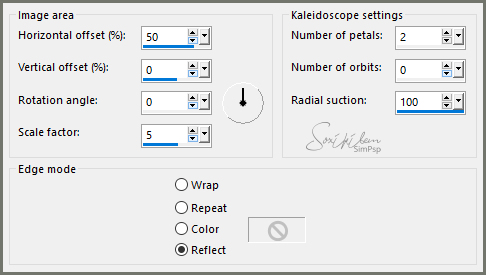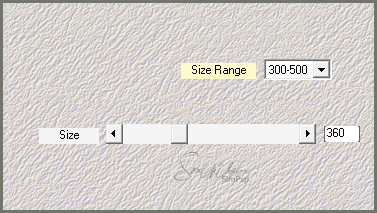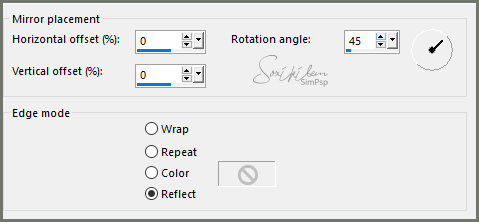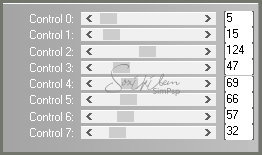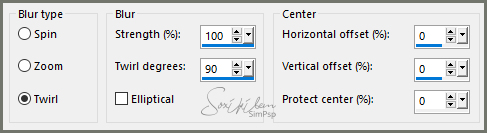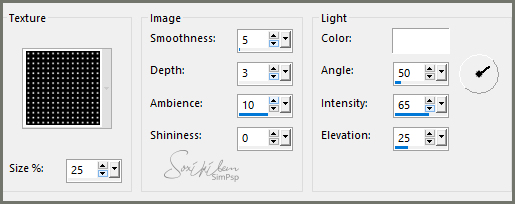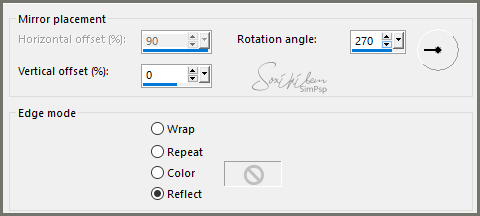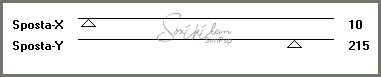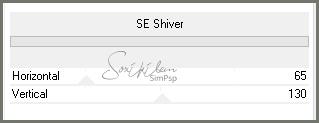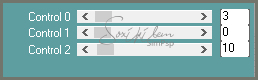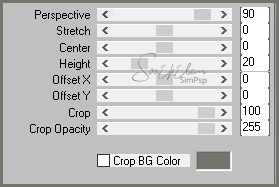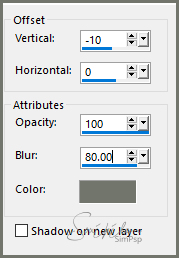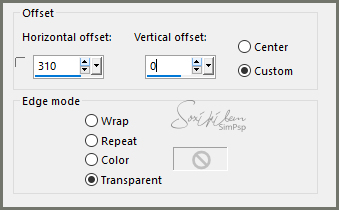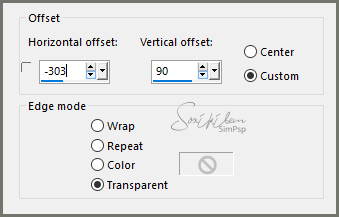|
English Translation by Soxikibem Original Tutorial
MATERIAL alpha_channel_cidaben 1 Main Tube decor_cidaben decor_NarahMask titulo_cidaben
PLUGINS Italian Editors Effect Filters Unlimited 2.0 L & Ks Mehdi Mura's Meister Simple
TUTORIAL
1 - Open material in PSP, duplicate and close original.Choose two colors to work with .Foreground #f5f6fb Background #71756b
2 - Open alpha_channel_cidaben. Paint with the gradient formed by the chosen colors.
3 - Effects > Reflection Effects > Kaleidoscope.
4 - Layers > Duplicate. Close the visibility of the Copy of Raster 1 layer. Enable layer Raster 1.
5 - Effects > Plugin Mehdi > Weaver.
6 - Effects > Plugin Simple > Pizza Slice Mirror.
7 - Effects > Reflection Effects > Rotating Mirror.
8 - Effects > Plugin L & Ks > Zitah.
9 - Layer > New Raster layer. Selections > Select All. Edit > Copy on the Tube. Edit > Paste Into Selection. Selections > Select None.
10 - Effects > Image Effects > Seamless Tiling: Default. Adjust > Blur > Radial Blur.
11 - Effects > Plugin Simple > Pizza Slice Mirror.
12 - Effects > Texture Effects > Texture: Grid
13 - Layers > New Raster. Selections > Load / Save Selections > Load Selection From Alpha Channel: Selection #1. Paint this selection with the color of the Foreground. Selections > Select None. Layers > Properties > General > Opacity: 50%.
14 - Layers > New Raster. Selections > Load / Save Selections > Load Selection From Alpha Channel: Selection #2. Paint this selection with the Background color. Selections > Modify > Contract Selection: 5. Press the Delete key on the keyboard. Selections > Select None.
15 - Effects > Reflection Effects > Rotating Mirror.
16 - Effects > Plugin Italian Editors Effect > Effetto Fantasma.
Layers > Properties > General > Blend Mode: Multiply.
17 - Layers > New Raster. Selections > Load / Save Selections > Load Selection From Alpha Channel: Selection #3. Paint this selection with the Background color. Selections > Select None.
18 - Effects > Reflection Effects > Rotating Mirror.
19 - Effects > Texture Effects > Texture: Grid.
20 - Effects > Filters Unlimited 2.0 > Bkg Designer sf10 III > SE Shiver.
Layers > Properties > General > Blend Mode: Multiply.
21 - Layers > New Raster. Selections > Load / Save Selections > Load Selection From Alpha Channel: Selection #4. Paint this selection with the Foreground color. Selections > Select None.
22 - Effects > Plugin Carolaine and Sensibility > CS-HLines.
Layers > Properties > General > Opacity: 75%. Effects > Edge Effects > Enhance.
23 - Activate and open the visibility of the Copy of Raster layer 1. Adjust > Blur > Gaussian Blur: 30. Effects > Plugim Mura's Meister > Perspective Tiling.
24 - Effects> 3D Effects> Drop Shadow with Background Color.
25 - Layers > New Adjustment Layer > White Balance. General tab change only in Blend Mode to Multiply. Depending on the colors you are using if you want to decrease the Opacity to 50%.
26 - Edit > Copy on the decor_cidaben. Edit > Paste a New Layer. Effects > Image Effects > Offset.
27 - Edit > Copy on the decor_NarahMask. Edit > Paste a New Layer. Objects > Align > Top. Objects > Align > Right.
28 - Edit > Copy on the titulo_cidaben. Edit > Paste a New layer. Layers > Properties > General > Blend Mode: Luminence or Colorize to match the colors of your work. Effects > Image Effects > Offset.
29 - Edit > Copy on the Tube. Edit > Paste a New Layer. Effects > 3D Effects > Drop Shadow: as you wish.
30 - Edit > Copy on the decorative Tube. Position. Effects > 3D Effects > Drop Shadow: as you wish.
31 - Image > Add Borders: 1px background color. Image > Add Borders: 20px foreground color. Selections > Select All. Image > Add Borders: 40px background color. Selections > Invert. Effects > Texture Effects > Texture.
Selections >Select None. Image > Add Borders: 10px foreground color. Image > Add Borders: 1px background color.
32 - If you want to resize your work now. Apply your watermark or signature. File > Export > JPEG Optimizer...
CREDITS: Tube by CickaDesign - Tube Savo by Isa - Mask by Narah - Version 2 Main Tube and Vase by Isa Tutorial by Soxikibem'19
Feel free to submit your versions. I'll be happy to post them on our site.
|