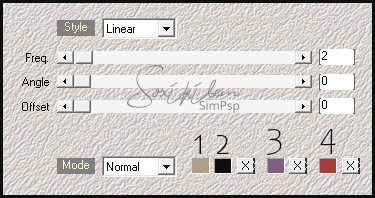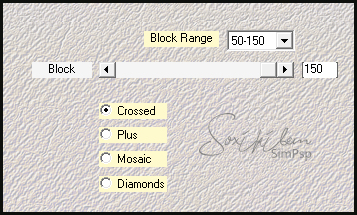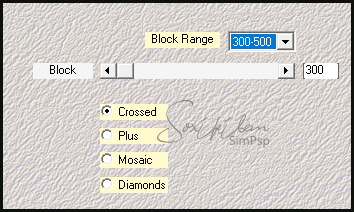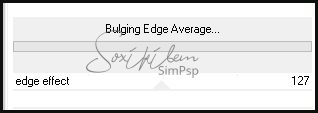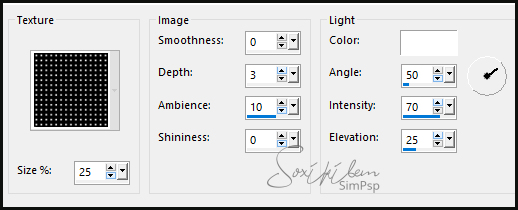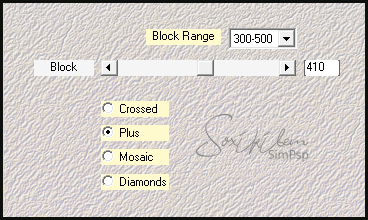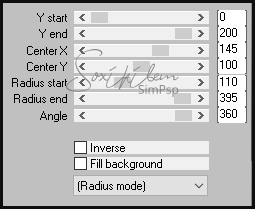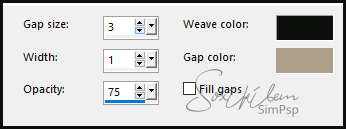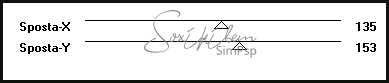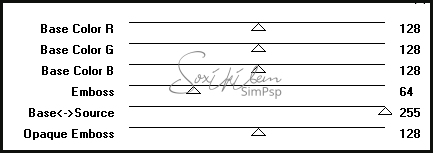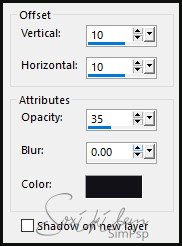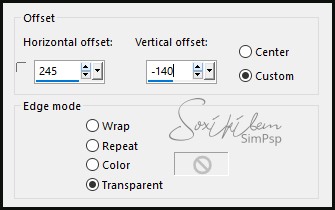|
English Translation by Soxikibem Original Tutorial
MATERIAL 1 Main Tube of your choice 1 Misted Flowers of your choice decor97_rayane Narah_mask_Abstract200
PLUGINS Italian Editors Effect Mehdi Mura's Meister Mura's Seamless Filters Unlimited 2.0
TUTORIAL
1 - Open material in PSP, duplicate and close original.Choose two colors to work with .Color 1: Foreground #0e100d Color 2: Background #ad9e87 Choose two more extra colors. Color 3: #815e80 Color 4: #a33e39
2 - Open a 900x600px transparency. Effects > Plugin Mehdi > Wavy Lab 1.1.
3 - Effects > Plugin Mehdi > Sorting Tiles.
4 - Effects > Plugin Mehdi > Sorting Tiles.
5 - Layers > Duplicate. Close the visibility of the Copy of Raster 1 layer. Enable layer Raste 1.
6 - Effects > Filters Unlimited 2.0 > Deformation > Bulging Edge Average.
7 - Effects > Texture Effects > Texture: Grid
8 - Layers > New Raster Layer. Selections > Select All. Edit> Copy on the Main Tube. Edit > Paste Into Selection. Selections > Select None. Effects > Image Effects > Seamless Tiling: Default. Adjust > Blur > Gaussian Blur: 40.
9 - Effects > Plugin Mehdi > Sorting Tiles.
10 - Effects > Plugin Mura's Meister > Pole Transform.
11 - Effects > Texture Effects > Weave. Weave color: foreground color. Gap color: background color.
12 - Effects > Plugin Italian Editors Effect > Effeto Fantasma.
13 - Layers > Properties > General > Blend Mode: Multiply / Opacity: 80%.
14 - Activate and open the visibility of the Copy of Raster layer 1. Layer > New Mask Layer > From Image: Narah_mask_Abstract200. Layers > Merge > Merge Group.
15 - Layers > Duplicate. Layers > Merge > Merge Down.
16 - Effects > Plugin Mura's Seamless > Emboss at Alpha...
17 - Effects > 3D Effects > Drop Shadow.
18 - Layers > Properties > General > Blend Mode: Overlay.
19 - Edit> Copy in Misted flowers. Edit > Paste a New Layer. Place on the largest diamond.
20 - Edit> Copy on the Main Tube. Edit > Paste a New Layer. Position left. Effects > 3D Effects > Drop Shadow: as you prefer.
21 - Edit > Copy on the decor97_rayane. Edit > Paste a New Layer. Objects > Align > Right.
22 - Edit > Copy on the titulo97_rayane. Edit > Paste a New Layer. Effects > Image Effects > Offset.
If you prefer, change the Blend Mode of the layer to match the colors of your work.
23 - Image > Add Borders: 1px black color. Selections > Select All. Image > Add Borders: 50px. Selections > Invert. Effects > Plugin Mehdi > Wavy Lab 1.1.
24 - Adjust > Blur > Gaussian Blur: 40. Effects > Plugin AAA Frames > Foto Frame.
25 - Effects > Texture Effects > Weave. Weave color: foreground color Gap color: background color.
Selections > Select None.
26 - If you want to resize your work now. Apply your watermark or signature. File > Export > JPEG Optimizer...
CREDITS: Version1: Tube & Misted by Kad - Mask by Narah / Version2: Tube by Animabelle - Flower by CikaDesigners Tutorial by Soxikibem'19
Feel free to submit your versions. I'll be happy to post them on our site .
|