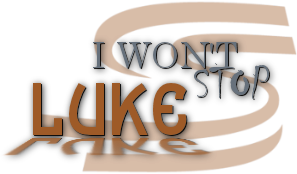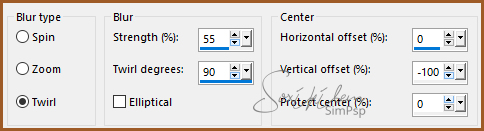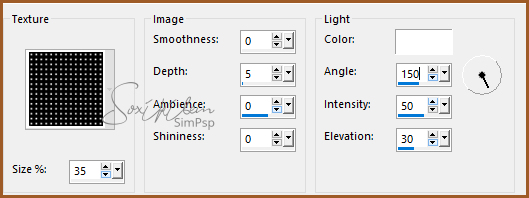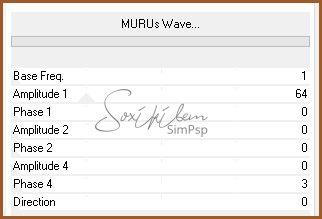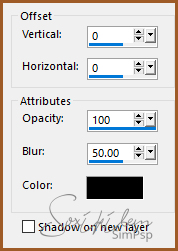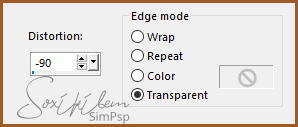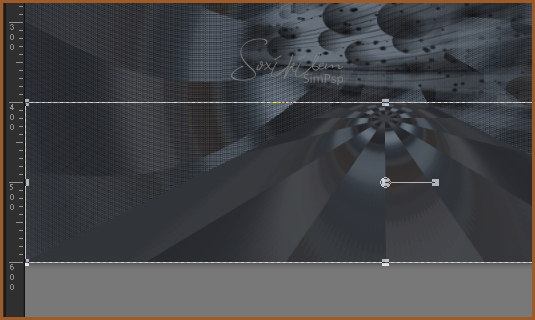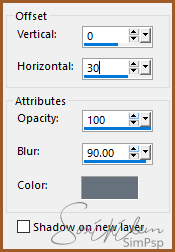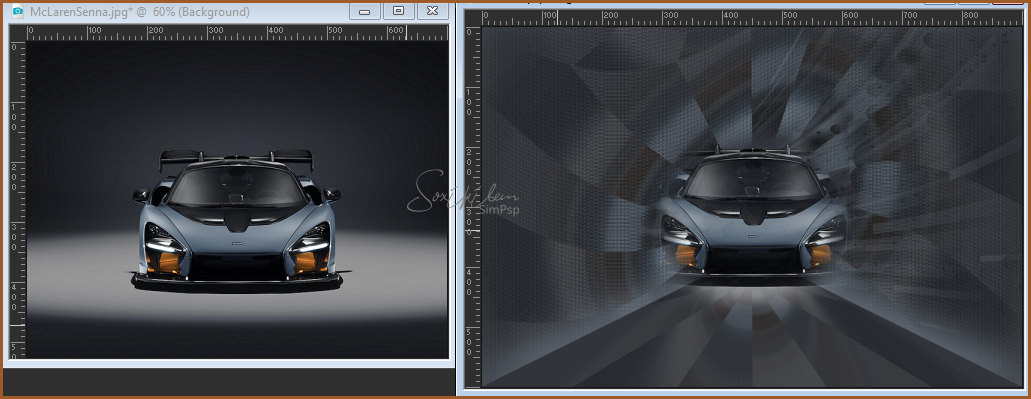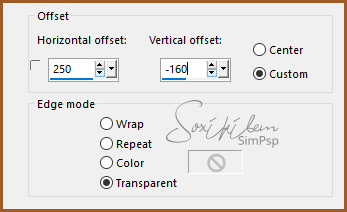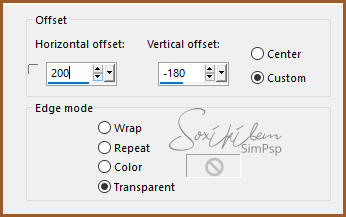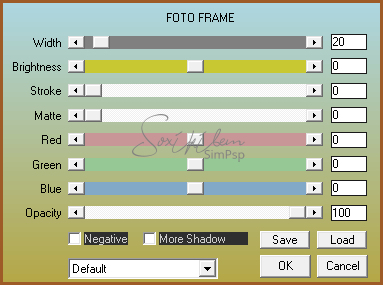|
English Translation by Soxikibem Original Tutorial MATERIAL 1 Main Tube of your choice 1 Misted Landscape of your choice Narah_Mask_1200.jpg titulo96_luke IMGBIN_logo-formula1
PLUGINS AAA Frames Filters Unlimited 2.0
EXECUTION
1 - Open material in PSP, duplicate and close original. Choose two colors to work with .Foreground #67717c Background #9e5a27
2 - Open a transparent 900x600px image. Selections > Select All. Edit> Copy in Landscape Image. Edit > Paste Into Selection. Selections > Select None.
3 - Adjust > Blur > Radial Blur.
4 - Effects > Filters Unlimited 2.0 > Bkg Designer sf10 II > MirrorChaos: 65.
5 - Layers > Duplicate. Close the visibility of the Copy of Raster 1 layer. Enable layer Raster 1.
6 - Effects > Texture Effects > Texture: Grid.
7 - Effects > Filters Unlimited 2.0 > Bkg Designer sf10 II > MURUs Wave...
8 - Layer > New Raster Layer. Paint with the color of the Foreground. Layers > New Mask Layer > From Image: Narah_Mask_1200.jpg Layers > Merge > Merge Group.
9 - Effects > 3D Effects > Drop Shadow.
Adjust > Sharpness > Sharpen.
10 - Activate and open the visibility of the Copy of Raster layer 1. Effects > Geometric Effects > Perspective - Vertical.
11 - With the Pick Tool, drag to size 400. See the print below.
12 - Effects > 3D Effects > Drop Shadow. With Foreground color.
Repeat the Drop Shadow changing the value in Horizontal to -30.
13 - Layers > new Raster Layer. With the Clone brush tool configure as below, right-click on the landscape image. Go back to work and click the left mouse button.
14 - Edit > Copy on IMGBIN_logo-formula1 Edit > Paste a New Layer. Effects > Image Effects > Offset.
Layers > Properties > General > Opacity: 40%.
15 - Edit > Copy no titulo96_luke. Edit > Paste a New Layer. Effects > Image Effects > Offset.
16 - Edit > Copy on Main Tube. Edit > Paste a New Layer. Position Left. Effects > 3D Effects > Drop Shadow: as you wish.
17 - Image > Add Borders: 2px Background color. Selections > Select All. Image > Add Borders: 50px Foreground color. Selections Invert.
18 - Plugin AAA Frames > Foto Frame.
19 - Effects > Texture Effects > Texture.
20 - Selections > Select None. Image > Add Borders: 2px Background color.
21 - If you want to resize your work now. Apply your watermark or signature. File > Export > JPEG Optimizer...
CREDITS: Version 1 & 2: Tube by Animabele -Image Aqui - logo formula1 Aqui - Mask by Narah Tutorial by Soxikibem'19
Feel free to submit your versions. I'll be happy to post them on our site .
|