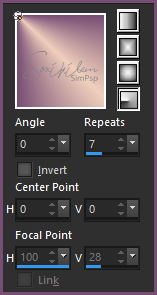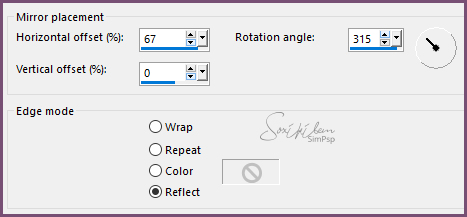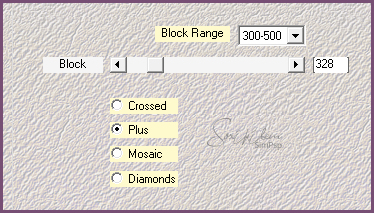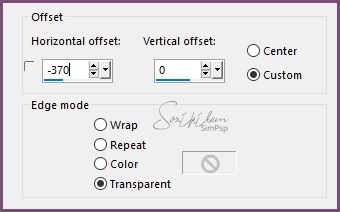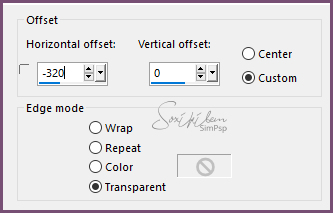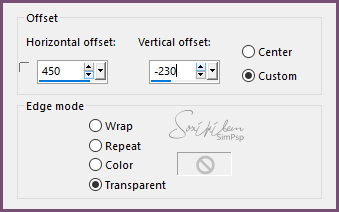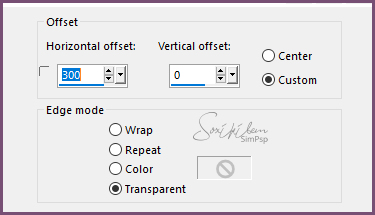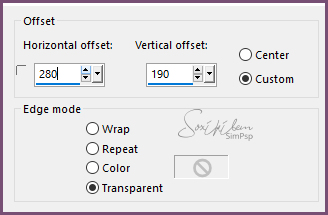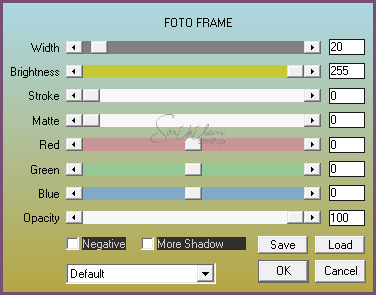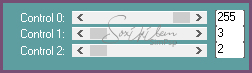|
Tutorial dedicado a nossa querida tradutora Tati. Muito obrigada por tão belas traduções.
TRADUÇÕES: Obrigada aos nossos tradutores!
MATERIAL 1 Tube à sua escolha. 1 Misted Paisagem à sua escolha. alpha_channel_89tati lateral_89tati detalhe_89tati lines_89tati titulo_89tati
PLUGINS AAA Frames Carolaine and Sensibility Graphics Plus Unlimited 2.0 Italian Editors Effect
E XECUÇÃO
1- Abrir o material no PSP, duplique e feche o original. Escolher duas cores para trabalhar. Foreground #774e74 Background #efcfbc
2 - Abra o alpha_channel_89tati. Pintar com Gradiente Radial formado pelas cores escolhidas.
3 - Effects > Filters Unlimited 2.0 > Bkg Designer sf10 II > Daggers Done: 215, 50.
4 - Effects > Reflection Effects > Rotating Mirror.
Effects > Edge Effects > Enhance.
5 - Effects > Plugin Graphics Plus > Vertical Mirror: 128, 0.
6 - Layers > New Raster Layer. Selections > Select All. Edit > Copy no Misted Paisagem. Edit > Paste Into Selection. Selections > Select None.
7 - Effects > Image Effects > Seamless Tiling: Default. Adjust > Blur > Gaussian Blur: 80.
8 - Layers > Duplicate. Layers > Merge > Merge Down.
9 - Effects > Plugin Mehdi > Sorting Tiles.
10 - Effects > Plugin Graphics Plus > Vertical Mirror: 89, 145. Layers > Properties > General > Blend Mode: Hard Light. Layers > Merge > Merge Down.
11 - Selections > Load/Save Selections > Load Selection From Alpha Channel: Selection #1. Selections > Promote Selection to layer. Selections > Selection None.
12 - Effects > Plugin Italian Editors Effect > Effeto Fantasma: 41, 41. Layers > Properties > General > Blend Mode: Overlay
13 - Layers > New Raster Layer. Selections > Load/Save Selections > Load Selection From Alpha Channel: Selection #1. Edit > Copy no Misted Paisagem. Edit > Paste Into Selection. Selections > Select None. Adjust > Shapness > Sharpen.
14 - Edit > Copy no lateral_89tati. Edit > Paste a new Layer. Effects > Image Effects > Offset.
15 - Edit > Copy no detalhe_89tati. Edit > Paste a new Layer. Effects > Image Effects > Offset.
Layers > Duplicate. Image > Resize em 50%. Effects > Image Effects > Offset.
16 - Edit > Copy no lines_89tati. Edit > Paste a new Layer. Effects > Image Effects > Offset.
17 - Edit > Copy no titulo_89tati. Edit > Paste a new Layer. Effects > Image Effects > Offset.
18 - Edit > Copy no tube. Edit > Paste a new Layer. Posicione. Effects > 3D Effects > Drop Shadow à sua escolha.
19 - Image > Add Borders: 3px na cor do foreground. Selections > Select All. Image > Add Borders: 40px na cor branca. Selections > Invert.
20 - Effects > Plugin AAA Frames > Foto Frame.
21 - Manter a seleção. Layers > New Raster Layer. Pintar esta seleção com a cor do foreground. Effects > Plugin Carolaine and Sensibility > CS-LDots.
22 - Layers > Properties > General > Blend Mode: Multiply / Opacity: 70% Selections > Select None. Layers > Merge All.
23 - Se você desejar, redimensione seu trabalho. Aplicar sua marca d'água ou assinatura. File > Export > JPEG Optimizer.
CREDITOS: Versão 1 & 2: Tube & Misted Paisagem by Isa
Tutorial by Soxikibem'19
Sinta-se à vontade para enviar suas versões. Terei todo o prazer em publicá-las em nosso site.
|