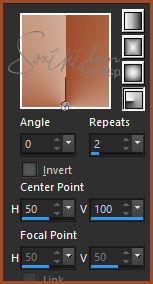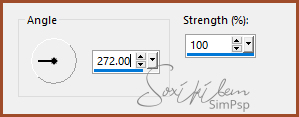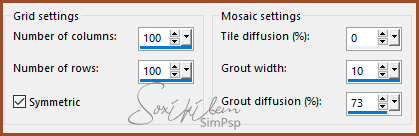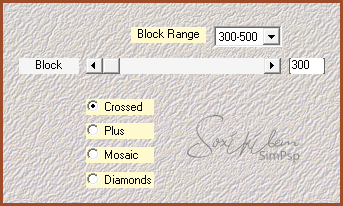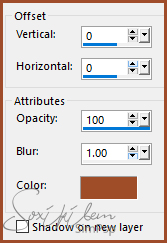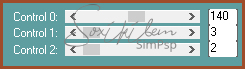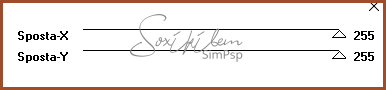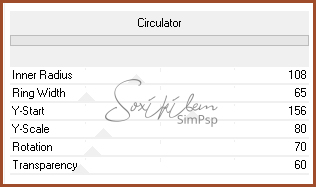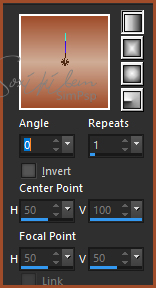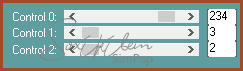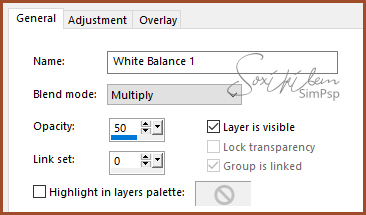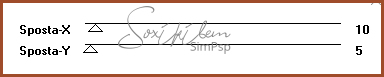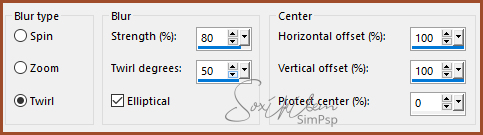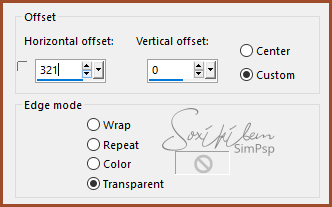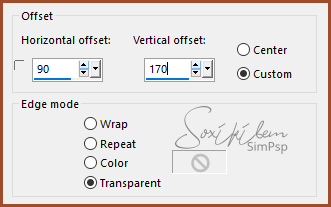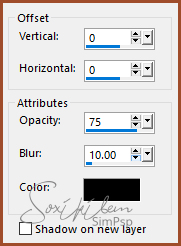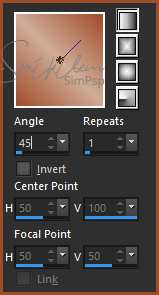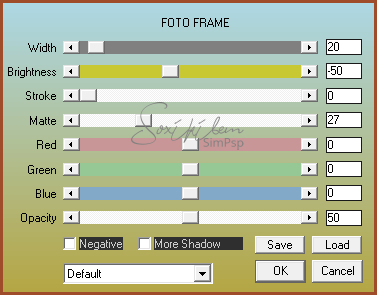|
Tutorial dedicado a nossa tradutora para o Inglês, Vera Mendes. O nosso muito obrigado por tão belas traduções e versões.
TRADUÇÕES: Obrigada aos nossos tradutores!
MATERIAL 1 Tube principal à sua escolha 1 Misted Paisagem 1 Tube Decorativo alpha_channel_84veramendes squares_84veramendes titulo_84veramendes Narah_Mask_1154
Pluguins AAA Frames Carolaine & Sendibility Filters Unlimited 2.0 Italian Editors Effect Mehdi
Execução
1 - Abrir o material no PSP, duplique e feche o original. Escolher duas cores para trabalhar.
Foreground #9f4c2a
Background #d0ac96
2 - Abra o alpha_channel_84veramendes. Pintar com gradiente Radial como abaixo.
3 - Layer > New Raster Layer. Selections > Select All. Edit > Copy no Misted Paisagem. Edit > Paste Into Selection. Selections > Select None.
4 - Effects > Image Effects > Seamless Tiling: Deafult. Adjust > Blur > Motion Blur.
Edit > Repeat Motion Blur.
5 - Layers > Properties > General > Blend Mode: Overlay. Layers > Merge > Merge Down.
6 - Effects > Texture Effects > Mosaic - Antique.
7 - Effects > Plugin Mehdi > Sorting Tiles.
8 - Layers > Duplicate. Fechar a visibilidade da layer Copy of Raster 1.
9 - Ative a layer Raster 1. Effects > Plugins Filters Unlimited 2.0 > Deformation > Dimensia: 120.
10 - Layers > New Raster Layer. Selections > Load/Save Selection > Load Selection From Alpha Channel: Selection#2. Edit > Copy no Misted Paisagem. Edit > Paste Into Selection. Selections > Select None.
11 - Ativar e abrir a visibilidade da layer Copy of Raster 1. Layer > New Mask Layer > From Image: Narah_Mask_1154. Layers > Merge > Merge Group.
12 - Effects > 3D Effects > Drop Shadow. Com a cor do foreground.
Layers > Properties > General > Blend Mode: Multiply.
13 - Effects > Plugin Carolaine & Sendibility > CS-LDots.
14 - Selections > Load/Save Selection > Load Selection From Alpha Channel: Selection#1. Layers > New Raster Layer. Pintar esta seleção com a cor do background. Selections > Select None.
15 - Effects > Plugin Italian Editors Effect > Effetto Fantasma.
16 - Effects > Filters Unlimited 2.0 > Deformation > Circulator.
Layers > Properties > General > Opacity: 50%.
17 - Layers > New Raster layer. Selections > Load/Save Selection > Load Selection From Alpha Channel: Selection#3. Pintar com a cor do background. Selections > Modify > Contract: 2. Aperte a tecla Delete do teclado. Pintar estas duas seleções com um gradiente como abaixo.
18 - Effects > Plugin Carolaine & Sendibility > CS-LDots.
19 - Layers > New Adjustment Layer > White Balance. Mude apenas na Aba General como no print.
20 - Selections > Select None. Layers > Merge > Merge Down.
21 - Effects > Plugin Italian Editors Effect > Effetto Fantasma.
22 - Layers > Properties > General > Blend Mode: Multiply - Opacity: 50%
23 - Duplique esta layer. Adjust > Blur > Radial Blur.
Layers > Properties > General > Blend Mode: Burn ou Color, Veja qual combina melhor com as cores que está usando.
24 - Edit > Copy no squares_84veramendes. Edit > Paste a new layer. Effects > Image Effects > Offset.
25 - Edit > Copy no tube decorativo. Edit > Paste a new layer. Posicionea à direita. Effects > 3D Effects > Drop Shadow como preferir.
26 - Edit > Copy no Tube principal. Edit > Paste a new layer. Posicione à esquerda. Effects > 3D Effects > Drop Shadow como preferir.
27 - Edit > Copy no titulo_84veramendes. Edit > Paste a new layer. Effects > Image Effects > Offset.
Effects > 3D Effects > Drop Shadow.
28 - Image > Add Borders: 2px preta Selections > Select All. Image > Add Borders: 50px. Selections > Invert. Pinte esta seleção com o gradiente como abaixo.
29 - Layers > New Mask Layer > White Balance. Mude apenas na Aba General como no print.
Mantenha a seleção. Layers > Merge > Merge Down.
30 - Effects > Plugin AAA Frames > Foto Frame.
Selections > Select None.
31 - Se você desejar, redimensione seu trabalho. Aplicar sua marca d'água ou assinatura. File > Export > JPEG Optimizer.
CREDITOS: Versao 1 & 2: Tube, Misted & Flower by Isa - Mask by Narah
Tutorial by Soxikibem'19
Sinta-se à vontade para enviar suas versões. Terei todo o prazer em publicá-las em nosso site.
|