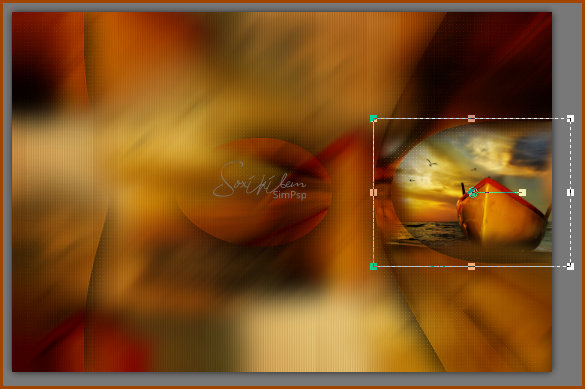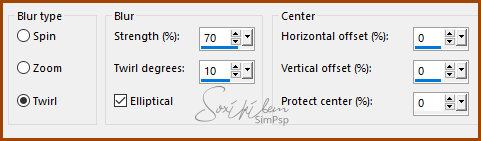|
English Translation by Soxikibem Original Tutorial MATERIAL 1 Tube of your choice. 1 Misted landscape 1 Decorative Tube grafico_77_soxikibem recblack77_xiki bickrec77_xiki if_you_look_BySoxikibem
PLUGINS AAA Frames, Carolaine and Sensibility, Italian Editors Effect, Mura's Meister, UnPlugged Shapes
EXECUTION:
1 - Open your material, duplicate and close the original. Choose two colors to work with. Here I used the color #a14400 in the foreground and #e7cb7d in the background.
2 - Open the grafico_77_soxikibem. Paint with the gradient formed by the chosen colors: Linear, Anlge 45, Repeats 1, invert unchecked.
3 - Effects > Plugin Funhouse > Streak Mirror: 199, 0, 0, 0, 255, 0, 0, 0.
4 - Layers > New Raster Layer. Selections > Select All. Edit > Copy in misted landscape. Edit > Paste into selection. Selections > Select None.
5 - Effects > Image Effects > Seamless Tilign: Default.
6 - Adjust > Blur > Motion Blur: Angle 45, Strength 100. Repeat > Adjust > Blur > Motion Blur: Angle 45, Strength 100. Layers > Properties > General > Blend mode: Multiply.
6 - Layers > Duplicate. Effects > Plugin UnPlugged Shapes > Totocube: 0, 150, 255, 255, 255, 0.
7 - Selections > Load/Save Selection > Load Selection From Alpha Channel: Selection #1. Hit the delete key on the keyboard.
8 - Selections > Select None. Effects > Distortion Effects > Warp: Horizontal 30, Vertical 0, Size 80, Strength -90.
9 - Effects > 3d Effects > Drop Shadow: 0, 0, 65, 80.
10 - Effects > Plugin Carolaine and Sensibility > CS-LDots: 255, 3, 2.
11 - Adjust > Sharpness > Sharpen.
12 - Edit > Copy in misted landscape. Edit > Paste as new layer. Decrease to fit on the right side as shown in the print below.
Layers > Arange > Move Down. Adjust > Sharpness > Sharpen.
13 - Layers > Duplicate. Effects > Distortion Effects > Wind: From right, wind 100. Layers > Arange > Move Down.
14 - Enable layer Raster 2. Layers > Merge > Merge Down. Layers > Duplicate. Layers > Arrange > Bring to Top.
15 - Effects > Plugin Mura's Meister > Perspective Tiling: 100, -58, 0, 18, 0, 0, 0, 255.
16 - Effects > Filters Unlimited 2.0 > Bkg Designer sf10 I > ALFs Border Mirror Bevel: 128, 64.
17 - With the Magic Wand, Tolerance and Feather 0 tool, select the white part. Paint the selection with the foreground color. Selections > Select None.
18 - Effects > 3D Effects > Drop Shadow: 0, 0, 65, 30.
19 - Layers > New Raster Layer. Selections > Load/Save Selection > Load Selection From Alpha Channel: Selection #2.
20 - Paints selection with Linear gradient, Angle 90, Repeats o, Invert unchecked. Selections > Select None.
21 - Effects > Plugin Italian Editors Effect > Effetto Fantasma: 58, 41. Layers > Properties > General > Opacity: 50%
22 - Edit > Copy recblack77_xiki. Edit > Paste as new layer. Effects > Image Effects > Offset: -400, 217, Custom, Transparent.
23 - Layers > Duplicate. Effects > Image Effects > Offset: 100, 0, Custom, Transparent.
24 - Layers > Duplicate. Effects > image Effects > Offset: 100, 0, Custom, Transparent. Layers > Merge > Merge Down. Repetir > Layers > Merge > Merge Down.
25 - Edit > Copy no bickrec77_xiki. Edti > Paste as new layer. Effects > image Effects > Offset: -295, 138, Custom, Transparent.
26 - Layers > Duplicate. Effects > Distortion Effects > Wind: From right, wind 100.
27 - Adjust > Blur > Radial Blur. Layers > Arrange > Move Down.
28 - Edit > Copy no KamilTubes-476, Edit > Paste as new layer. Image > resize as you wish. Effects > 3D Effects > Drop Shadow: as you wish. Position left, see my example. Cut out the flower part and decorate as in my example.
29 - Edit > Copy in the main tube. Edit > Paste as new layer. Position. Effects > 3D Effects > Drop Shadow: as you wish.
30 - Edit > Copy no if_you_look_BySoxikibem Edit > Paste as new layer. Position at the top right.
31 - Image > Add Borders > 1px - symmetric - color: #000000 Selections > Select All. Image > Add Borders > 50px - symmetric - color: #FFFFFF Selections > Invert. Effects > Plugin AAA Frames > Foto Frame: 30, 255, 0, 0, 0, 0, 0, 100. Selections > Select None.
32 - If you want to resize your work now. Apply your watermark or signature. File > Export > JPEG Optimizer...
CREDITS: Tube by MTM - Tube vase by Kamil - Misted Landscape by NenaSilva
Tutorial by Soxikibem'19
Feel free to submit your versions. I'll be happy to post them on our site.
|