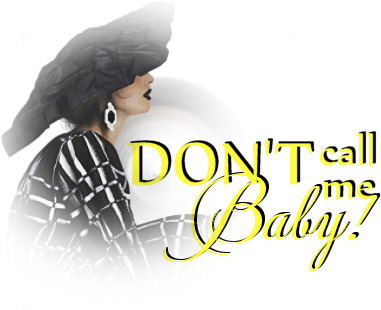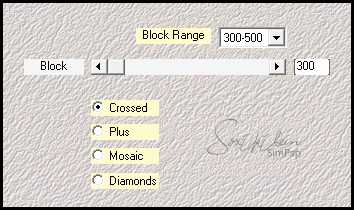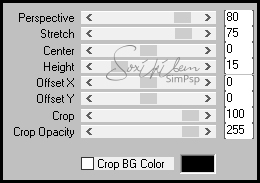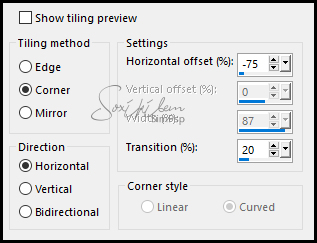|
English Translation by Soxikibem Original Tutorial MATERIAL 1 Tube of your choice 71_grafico_soxikibem, Narah_Mask_1233.jpg, button1_xiki, setas_bysoxikibem
Pluguins Carolaine and Sensibility, Italian Editors Effect, Mehdi, Simples, Mura's Meister
Execution
1 - Open the tube, duplicate and close the original.Choose two colors: Foreground: #fffc41 Background: #000000
2 - Open the grafico 71_grafico_soxikibem. Paint with a gradient formed by the colors you choose: Linear, Angle 90, Repeats 1, Invert marked.
3 - Effects > Plugin Mehdi > Sorting Tiles.
4 - Effects > Plugin Carolaine and Sensibility > cs_texture: 50, 0, 161, 49.
5 - Layers > Duplicate. Effects > Plugin Simples > 4 Way Average.
6 - Effects > Plugin Mura's Meister > Perspective Tiling.
7 - Layers > New Raster Layer. Selections > Load/Save Selection > Load Selection From Alpha Channel: 71seta1_soxiki.
8 - Paint selection with background color. Selections > Select None.
9 - Effects > Image Effects > Seamless Tiling.
10 - Layers > Arrange > Move Down. Layers > Duplicate.
11 - Effects > Plugin Italian Editors Effect > Effetto Fantasma: 105, 0.
12 - Effects > Plugin Carolaine and Sensibility > cs-LDots: 149, 3, 2.
13 - Effects > Edge Effects > Enhance.
14 - Enabe layer Copy of Raster2. Layers > New Raste Layer. Paint with background color.
15 - Apply the mask by going to Layers > New Mask Layer > From Image > Narah_Mask1233 Layers > Merge > Merge Group.
16 - Layers > Duplicate. Layers > Merge > Merge Down.
17 - Edit > Copy no button1_xiki. Edit > paste as new layer. If you wish, colorize to match your work: Adjust > Hue and Saturation > Colorize...
18 - Effects > Image Effects > Offset: -180, -2, Custom, Transparent.
19 - Layers > Duplicate. Effects > Image Effects > Offset: -190, -2, Custom, Transparent.
20 - Edit > Copy in the setas_bysoxikibem. Edit > Paste as new layer.
21 - Effects > Image Effects > Offset: -200, 250, Custom, Transparent.
22 - Layers > Duplicate. Effects > Image Effects > Offset: 175, 10, Custom, Transparent.
23 - Enable layer Copy of Raster 1. Effects > 3D Effects > Drop Shadow: -15, 0, 100, 60. Adjust > Sharpness > Sharpen.
24 - Edit > Copy in the main tube. Edit > paste as new layer. Effects > 3D Effects > Drop Shadow of your choice. Edit > Copy in the decorative tube. Edit > paste as new layer. Effects > 3D Effects > Drop Shadow of your choice.
25 - Layers > New Raster Layer. Open word art and export as Brush going to: File > Export > Custon Brush. With the Brush Tool select the exported brush. Apply to layer added with one of the chosen colors.
26 - Image > Add borders > symmetric: 1px in black. Selections > Select All.
27 - Image > Add borders > symmetric: 50px Selections > Invert.
28 - Paint with the Linear gradiente, Angle 45, Repeats 1, Invert unchecked.
29 - Effects > Pluginn AAA Frames > Foto Frame change value in Width to 20. Selections > Select None.
30 - If you want to resize your work now. Apply your watermark or signature. File > Export > JPEG Optimizer...
CREDITS: Tube by Joanie - Decoratibe by Jv.d.e.
Tutorial by Soxikibem'19
Feel free to submit your versions. I'll be happy to post them on our site.
|