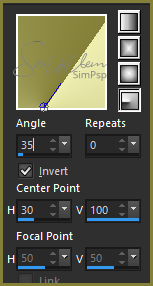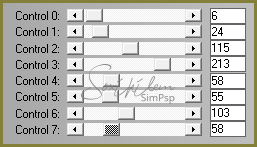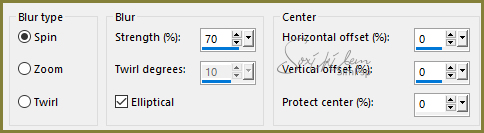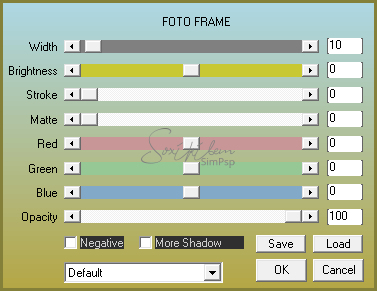|
English Translation by Soxikibem Original Tutorial MATERIAL 1 Tube of your choice 1 decorative tube of your choice Narah_Mask_1298, pure_elegance.pspimage WD_pureelegance_bysoxikibem
Pluguins AAA Frames, L en K's, Unlimited 2.0, VanDerLee
Execution
1 - Open the tube, duplicate and close the original. Choose two colors: Foreground: #848039 Background: #eeeeb0
2 - Open pure_elegance.pspimage. Paint with Radial Gradient in configuration:
3 - Layers > New Raster Layer. Selections > Select All. Edit > Copy in the main tube. Edit > paste into selection. Selections > Select None.
4 - Effects > Image Effects > Seamless Tiling: Default.
5 - Adjust > Blur > Gaussian Blur: 60. Layers > Properties > General > Blend Mode: Multiply. Layers > Merge > Merge Down.
6 - Selections > Load/Save Selections > Load Selection from Alpha Channel: direita_xiki.
7 - Effects > Plugin L en K's > Adonis.
8 - Effects > Effects > Edge effects > Enhance.
9 - Selections > Invert.
10 - Effects > Filters Unlimited 2.0 > BKg Designer sf10 II > FFU Edge Average: 17.
11 - Effects > Edge Effects > Enhance.
12 - Effects > 3D Effects > Drop Shadow: 0, 0, 100, 40. Selections > Select None.
13 - Layers > New Raster Layer. Paint with the background color. Apply the mask by going to Layers > New Mask Layer > From Image > Narah_Mask_1298. Layers > Merge Group.
14 - Layers > Duplicate. Layers > Merge > Merge Down.
15 - Adjust > Sharpness > Sharpen.
16 - Layers > New Raster Layer. Selections > Load/Save Selections > Load Selection from Alpha Channel: esquerda_xiki.
17 - Paint selection with background color. Selections > Select None.
18 - Plugin VanDerLee > UnPlugged-X: Defocus, 25.
19 - Effects > Image Effects > Offset: Horizontal -10, Vertical 0, Custom, Transparent.
20 - Layers > Duplicate. Layers > Properties > General > Blend Mode: Lighten e Opacity: 50%
21 - Enable layer Raster 1... Layers > Properties > General > Blend Mode: Multiply.
22 - Enable top layer. Edit > Copy in the main tube. Edit > paste as new layer. Effects > 3D Effects > Drop Shadow: on your choice.
23 - Open the WD_pureelegance_bysoxikibem file. Export as Custom brush. Layers > New Raster Layer. Apply with a color of your choice .
24 - Image > Add Borders > 1px - simmetric - color: #000000 (preto).
25 - Selections > Select All. Image > Add Borders > 50px - simmetric. Selections > Invert.
26 - Paint the selection with the gradient formed by the colors chosen: Linear, Angle 45, Repeats 1, Invert unchecked.
27 - Adjust > Blur > Radial blur.
28 - Effects > Edge Effects > Enhance.
29 - Effects > Plugin AAA Frames > Foto Frame.
30 - Edit > Copy in the decorative tube. Edit > paste as new layer, position as you prefer. Effects > 3D Effects > Drop Shadow: of your choice.
31- If you want to resize your work now. Apply your watermark or signature. File > Export > JPEG Optimizer...
CREDITS: Tube by RoseArt - Mask by Narah - WordArt e Selecoes by Soxikibem
Tutorial by Soxikibem'19
Feel free to submit your versions. I'll be happy to post them on our site.
|