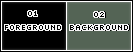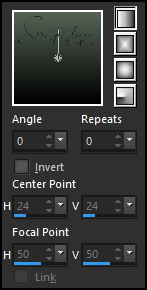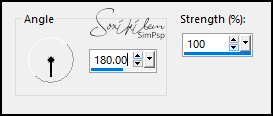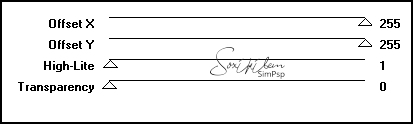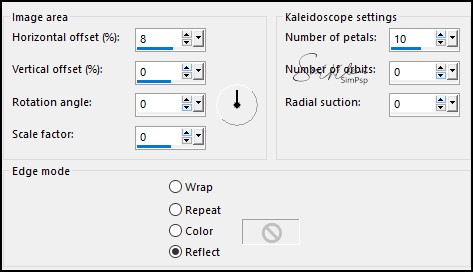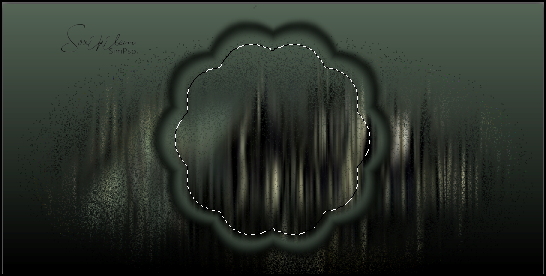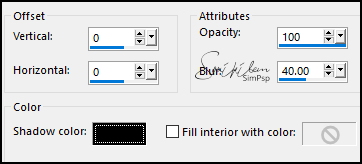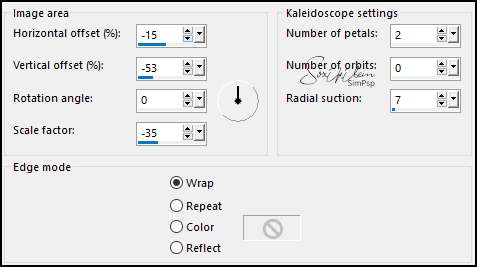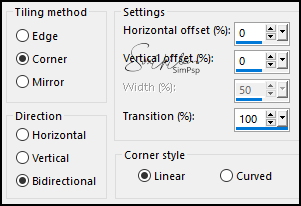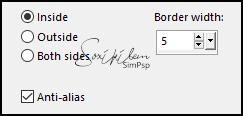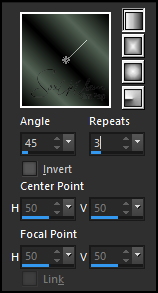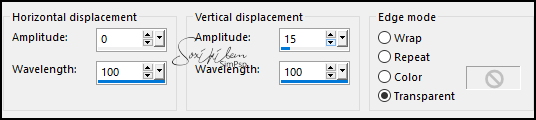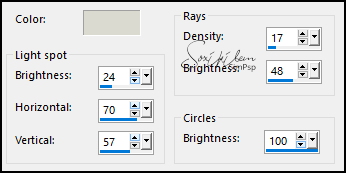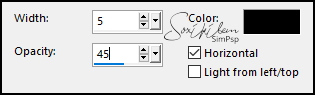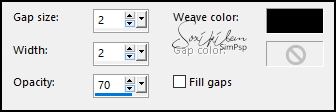|
TRADUÇÕES: Obrigada aos nossos tradutores!
MATERIAL 1 Tube Principal à sua escolha 1 Misted Paisagem à sua escolha 605MulherByPqnaAlice ou um de sua escolha DecorTHMansionByXiki TituloTHM_BySoxikibem
PLUGINS Graphic Plus > Emboss Psychosis > Streaker
**********
Este Tutorial foi escrito por
Soxikibem, qualquer semelhança é mera coincidência. Tutorial elaborado no PSP 2022
O meu agradecimento as Tubeiras pelos Tubes e Masks
Fique a vontade para mudar os Blends das layers, pois dependendo das cores e imagens o resultado pode mudar.
TUTORIAL
1 - Abrir o material no PSP, duplique e feche os originais. Escolha 2 cores para trabalhar. Foreground: #000000 Background: #546455
2 - Abra uma Transparência de 900 x 450px. Pintar com um gradiente Linear formado pelas cores do Foreground e Background:
3 - Layers > New Raster Layer. Selections > Select All. Edit > Copy no Misted Paisagem. Edit > Paste Into Selections. Selections > Select None.
4 - Adjust > Blur > Motion Blur:
Edit > Repeat Motion Blur.
5 - Effects > Plugins > Graphic Plus > Emboss.
Layers > Properties > General > Blend Mode: Dissolve.
6 - Ativar a Layer Raster 1. Layers > Duplicate. Layers > Arrange > Bring to Top. Effects > Geometric Effects > Perspective - Horizontal: 95, transparent. Repetir o Perspective - Horizontal mudando o valor para -95. Adjust > Blur > Gaussian Blur: 5.
7 - Effects > Distortion Effects > Polar Coordinates: Rectangular to polar, Transparent. Effects > Reflection Effects > Kaleidoscope:
8 - Com a ferramenta Magic Wand: Tolerance e Feather 0, selecione o centro deste efeito:
9 - Layers > New Raster Layer. Pintar com o Gradiente em uso. Edit > Copy no Misted Paisagem. Edit > Paste Into Selection. Adjust > Sharpness > Sharpen.
10 - Effects > 3D Effects > Drop Shadow: 0, 0, 100, 40, Color: #000000 (preta). Layers > New Raster Layer. Effects > 3D Effects > Cutout: Shadow color: Color: #000000 (preta)
Selections > Select None. Layers > Merge > Merge Down, duas vezes. Fechar a visibilidade desta layer.
11 - Ativar a Layer Raster 1. Layers > New Raster Layer. Selections > SelectAll. Edit > Copy no Misted Paisagem. Edit > Paste Into Selection. Selections > Select None. Effects > Image Effects > Seamless Tiling: Default.
12 - Adjust > Blur > Gaussian Blur: 5. Effects > Plugins > Psychosis > Streaker:
Edit > Repeat Streaker. Layers > Properties > General > Blend Mode: Luminance. Adjust > Sharpness > Sharpen.
13 - Ativar a Layer Raster 2. Selections > Select All. Selections > Modify > Contract Selection: 70. Selections > Invert.
14 - Layers > New Raster Layer. Edit Copy Special > Copy Merged. Edit > Paste Into Selection. Slections > Select None.
15 - Effects > Reflection Effects > Kaleidoscope:
16 - Effects > Image Effects > Seamless Tiling:
Layers > Properties > General > Blend Mode: Screen. Layers > Duplicate.
17 - Layers > New Raster Layer. Selections > Select All. Selections > Modify > Contract: 70. Edit > Copy no Misted Paisagem. Edit > Paste Into Selection. Adjust > Sharpenss > Sharpen. Effects > 3D Effects > Drop Shadow: 0, 0, 100, 40, Color: #000000 (preta). Edit > Repeat Drop Shadow.
18 - Selections > Modify > Select Selection Borders:
Pintar com um gradiente Linear nas seguintes configurações:
Selections > Select None.
19 - Effects > Distortion Effects > Wave:
20 - Effects > Illumination Effects > Sunburst: Color: com a cor #dbdad0. Nota: Modifique os valores Horizontal e Vertical se for necessário, depende de onde você quer colocar a Luz em seu trabalho.
21 - Ativar e abrir a visibilidade da layer Copy of Raster 1. Image > Resize: 30%, all layers desmarcado. Pick Tool: Position X 28, Position Y 263.
22 - Layers > Duplicate. Pick Tool: Position X 744, Position Y 65. Layers > Merge > Merge Down.
23 - Edit > Copy no 605MulherByPqnaAlice ou outro de sua preferência. Edit > Paste aw New Layer. Image > Resize 60%, all layers desmarcado (se estiver usando o tube do material). Pick Tool: Position X 70, Position Y -95. Layers > Properties > General > Blend Mode: Overlay. Layers > Arrange > Move Down.
24 - Edit > Copy no DecorTHMansionByXiki. Edit > Paste as New Layer. Layers > Properties > General > Blend Mode: Overlay.
25 - Edit > Copy Special > Copy Merged.
26 - Image > Add Borders > Symmetric: 2px cor foreground 2px cor background 2px cor foreground
27 - Selections > Select All. Image > Add Borders > Symmetric: 20px com qualquer cor. Selections > Invert. Edit > Paste Into Selection. Adjust > Blur > Gaussian Blur: 10.
28 - Effects > Texture Effects > Blinds: Color: com a cor do Foreground.
Effects > Edge Effects > Enhance. Selections > Select None.
29 - Image > Add Borders > Symmetric: 2px - Color: cor do Foreground 2px - Color: cor do Background 2px - Color: cor do Foreground
30 - Selections > Select All. Image > Add Borders > Symmetric: 40px com qualquer cor. Selections > Invert. Edit > Paste Into Selection. Adjust > Blur > Gaussian Blur: 20.
31 - Effects > Texture Effects > Weave, com a cor do foreground.
32 - Selections > Invert. Effects > 3D Effects > Drop Shadow: -15, -15, 30, 10, Color: #000000 (preta). Effects > 3D Effects > Drop Shadow: 15, 15, 30, 10, Color: #000000 (preta). Selections > Select None.
33 - Edit > Copy no TituloTHM_BySoxikibem. Edit > Paste as New Layer. Pick Tool: Position X 538, Position Y 444.
34 - Image > Add Borders > Symmetric: 2px - Color: cor do Foreground
35 - Aplicar sua marca d'água ou assinatura. File > Export > JPEG Optimizer.
VERSÃO:
CRÉDITOS: Criação - Formatação e Art Final by Soxikibem Tube Personagem, Misted Paisagem by Pqna&Alice
Sinta-se à vontade para enviar suas versões. Terei todo o prazer em publicá-las em nosso site.
|