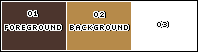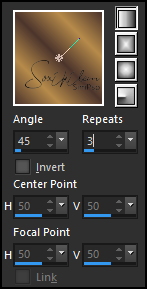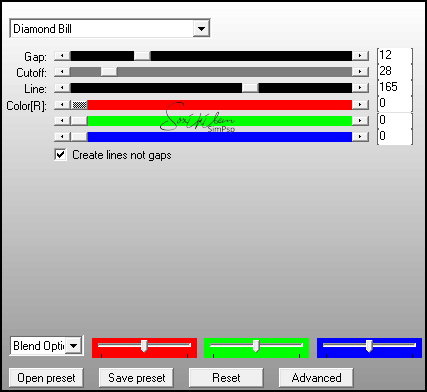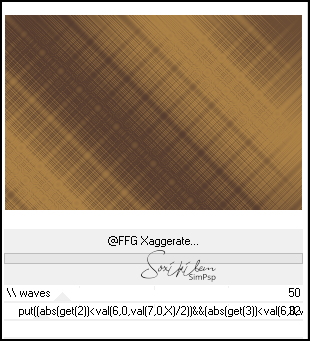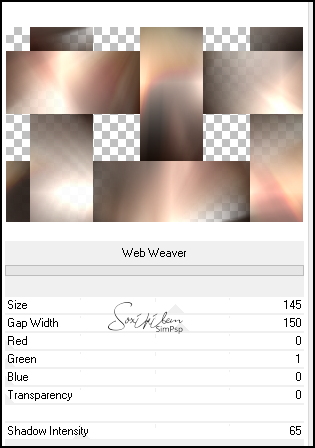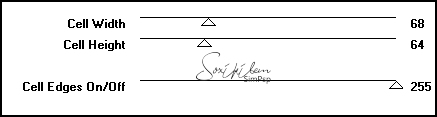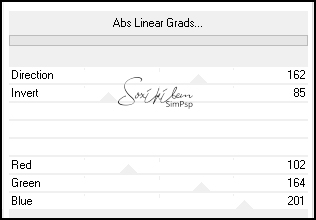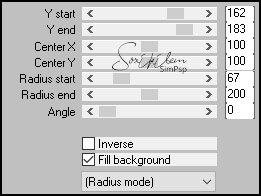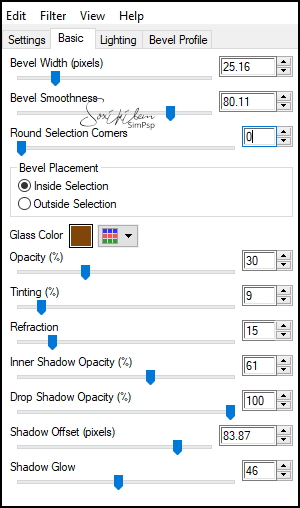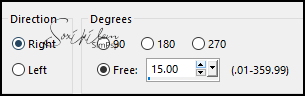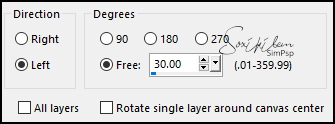|
TRADUÇÕES: Obrigada aos nossos tradutores!
MATERIAL 1 Tube Principal à sua escolha AlphaChannel_ConscienciaNegraBySoxikibem TituloBySoxikibem decorBySoxikibem NarahsMasks_1637
PLUGINS Alien Skin Eye Candy 5 Impact > Glass AP [Lines] > Silver Lining Filters Unlimited 2.0 > Bkg Designers sf10IV > @FFG Xaggerate Unlimited 2.0 > VM 1 > Web Weaver Filters Unlimited 2.0 > Alf's Power Grads > Abs Linear Grads Mura's Meister > Pole Transform
Este Tutorial foi escrito por
Soxikibem, qualquer semelhança é mera coincidência. Tutorial elaborado no PSP 2022
O meu agradecimento as Tubeiras pelos Tubes e Masks
Fique à vontade para mudar os Blends das layers, pois, dependendo das cores e imagens o resultado poderá mudar.
TUTORIAL
1 - Abrir o material no PSP, duplique e feche os originais. Escolha três cores para trabalhar. Foreground: #4c352d Background: #b68a4a Cor 3: #ffffff
2 - Abra o AlphaChannel_ConscienciaNegraBySoxikibem. Pintar com um gradiente Linear formado pelas cores do Foreground e Background:
Adjust > Blur > Gaussian Blur: 40.
3 - Selections > Load/Save Selections > Load Selection from Alpha Channel: Selection #1. Selections > Invert. Effects > Plugins > AP [Lines] > Lines Silver Lining:
4 - Selections > Invert. Effects > Plugins > Filters Unlimited 2.0 > Bkg Designers sf10IV > @FFG Xaggerate: Default.
5 - Selections > Promote Selection to Layer. Selections > Select None. Layers > New Raster Layer. Selections > Select All. Edit > Copy no Tube personagem. Edit > Paste Into Selection. Selections > Select None.
6 - Effects > Image Effects > Seamless Tiling: Default. Adjust > Blur > Radial Blur:
7 - Layers > Duplicate. Image > Mirror > Mirror Horizontal. Image > Mirror > Mirror Vertical. Layers > Properties > General > Blend Mode: Overlay. Layers > Merge > Merge Down.
8 - Selections > Load/Save Selections > Load Selection from Alpha Channel: Selection #1. Seletions > Invert. Pressionar uma vez a tecla Delete do teclado.
9 - Selections > Invert. Effects > Plugins > Filters Unlimited 2.0 > VM 1 > Web Weaver:
10 - Layers > Properties > General > Blend Mode: Overlay. Layers > Merge > Merge Down. Selections > Select None.
11 - Layers > Duplicate. Image > Resize: 80%, all layers desmarcado. Selections > Load/Save Selections > Load Selection from Alpha Channel: Selection #2. Effects > Plugins > Toadies > Weaver:
Selections > Select None.
12 - Layers > Duplicate. Effects > Plugins > Filters Unlimited 2.0 > Alf's Power Grads > Abs Linear Grads:
Layers > Properties > General > Blend Mode: Saturation - Opacity: 70%.
13 - Ativar a Layer Promoted Selection. Effects > 3D Effects > Drop Shadow: 20, 20, 70, 10, Color: #000000 (preto). Effects > 3D Effects > Drop Shadow: -20, -20, 70, 10, Color: #000000 (preto).
14 - Ativar a Layer Copy of Promoted Selection. Selections > Load/Save Selections > Load Selection from Alpha Channel: Selection #3. Effects > 3D Effects > Drop Shadow: 20, 20, 70, 10, Color: #000000 (preto). Effects > 3D Effects > Drop Shadow: -20, -20, 70, 10, Color: #000000 (preto).
15 - Selections > Promote Selection to Layer. Selections > Select None. Effects > Plugins > Mura's Meister > Pole Transform:
Image > Resize: 50%, all layers desmarcado.
16 - Selections > Load/Save Selections > Load Selection from Alpha Channel: Selection #4. Layers > New Raster Layer. Edit > Copy no Tube Personagem. Edit > Paste Into Selection. Adjust > Sharpness > Sharpen. Layers > Properties > General > Blend Mode: Soft Light. Layers > Merge > Merge Down.
17 - Effects > Plugins > Alien Skin Eye Candy 5 Impact > Glass:
Selections > Select None. Effects > 3D Effects > Drop Shadow: 0, 0, 70, 40, Color: #000000 (preto).
18 - Ativar a Layer Raster 1. Layers > New Raster Layer. Pintar com a cor 3. Layers > New Mask Layer > From Image: NarahsMasks_1637. Layers > Merge > Merge Group. Layers > Duplicate.
19 - Ativar a Layer do Topo. Edit > Copy no TituloBySoxikibem. Edit > Paste as New Layer. Pick Tool: Position X 469, Position Y 492. Layers > Properties > General > Opacity: 70%.
20 - Edit > Copy no Tube Personagem. Edit > paste as New Layer. Posicionar à esquerda. Aplique Drop Shadow ou efeito que desejar.
21 - Layers > New Raster Layer. Pintar com a cor #ffffff (branco). Selections > Select All. Selections > Modify > Contact: 10. Pressionar uma vez a tecla Delete do teclado. Selections > Select None.
22 - Edit > Copy Special > Copy Merged. Edit > Paste as New Layer. Image > Resize: 10%, all layers desmarcado.
23 - Image > Free Rotate:
Pick Tool: Position X 787, Position Y 179.
24 - Layers > Duplicate. Image > Free Rotate:
Pick Tool: Position X 787, Position Y 289.
25 - Edit > Copy no decorBySoxikibem. Edit > Paste as New Layer. Pick Tool: Position X 791, Position Y 155.
26 - Image > Add Borders > Symmetric: 1px - Color: #000000 (preta).
27 - Aplicar sua marca d'água ou assinatura. File > Export > JPEG Optimizer.
VERSÕES:
CRÉDITOS: Criação - Formatação e Art Final by Soxikibem Tube Principal: Tubed by Pqna&Alice Mask: by Narah
Sinta-se à vontade para enviar suas versões. Terei todo o prazer em publicá-las em nosso site.
|