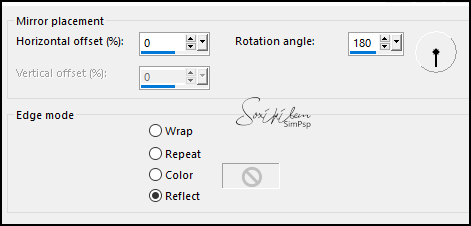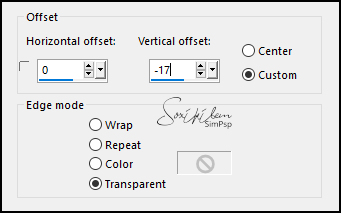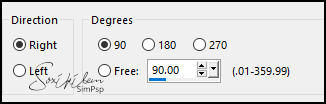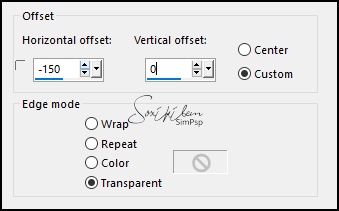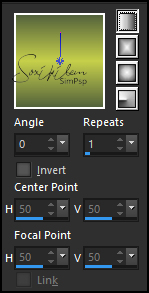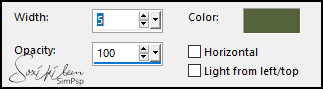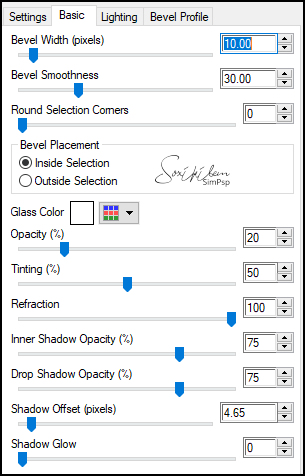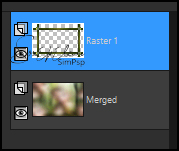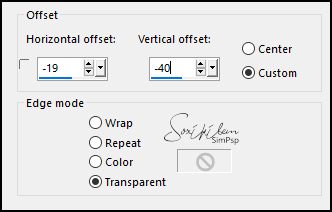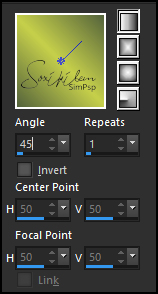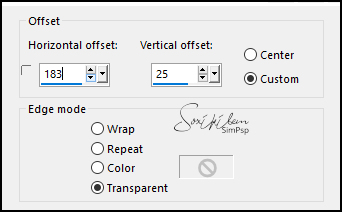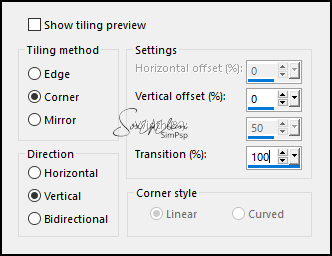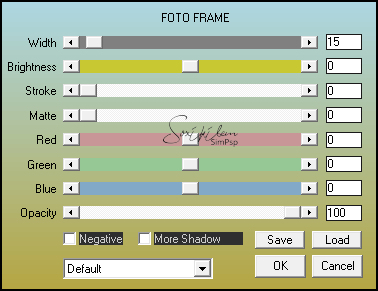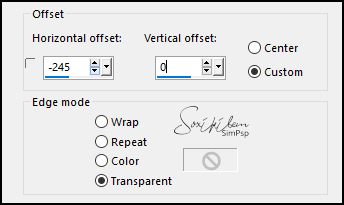|
Tutorial By Emilieta English Translation by Soxikibem Original Tutorial
MATERIAL 1 Main tube of your choice 1 Landscape.jpg of your choice Soxikibem_canal_alfa Adorno marco Lia-936 Texto
Pluguins AAA Frames Alien Skin>Eye Candy 5 FM Tile Tools Italian Editors
TUTORIAL 1 - Open the Soxikibem_canal_alfa.Duplicate (Shift + D) and close the original. Rename the Trama 1 Layer to Raster 1.
2 - Selections > Select All. Edit > Copy on the Main Tube. Selections > Select None.
3 - Effects > Image Effects > Seamless Tiling: Default.
4 - Adjust > Blur > Gaussian Blur: 30.
5 - Layers > New Raster Layer. Selections > Select All. Edit > Copy on the Landscape.jpg. Edit > Paste Into Selection. Selections > Select None.
6 - Layers > Arrange > Move Down. Layers . Merge > Merge Visible.
7 - Adjust > Blur > Gaussian Blur: 15. Effects > Edge Effects > Enhance More.
8 - Layers > New Raster Layer. Selections > Load/Save Selections > Load Selection From Alpha Channel: Selection 1. Edit > Copy on the Landscape.jpg. Edit > Paste Into Selection. Selections > Select None.
9 - Effects > Reflection Effects > Rotating Mirror.
10 - Layers > Duplicate. Effects > Image Effects > Offset.
Layers > Merge > Merge Down.
11 - Layers > Duplicate. Image > Mirror > Mirror Vertical. Layers > Merge > Merge Down.
12 - Layers > Duplicate. Image > Free Rotate.
13 - Effects > Image Effects > Offset.
14 - Effects > Reflection Effects > Rotating Mirror.
Layers > Merge > Merge Down.
15 - Choose two colors to form a Linear gradient. Here I used: Foreground #54633c Background #c6d04b
16 - Layers > New Raster Layer. Selections > Load/Save Selections > Load Selection From Alpha Channel: Selection 2. Paint with the gradient.
17 - Effects > Texture Effects > Blinds. Put the color of the Foreground in Color.
18 - Selections > Modify > Contract: 10px. Layers > New Raster Layer. Paint with the foreground color.
19 - Plugin Alien Skin > Eye Candy 5 > Impact > Glass. In Settings choose Clear.
20 - Effects > 3D Effects > Drop Shadow: 1, 1, 60, 1. Effects > 3D Effects > Drop Shadow: -1, -1, 60, 1. Selections > Select None. Layers > Merge > Merge Down.
21 - Layers > Duplicate. Image > Mirror > Mirror Horizontal. Layers > Merge > Merge Down.
22 - Layers > Duplicate. Image > Mirror > Mirror Vertical. Layers > Merge > Merge Down.
23 - Adjust > Sharpness > Sharpen More. Layers > Merge > Merge Down.
24 - Layers > Duplicate. Plugin Italian Editors Effect > Effetto Fantasma.
25 - Layers > Arrange > Move Down. Adjust > Sharpness > Sharpen More.
26 - Effects > 3D Effects > Drop Shadow: 1, 1, 60, 1. Effects > 3D Effects > Drop Shadow: -1, -1, 60, 1.
27 - Plugin FM Tile Tools > Saturation Emboss: Default.
28 - Apply a mask to the landscape image. Here I used the Nevoa mask. Edit > Copy. Edit > Paste a New Layer.
29 - Effects > Image Effects > Offset.
30 - Layers > New Raster Layer. Selections > Load/Save Selections > Load Selection From Alpha Channel: Selection 3. Paint with the Linear gradient as below.
31 - Layers > New Mask Layer > From Image: Lia-936. Layers > Merge > Merge Group. Selections > Select None.
32 - Effects > Edge Effects > Enhance More. Effects > 3D Effects > Drop Shadow: 3, 0, 60, 1, black color. Layers > Merge > Merge Down.
33 - Edit > Copy on the Main Tube. Image > Resize: 80%, all layer unchecked.
34 - Effects > Image Effects > Offset.
35 - Layers > Arrange > Bring to Top. Selections > Load/Save Selections > Load Selection From Alpha Channel: Selection 4. Press the Delete key on the keyboard. Selections > Select None.
36 - Effects > 3D Effects > Drop Shadow: 0, -8, 60, 30, foreground color.
37 - Close the visibility of the layer Merged.
38 - Layers > Merge > Merge Visible. Rename this layer to Merged 2. Image > Resize: 90%, all layers unchecked.
39 - Layers > New Raster Layer. Selections > Load/Save Selections > Load Selection From Alpha Channel: Selection 5. Paint with the background color.
40 - Selections > Modify > Contract: 2px. Press the Delete key on the keyboard. Selections > Select None.
41 - Layers > Merge > Merge Down. Effects > 3D Effects > Drop Shadow: 3, 3, 60, 30. Effects > 3D Effects > Drop Shadow: -3, -3, 60, 30.
42 - Activate and open the visibility of the layer Merged. Plugin FM Tile Tools > Saturation Emboss.
43 - Effects > Image Effects > Seamless Tiling.
44 - Layers > Merge > Merge Visibile.
45 - Plugin AAA Frames > Foto Frame.
46 - Image > Mirror > Mirror Horizontal. Repeat the Photo Frame above. Image > Mirror > Mirror Horizontal.
47 - Image > Add Borders: 2px, background color.
48 - Edit > Copy on the Adorno marco. Edit > Paste a New Layer.
49 - Edit > Copy on the Texto. Edit > Paste a New Layer.
50 - Selections > Select All. Selections > float. Layers > New Raster Layer. Selections > Modify > Expand: 3px Paint with the background color.
51 - Layers > Arrange > Move Down. Activate the top layer. Layers > Merge > Merge Down. Selections > Select None.
52 - Effects > Image Effects > Offset.
53 - Image > Add Borders: 2px foreground color 40px background color. Select this border with the Magic Wand tool.
54 - Effects > Texture Effects > Blinds.
Selections > Select None.
55 - Plugin AAA Frames > Foto Frame.
56 - Image > Mirror > Mirror Horizontal. Repeat the Photo Frame above. Image > Mirror > Mirror Horizontal.
57 - Image > Add Borders: 2px background color
58 - Sign or apply your watermark.File > Export > Jpeg Optimizer.
CREDITS: Main Tube by SuizaBella - Landscape Here - Remainder of material provided by Emilieta
Tutorial by Emilieta
Feel free to submit your versions. I'll be happy to post them on our site.
|