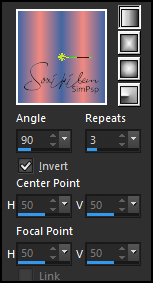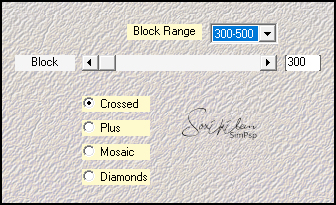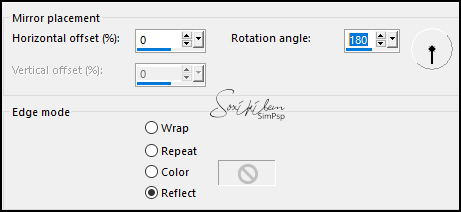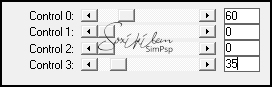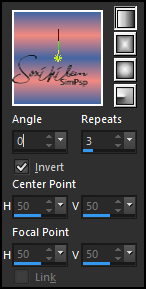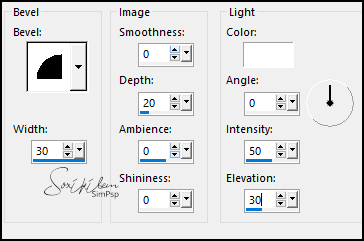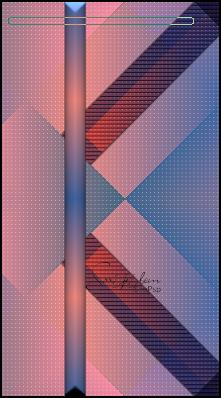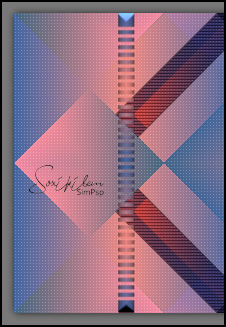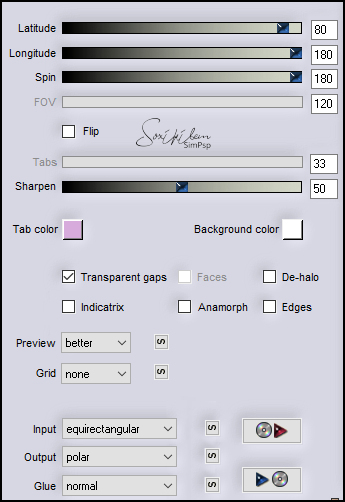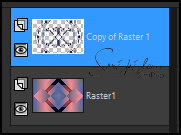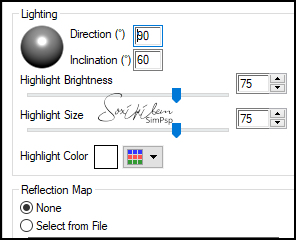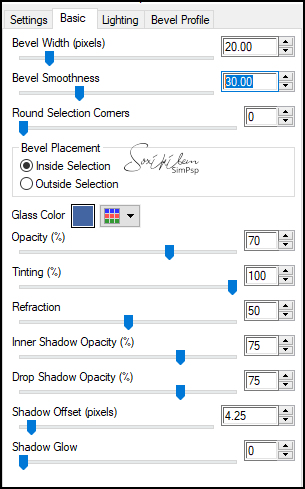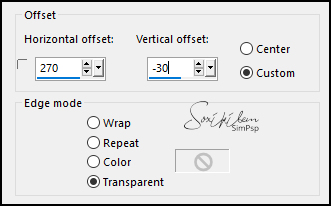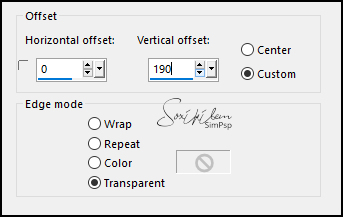|
Tutorial By Emilieta English Translation by Soxikibem Original Tutorial
MATERIAL 1 Main tube of your choice 1 Landscape of your choice Fonte: BulletTrain Cida_Canal_alfa Texto
Pluguins Alien Skin>Eye Candy 5 Carolaine and Sensibility Flaming Pear FM Tile Tools Italian Editors Mehdi
TUTORIAL 1 - Open the Cida_Canal_alfa.Duplicate (Shift + D) and close the original. Rename the Trama 1 Layer to Raster 1.
2 - Choose two colors to work with. Here I used the colors: Foreground #f38981 Background #4366a3
3 - Form a Linear Gradient, Angle 90, repeat 3.
4 - Paint the transparency with the gradient.
5 - Plugin Mehdi > Sorting Tiles.
6 - Effects > Edge Effects > Enhance.
7 - Effects > Reflection Effects > Rotating Mirror.
8 - Plugin Carolaine and Sensibility > CS-LDots: 255, 3, 2.
9 - Selections > Load/Save Selection > Load Selection From Alpha Channel: Cida-1. Selections > Promote Selection to Layer.
10 - Plugin Carolaine and Sensibility > CS_Halloween 2.
Layers > Properties: Blend Mode Multiply.
11 - Effects > 3D Effects > Drop Shadow: 1, 1, 40, 1, black color. Effects > 3D Effects > Drop Shadow: -1, -1, 40, 1, black color. Selections > Select None.
12 - Layers > Duplicate. Image > Mirror > Mirror Vertical. Layers > Merge > Merge Down.
13 - Layers > Duplicate. Image > Mirror > Mirror Horizontal. Layers > Merge > Merge Visible.
14 - Selections > Load/Save Selection > Load Selection From Alpha Channel: Cida-2. Layers > New Raster Layer. Change the Gradient to Angle 0.
Paint the selection with this gradient.
15 - Effects > 3D Effects > Drop Shadow: 1, 1, 40, 1, black color. Effects > 3D Effects > Drop Shadow: -1, -1, 40, 1, black color. Selections > Select None.
16 - Effects > 3D Effects > Inner Bevel.
17 - Set up the eraser tool like this:
Position the eraser as in the print below
We go down slowly until we leave at the bottom
18 - Layers > Properties: Blend Mode Multiply. Layers > Duplicate. Plugin Italian Editors Effect > Effetto Fantasma: 25, 25.
19 - Layers > Arrange > Move Down. Activate the top layer. Layers > Merge > Merge Down. Effects > Edge Effects > Enhance.
20 - Layers > Duplicate. Layers > Merge > Merge Down. Adjust > Sharpness > Sharpen.
21 - Layers > Duplicate. Imagem > Mirror > Mirror Horizontal. Layers > merge > Merge Down.
22 - Layers > Duplicate. Image > Resize: 90%, all layers unchecked.
23 - Plugin Flaming Pear > Flexify 2.
24 - Effects > Geometric Effects > Circle: Transparent. Layers > Duplicate. Layers > Properties: Blend Mode Multiply. Layers > Merge > Merge Down.
25 - Effects > image Effects > Offset: 0, 80, Transparent. Layers > Duplicate. Image > Mirror > Mirror Vertical. Layers > Merge > Merge Down.
26 - Image > Free Rotate: Left, 90, all layers unchecked.
27 - Activate the Copy of Raster 1 layer. Effects > Geometric Effects > Spherize: 100, Ellipse. Effects > Geometric Effects > Spherize: 80, Ellipse.
28 - Close the visibility of Raster 1.. Layers > Merge > Merge Visible. See how the layers are doing.
29 - Effects > 3D Effects > Drop Shadow: 2, 2, 40, 6. Effects > 3D Effects > Drop Shadow: -2, -2, 40, 6. Adjust > Sharpness > sharpen More.
30 - Activate the top layer. Selections > Load/Save Selections > Load Selection From Alpha Channel: Cida-3. Layers > New Raster Layer. Paint the selection with the background color.
31 - Plugin Eye Candy 5 > Impact > Glass. Settings: Clear
Selections > Select None.
32 - Selections > Load/Save Selections > Load Selection From Alpha Channel: Cida-4. Layers > New Raster Layer. Paint the selection with the background color.
33 - Plugin Eye Candy 5 > Impact > Glass. Settings: Clear.
Selections > Select None.
34 - Layers > Merge > Merge down. Edit > Repeat Layer Merge Down.
35 - Activate the Raster 1 layer. Edit > Copy in the landscape tube. Edit > Paste a New Layer. Image > Resize: 90%. (Depends on the size of your landscape)
36 - Layers > Duplicate. Layers > Properties: Blend Mode Multiply.
37 - Plugin FM Tile Tools > Saturation Emboss. Adjust > Sharpness > Sharpen.
38 - Image > Add Borders: 6px background color 6px foreground color 6px background color 3px foreground color 40px background color Select this border with the Magic Wand tool.
39 - Layers > New Raster Layer. Paint with the Gradient. Layers > Duplicate. Layers > Properties: Belnd Mode Multiply.
40 - Layers > Merge > Merge Down. Effects > Edge Effects > Enhance More. Edit > Repeat > Enhance Edges More. Selections > Select None.
41 - Image > Add Borders: 3px foreground color
42 - Sign your work on the left.
43 - Edit > Copy in the Main Tube. Edit > Paste a New Layer.
44 - Effects > Image Effects > Offset.
Adjust > Sharpness Sharpen More.
45 - Effects > 3D Effects > Drop Shadow: 0, 0, 60, 30.
46 - Edit > Copy in the Cida Texto. Adjust > Sharpness > Sharpen. Edit > Repeat Sharpen.
47 - Effects > Image Effects > Offset.
48 - Layers > Merge > Merge All.
49 - File > Export > Jpeg Optimizer.
CREDITS: Main Tube by Gabry - Landscape by Kad - Remainder of material provided by Emilieta
Tutorial by Emilieta
Feel free to submit your versions. I'll be happy to post them on our site.
|