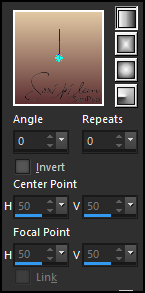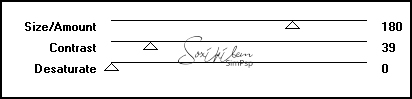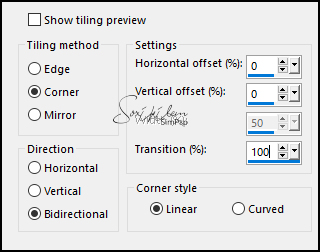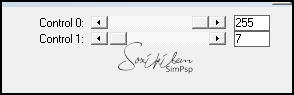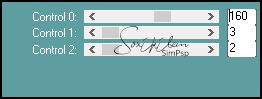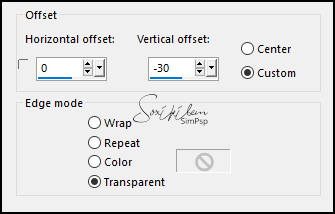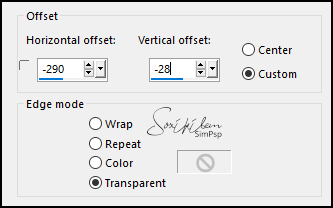|
Tutorial By Emilieta English Translation by Soxikibem Original Tutorial
MATERIAL 1 Main Tube of your choice NENA-CANAL ALFA Esquineros Lia-810 Paisaje-Lia
Pluguins Carolaine and Sensibility FM Tile Tools Layout Tools L en K's
TUTORIAL 1 - Open the NENA-CANAL ALFA.Duplicate (Shift + D) and close the original. Rename the Trama 1 Layer to Raster 1.
2 - Choose two colors to work with. Foreground #5c2f31 Background #e1c7a3
3 - Paint with a linear gradient formed by the chosen colors.
4 - Effects > Image Effects > Seamless Tiling: Default.
5 - Plugin Layout Tools > Contrast Checkers.
6 - Effects > Edge Effects > Dilate. Close the visibility of this layer. Layers > New Raster Layer.
7 - Selections > Load/Save Selection > Load Selection From Alpha Channel: selection 1. Paint the selection with color # 800080. (This is the color used in the original tutorial) For my example I used the color # e5b368.
8 - Selections > Modify > Cpontract: 2px. Effects > 3D Effects > Drop Shadow: -2, -2, 70, 2, color #d6d6b0. Selections > Select None.
9 - Layers > Properties: Blend Mode Soft Light. Effects > 3D Effects > Drop Shadow: 8, 8, 70, 30, foreground color.
10 - Layers > Duplicate. Image > Mirror > Mirror Horizontal. Layers > Merge > Merge Visibile.
11 - Layers > Duplicate. Image > Mirror > Mirror Vertical. Layers > Merge > Merge Visibile.
12 - Effects > Image Effects > Seamless Tiling:
13 - Adjust > Sharpness > Sharpen More. Layers > Duplicate. Layers > Merge > Merge Visible.
14 - Activate and open the visibility of the Raster1 layer.
15 - Selections > Load/Save Selection > Load Selection From Alpha Channel: selection 2.
16 - Layers > New Raster Layer. Paint with the foreground color. Selections > Modify > Contract: 2px.
17 - Effects > 3D Effects > Drop Shadow: 2, 2, 70, 2, color #d6d6b0. Effects > 3D Effects > Drop Shadow: -2, -2, 70, 2, color #d6d6b0.
18 - Effects > 3D Effects > Drop Shadow: 8, 8, 70, 30, foreground color. Effects > 3D Effects > Drop Shadow: -8, -8, 70, 30, foreground color. Effects > Edge Effects > Enhance. Selections > Select None.
19 - With the Pick Tool, drag sideways to match the bars with the edges.
20 - Plugin L en K's > Palmyre.
Effects > Edge Effects > Enhance.
21 - Layers > New Raster Layer. Layers > Arrange > Bring to Top. Paint the layer with color # 800080.
22 - Layers > New Mask Layer > From image: Lia-810. Layers > Merge > Merge Group.
23 - Plugin Carolaine and Sensibility > Cs_LDots.
24 - Effects > 3D Effects > Drop Shadow: 1, 1, 70, 1, foreground color. Effects > 3D Effects > Drop Shadow: 2, 2, 70, 2, foreground color.
25 - Layers > Duplicate. Image > Mirror > Mirror Horizontal. Layers > Merge > Merge Down.
26 - Plugin FM Tile Tools > Blend Emboss: Default.
27 - Plugin FM Tile Tools > Saturation Emboss: Default.
28 - Effects > Image Effects > Offset.
29 - Selections > Load/Save Selection > Load Selection From Alpha Channel: selection 3. Layers > New Raster Layer.
30 - Edit > Copy in the Landscape tube. Edit > paste Into Selection.
31 - Adjust > Sharpness > Sharpen. Plugin FM Tile Tools > Blend Emboss: Deafult. Selections > Select None.
32 - Layers > Arrange > Move Down. Edit > Repeat Move Layer Down. Edit > Repeat Move Layer Down.
33 - Image > Add Borders: 1px foreground color 3px background color 1px foreground color 3px background color 8px foreground color 45px background color 1px foreground color
34 - Edit > Copy in the Esquineros. Edit > Paste a New Layer.
35 - Effects > 3D Effects > Drop Shadow: 3, 3, 40, 10, black color.
36 - Edit > Copy in the Main Tube. Edit > Paste a New Layer.
37 - Image > Mirror > Mirror Horizontal. Image > Resize: 80%, all layers unchecked.
38 - Effects > Image Effects > Offset.
39 - Adjust > Sharpness > Sharpen. Effects > 3D Effects > Drop Shadow: 10, 10, 40, 20, foreground color. With the Erase tool, erase the shadows below.
40 - Layers > New Raster Layer. Sign or apply your watermark. Layers > Merge > Merge All.
41 - File > Export > Jpeg Optimizer.
CREDITS: Main Tube by Maryse - Landscape (here) - Remainder of material provided by Emilieta
Tutorial by Emilieta
Feel free to submit your versions. I'll be happy to post them on our site.
|