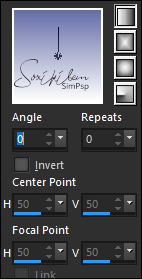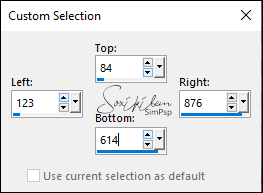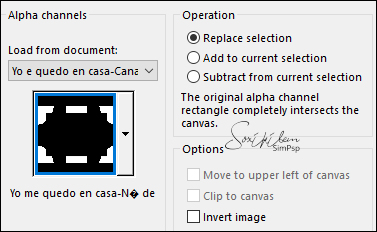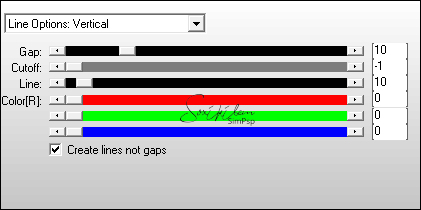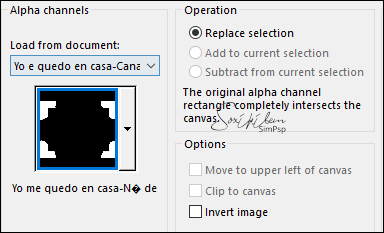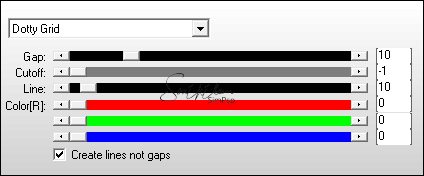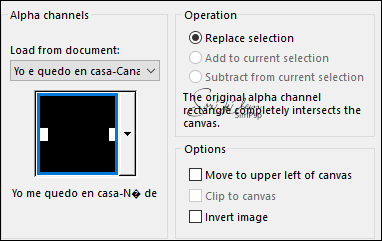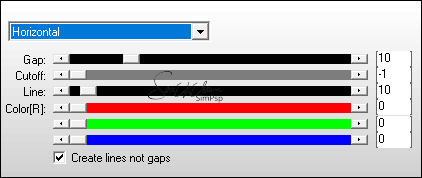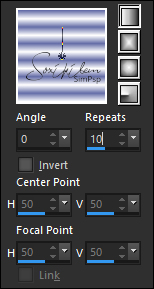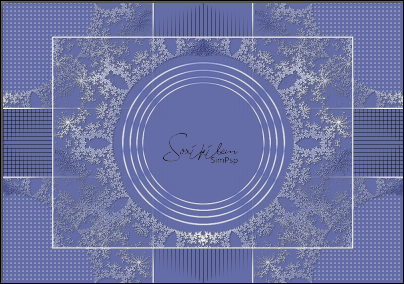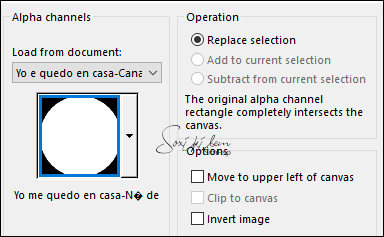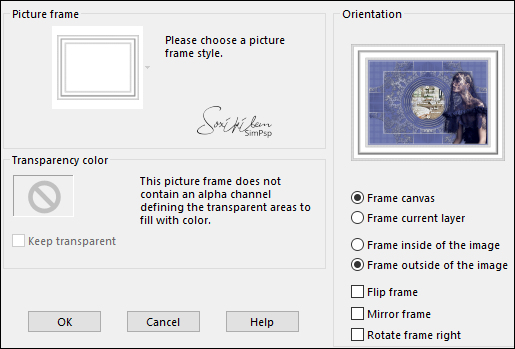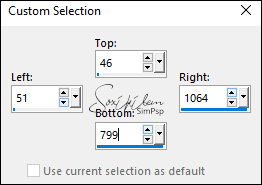|
Tutorial By Emilieta English Translation by Soxikibem Original Tutorial
MATERIAL 1 Main Tube of your choice 1 Misted Scenery of your choice Lia-854 Lia-Blanco sombra (File > Export > Picture Frame) Pincel Yo e quedo en casa-Canal Alfa
Pluguins AP [Lines]
TUTORIAL 1 - Open the Yo e quedo en casa-Canal Alfa.Duplicate (Shift + D) and close the original. Rename the Trama 1 Layer to Raster 1.
2 - Choose two colors to work with. Foreground #ffffff Background #646da7
3 - Paint with a Linear gradient formed by the chosen colors.
4 - Effects > Image Effects > Seamless Tiling: Default. Layers > Duplicate.
5 - Layers > Properties: Blend Mode Multiply, Opacity 50. Layers > Merge > Merge Visibile.
6 - Layers > New Mask Layer > From Image: Lia-854. Layers > Merge > Merge Group.
7 - Effects > Edge Effects > Enhance.
8 - Image > Resize: 75%, all layers unchecked. Adjust > Sharpness > Sharpen.
9 - Selection Tool > Custom Selection.
10 - Layers > New Raster Layer. Paint with the background color. Selections > Modify > Contract: 3px. Press the delete key on the keyboard. Selections > Select None.
11 - Effects > Edge Effects > Enhance. Layers > Merge > Merge Visible.
12 - Layers > Duplicate. Effects > Image Effects > Seamless Tiling: Default. Layers > Arrange > Move Down. Layers > Merge > Merge Visible.
13 - Layers > New Raster Layer. Paint with the backgroud color. Layers > Arrange > Send to Bottom.
14 - Selections > Load/Save Selection > Load Selection From Alpha Channel: Selection1.
15 - Plugin AP [Lines] > Lines - SilverLining.
Selections > Select None.
16 - Effects > Image Effects > Seamless Tiling: Default.
17 - Selections > Load/Save Selection > Load Selection From Alpha Channel: Selection2.
18 - Plugin AP [Lines] > Lines - SilverLining.
19 - Effects > Edge Effects > Enhance More. Adjust > sharpness > Sharpen. Selections > Select None.
20 - Selections > Load/Save Selection > Load Selection From Alpha Channel: Selection3.
21 - Plugins AP [Lines] > Lines - SilverLining.
Selections > Select None.
22 - Enable Layer Merged. Effects > 3D Effects > Drop Shadow: 1, 1, 60, 1, black color.
23 - Change the gradient like the print below.
24 - Selections > Load/Save Selection > Load Selection From Alpha Channel: Selection4. Layers > New Raster Layer. Paint with the gradient.
25 - Selections > Modify > Contract: 3px. Press the delete key on the keyboard. Selections > Select None. Effects > Edge Effects > Enhance.
26 - Layers > Duplicate. Image > Resize: 110%, all layers unchecked.
27 - Layers > Duplicate. Image > Resize: 110%, all layers unchecked.
28 - Layers > Duplicate. Image > Resize: 110%, all layers unchecked. 4 circles in total.
29 - Layers > Merge > Merge Down. Edit > Repeat Layer Merge Down. Edit > Repeat Layer Merge Down.
30 - Effects > 3D Effects > Drop Shadow: 4, 4, 40, 4, black color. Effects > 3D Effects > Drop Shadow: -4, -4, 40, 4, black color.
31 - Selections > Load/Save Selection > Load Selection From Alpha Channel: Selection4.
32 - Layers > New Raster Layer. Edit > Copy in the Misted Scenery Edit > Paste Into Selection.
33 - Layers > Duplicate. Adjust > Sharpness > Sharpen. Layers > Properties: Opacity 70%. Layers > Merge > Merge Down. Layers > Arrange > Move Down. Selections > Select None.
34 - Edit > Copy in the Pincel. Edit > Paste a New Layer.
35 - Close the visibility of the Raster1 layer. Layers > Merge > Merge Visibile. Effects > 3D Effects > Drop Shdaow: 1, 1, 50, 1, black color.
36 - Open the visibility of the Raster1 layer.
37 - Image > Add Borders: 3px, white color.
38 - Image > Resize: 85%, all layers checked.
39 - Edit > Copy in the Main Tube. Edit > Paste a New Layer. Image > Resize: 80%, all layers unchecked.
40 - Image > Mirror > Mirror Horizontal. Effects > Image Effects > Offset: Horizontal 102, Vertical -100, Transparent.
41 - Effects > 3D Effects > Drop Shadow: 0, 0, 70, 30, black color.
42 - Image > Add Borders: 10px, background color.
43 - Image > Picture Frame. Selection Frame Lia-Blanco sombra.
44 - Selection Tool > Custom Selection.
45 - Layers > New Raster Layer. Paint with the background color.
46 - Selections > Modify > Contract: 3px. Press the delete key on the keyboard. Selections > Select None.
47 - Sign or apply your watermark. Layers > Merge > Merge All.
48 - File > Export > Jpeg Optimizer.
CREDITS: Main Tube by Gabry - Misted by Mina - Remainder of material provided by Emilieta
Tutorial by Emilieta
Feel free to submit your versions. I'll be happy to post them on our site.
|