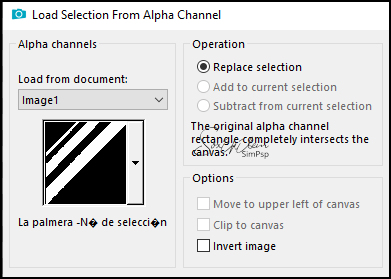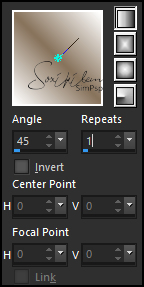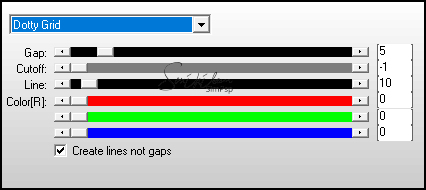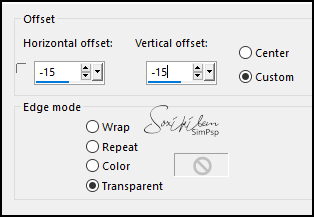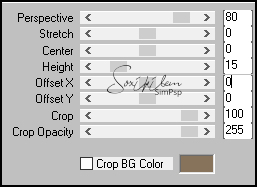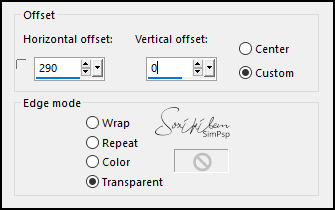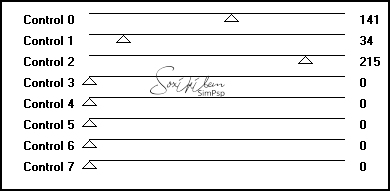|
Tutorial By Emilieta English Translation by Soxikibem Original Tutorial MATERIAL 1 Main Tube of your choice Palmera-elx- Lia Canal alfa-La palmera Bandada, aves Barandilla-Lia
Pluguins AP 01 [Lines] AFS Import Mura's Meister Penta.com
TUTORIAL 1 - Open the Canal alfa-La palmera.Duplicate (Shift + D) and close the original. Rename the Trama 1 Layer to Raster 1.
2 - Selections > Load/Save Selections > Load Selection From Alpha Channel: La Palmera 1.
3 - Put the color #ffffff in the foreground and #87725b in the background.
4 - Paint the selection with a Linear gradient with the chosen colors.
Selections > Select None.
5 - Effects > Edge Effects > Enhance More.
6 - Effects > 3D Efects > Drop Shadow: 2, 2, 75, 4, color #404040.
7 - Layers > Duplicate. Image > Mirror > Mirror Horizontal. Layers > Merge > Merge Visible. Layers > Duplicate. Image > Mirror > Mirror Vertical. Layers > Merge > Merge Visible.
8 - Layers > Dupllicate. Effects > Image Effects > Seamless Tiling: Default. Layers > Properties: Opacity 65%.
9 - Plugin Penta.com > Jeans: 80, 4. Effects > Edge Effects > Enhance. Layers > Merge > Merge Visibile. Effects > Edge Effects > Enhance.
10 - Layers > New Raster Layer. Paint with the foreground color. Layers > Arrange > Send to Bottom.
11 - Plugin AP 01 [Lines] > Silverlining.
12 - Selections > Load/Save Selections > Load Selection From Alpha Channel: La Palmera 2. Layers > New Raster Layer. Paint wit the gradient.
13 - Layers > Merge > Merge Visibile. Selections > Select None.
14 - Windows > Duplicate or Shift + D. *Minimize this image, we'll use it later.
15 - Selections > Load/Save Selections > Load Selection From Alpha Channel: La Palmera 2. Layers > New Raster Layer.
16 - Edit > Copy on the Palmera-elx- Lia. Edit > Paste Into Selection. *If you prefer, change the Blend of the layer to match the colors you are using.
17 - Adjust > Sharpness > Sharpen. Edit > Repeat Sharpen. Selections > Select None.
18 - Image > Resize: 85%, all layers unchecked. Effects > 3D Effects > Drop Shadow: 2, 2, 75, 4, color #404040. Effects > 3D Effects > Drop Shadow: -2, -2, 75, 4, color #404040.
19 - Adjust > Sharpness > Sharpen. Edit > Repeat Sharpen.
20 - Plugin FM Tile Tools > Blend Emboss: Default.
21 - Edit > Copy on the Bandada, aves. Edit > Paste a New Layer. Effects > Image Effects > Offset.
22 - Adjust > Sharpnes > Sharpen.
23 - Maximize the image reserved in item 14. Edit > Copy. Edit > Paste a New Layer in your work.
24 - Plugin Mura's Meister > Perspective Tiling.
Layers > Arrange > Bring To Top.
25 - Effects > 3D Effects > Drop Shadow: -1, 0, 75, 4, Black color.
26 - Edit > Copy on the Barandilla-Lia. Edit > Paste a New Layer. Position according to the model.
27 - Effects > 3D Effects > Drop Shadow: 3, 0, 75, 4, color #404040.
28 - Layers > Merge > Merge Visible.
29 - Edit > Copy on the Main Tube. Edit > Paste a New Layer. Image > Resize: 75%, all layers unchecked. Adjust > Sharpness > Sharpen.
30 - Effects > Image Effects > Offset.
31 - Effects > 3D Effects > Drop Shadow: 0, 0, 85, 70, color: #404040.
32 - Image > Add Borders: 2px background color.
33 - Image > Resize: 85%, all layer checked. Sdjust > Sharpness > Sharpen.
34 - Image > Add Borders: 20px foreground color 2px background color 45px foreground color
35 - With the Magic Wand tool select the 45px border. Paint with the gradient.
36 - Plugin > AFS Import > sqborder: Deafult.
37 - Effects > Edge Effects > Enhance.
38 - Effects > 3D Effects > Drop Shadow: 1, 1, 75, 1, color: #404040. Effects > 3D Effects > Drop Shadow: -1, -1, 75, 1, color: #404040. Selections > Select None.
39 - Image > Add Borders: 2px background color.
41 - Sign or apply your watermark.
42 - Layers > Merge > Merge All.
43 - File > Export > Jpeg Optimizer.
CREDITS: Main Tube by Nena Silva - Remainder of material provided by Emilieta
Tutorial by Emilieta
Feel free to submit your versions. I'll be happy to post them on our site.
|