|


|
NOTA ESPECIAL:
SIM PSP e suas Autoras de Tutoriais vem a público pedir
que:
- Por favor, solicitamos que mantenham a
originalidade do tutorial,
abstendo-se de adicionar ou incluir efeitos não
solicitados;
- É permitido e encorajado o uso de outras imagens,
contudo,
pedimos que não modifiquem o conteúdo do tutorial
original;
- Por favor, reconheça e atribua os merecidos créditos
àqueles que
escrevem tutoriais, realizam traduções e criam os materiais.
Atenciosamente,
SIM PSP e Roberta Maver
|
TRADUÇÕES:






Obrigada aos nossos tradutores!
MATERIAL:
1 Tube Principal à sua escolha
1 Misted Paisagem à sua escolha
Decors byRobertaMaver
Título_Nicole_byRoberta
AlphaChannel_Nicole_byRobertaMaver

PLUGINS:
Mehdi > Wavy Lab 1.1.
Mehdi > Sorting Tiles
Filter Factor Gallery G > Noise Emboss
AAA Frames > Foto Frame
Carolaine and Sensibility > CS-LDots
L em K's > Katharina
Alien Skin Eye Candy 5 Impact > Glass

Este Tutorial foi elaborado por Roberta Maver, qualquer semelhança é
pura coincidência.
Tutorial testado e revisado por Márcinha.
Tutorial elaborado no PSP 2022
Obs.: Fique à vontade para mudar os Blends de acordo com as
cores que estiver usando.
Colorizar os decor e os títulos quando necessário conforme as cores escolhidas.

Execução
1 - Abrir o material no PSP, duplique e feche o original.
Escolher duas cores para trabalhar.
Foreground: Cor 1 > #a88859
Background: Cor 2 > #241104
Cor Extra: Cor 3 > #70491a
Cor Extra: Cor 4 > #ffffff

Configuração da paleta Materiais:
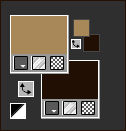
2 - Abra o arquivo AlphaChannel_Nicole_byRoberta.
Effects > Plugins > Mehdi > Wavy Lab 1.1.

3 - Adjust > Blur > Radial Blur:
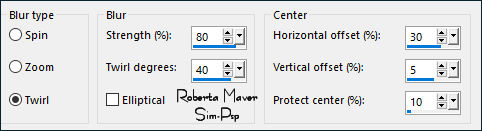
4 - Effects > Plugins > Mehdi > Sorting Tiles:

5 - Selections > Load/Save Selection > Load
Selection From Alpha Channel: Selection #1
Selections > Promote Selection to Layer.
Selections > Select None.
6 - Effects > Plugins > Filter Factor Gallery G > Noise
Emboss:

7 - Layers > Properties > General > Blend Mode:
Overlay - Opacity:
65%
Ativar a layer Raster 1.
8 - Selections > Load/Save Selection > Load
Selection From Alpha Channel: Selection #2
Selections > Promote Selection to Layer.
Layers > Arrange > Bring to Top.
Selections > Select None.
9 - Effects > Plugins > AAA Frames > Foto
Frame:

10 - Layers > Duplicate por 2 vezes:

Image > Mirror > Mirror Vertical.
Layers > Merge > Merge Down.
Layers > Duplicate.
Image > Mirror > Mirror Horizontal.
Layers > Merge > Merge Down.
11 - Image Resize: 70%, all layers desmarcado.
Effects > Image Effects > Seamless Tiling:

12 - Effects > Plugins > Carolaine and Sensibility > CS-LDots:

Effects > 3D Effects > Drop Shadow: 0, 0, 100,20, Color: #000000
Fechar a visibilidade dessa layer Copy of Promoted
Selection 1.
13 - Ativar a layer Promoted Selection 1.
Com figure na cor da paleta de cores o Background com
a Cor 3 > #70491a.

14 - Effects > Plugins > L em K's > Katharina:

Layers > Duplicate.
Image > Mirror > Mirror Vertical.
Layers > Merge > Merge Down.
Novamente Layers > Duplicate.
Image > Mirror > Mirror Horizontal.
Layers > Merge > Merge Down.
15 - Effects > 3D Effects > Drop Shadow: 0, 0, 100,20, Color: #000000
Abrir a visibilidade Copy of Promoted Selection 1.
Ativar a Promoted Selection.
16 - Ativar o Decor01_NicolebyRobertaMaver.
Edit > Copy. Volte ao trabalho...
Edit > Paste as New Layer.
Layers > Properties > General > Blend Mode:
Luminance L - Opacity:
100%
17 - Ativar o arquivo Paisagem16_RobertaMaver.
Edit > Copy. Volte ao trabalho...
Edit > Paste as New Layer.
Image > Resize 90% all layers desmarcado.
Adjust > Sharpness > Sharpen.
Posicionar bem ao centro.
18 - Ativar a Raster 1.
Effects > Edge Effects > Enhance More.
Effects > Texture Effects > Fine Leather:

19 - Ativar a Raster Copy of Promoted
Selection 1 (Topo)
Layers > New Raster Layer.
Selections > Load/Save Selection > Load
Selection From Alpha Channel: Selection #3
Pintar com a Cor 4 > #ffffff (Branco)
Selections > Modify > Contract: 2
Pintar com a Cor1 > #a88859.
20 - Effects > Plugins > Alien Skin Eye
Candy 5 Impact > Glass.
Em Settings escolha Clear:
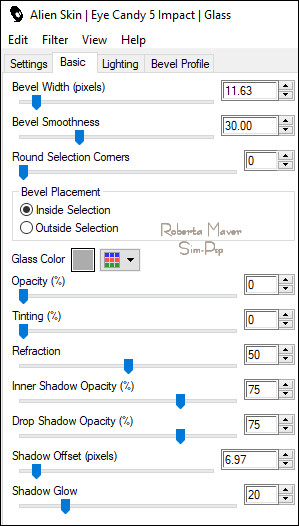
Selections > Select None.
Effects > 3D Effects > Drop Shadow: 1, 1,
100,1, Color: #000000
Layers > New Raster Layer.
21 - Selections > Load/Save Selection > Load
Selection From Alpha Channel: Selection #4
Pintar com a Cor 4 > #ffffff (Branco)
Selections > Modify > Contract: 2
Pintar com a Cor1 > #a88859.
22 - Effects > Plugins > Alien Skin Eye Candy
5 Impact > Glass.
Em Settings escolha Clear.
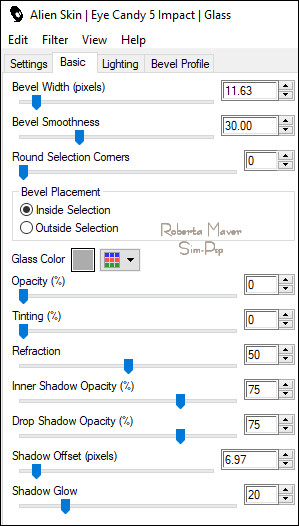
Selections > Select None.
Effects > 3D Effects > Drop Shadow: 1, 1,
100,1, Color: #000000
23 - Image > Add Borders > Symmetric:
1 px - color: Cor 2 > #241104
10 px - color: Cor 4 > #ffffff
1 px - color: Cor 2 > #241104
20 px - color: Cor 4 > #ffffff
1 px - color: Cor 2 > #241104
30 px - color: Cor 4 > #ffffff
24 - Ative o arquivo Decor02_NicolebyRobertaMaver.
Edit > Copy. Volte ao trabalho...
Edit > Paste as New Layer.
25 - Ative o arquivo Mulher064_RobertaMaver.
Edit > Copy. Volte ao trabalho...
Edit > Paste a new Layer.
Image > Resize 50% all layers desmarcado.
Adjust > Sharpness > Sharpen.
Posicionar à esquerda.
Aplique Drop Shadow como preferir.
26 - Ative o arquivo Titulo_Nicole_byRobertaMaver.
Edit > Copy. Volte ao trabalho...
Edit > Paste as New Layer.
Pick Tool: Position X: 735 - Position Y: 510 ou
posicione onde preferir...
Effects > 3D Effects > Drop Shadow: 1, 3,
100,0, Color: Cor 3 > #70491a
Layers > Duplicate.
Layers > Arrange > Move Down.
Effects > Distortion Effects > Wind:

27 - Image > Add Borders > Symmetric:
1 px - color: Cor 2 > #241104.
28 - Se você desejar, redimensione seu trabalho.
Aplicar sua marca d'água ou assinatura.
File > Export > JPEG Optimizer.

VERSÃO:


Créditos:
Formatação e Tutorial by Roberta Maver
Tube Principal e
Misted Paisagem: Tubed by Roberta Maver
Créditos Versão:
Tube Principal: Tubed by Verlaine
Misted Paisagem: by Angel Star
01/01/2023
Sinta-se à vontade para enviar suas versões.
Terei todo o prazer em publicá-las em nosso site.



|
Tutorial criado por
Roberta Maver em Janeiro/2023,
para
SIM-PSP.
Revisado pela moderação SIM PSP em Maio/2024.
Não poderá ser copiado, retirado de seu lugar, traduzido
ou utilizado em listas de aprendizados ou grupos sem o consentimento prévio da autora. |
|