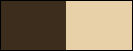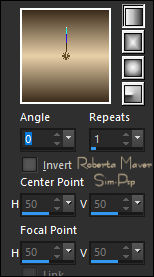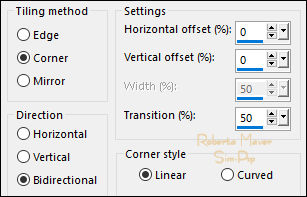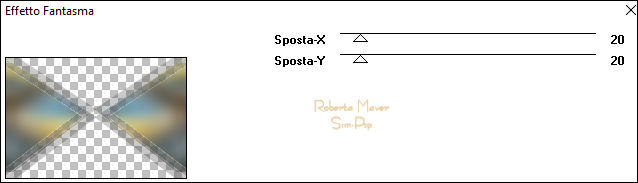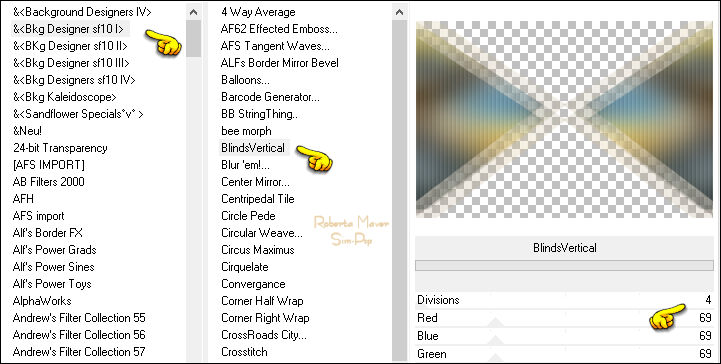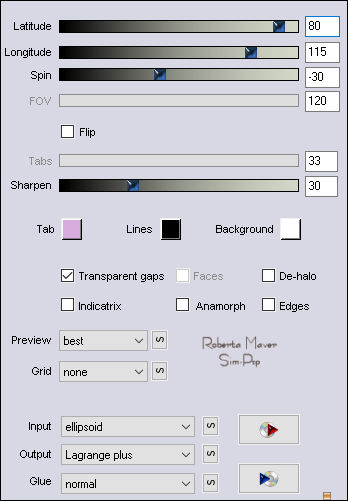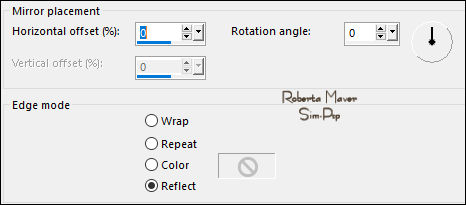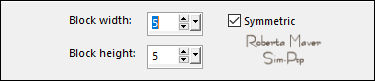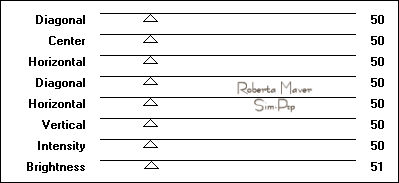TRADUÇÕES:






Obrigada aos nossos tradutores!
MATERIAL:
1 Tube Principal à sua escolha
1 Misted Paisagem à sua escolha
DecorByRoberta
AlphaChannelLifePassionByRoberta

PLUGINS:
It@lian Editors Effect > Effetto Fantasma
Filters Unlimited > Bkg Designer
sfI
Flaming Pear > Flexify 2
Graphics Plus > Cross Shadow
Alien Skin Eye Candy 5: Impact >
Glass
Obs.: Fique a vontade para mudar os Blends de acordo com
as cores que estiver usando.
Execução
1 - Abrir o material no PSP, duplique e feche o
original.
Escolher duas cores para trabalhar.
Foreground #3d2d1d
Background #e8d0a8
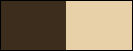
2 - Abra o arquivo AlphaChannelLifePassionbyRoberta
Pintar com o gradiente Linear, Angle 0, Repeats 1,
formado pelas cores em uso.
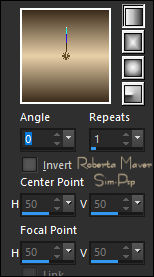
3 - Selections > Select All.
Edit > Copy no Misted Paisagem
Edit > Paste Into Selection.
Selections > Select None.
4 - Effects > Image Effects > Seamless Tiling: Default.
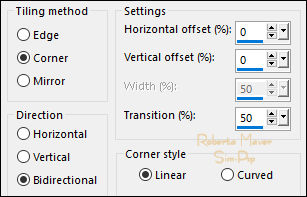
Adjust > Blur > Gaussian Blur: 25
5 - Selections > Load/Save Selection > Load
Selection From Alpha Channel: Selection #1
Selections > Promote Selection to Layer.
Selections > Select None.
6 - Layers > Duplicate.
Image > Mirror > Mirror Horizontal.
Layers > Merge > Merge Down.
7 - Plugin It@lian Editors Effect > Effetto Fantasma.
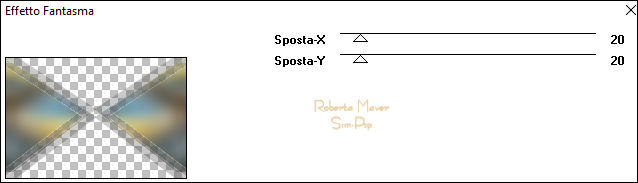
8 - Effects > Plugins > Filters Unlimited > Bkg Designer
sfI > BlindsVertical.
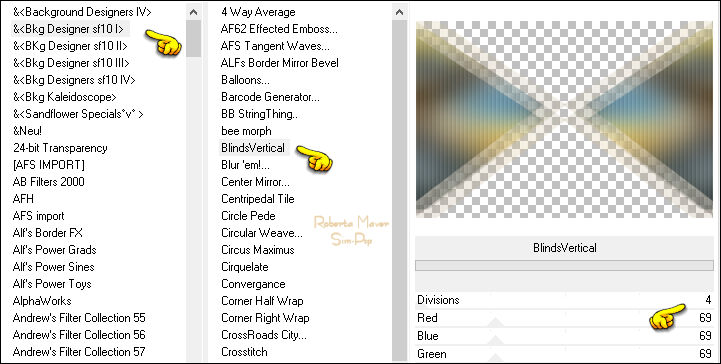
9 - Effects > Plugins > Flaming Pear > Flexify 2:
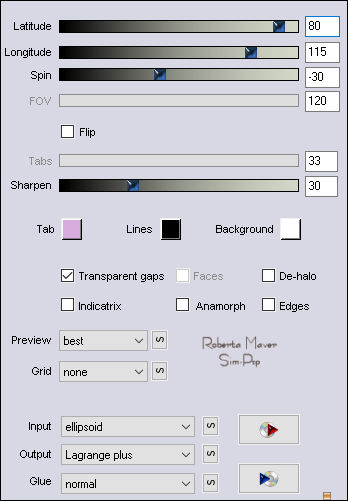
10 - Effects > Reflection Effects > Rotating Mirror.
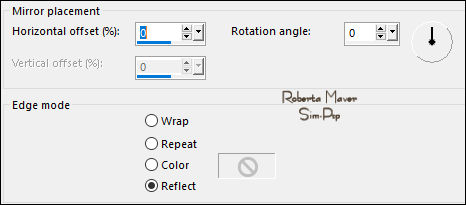
Adjust > Sharpness > Sharpen More.
11 - Ativar a layer Raster 1
Effects > Distortion Effects > Pixalate.
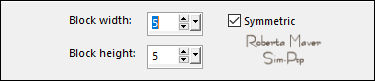
Effects > Edge Effects > Enhance More.
12 - Edit > Copy no Misted Paisagem.
Edit > Paste as New Layer.
Image > Resize se necessário, no misted do material o resize foi
de 65%.
Posicione no lado direito.
Layers > Duplicate.
Image > Mirror > Mirror Horizontal.
Layers > Merge > Merge Down.
Adjust > Sharpness > Sharpen.
13 - Ativar a layer Topo.
Effects > 3D Effects > Drop Shadow: 0 / 0 / 80 /60, Color:
Background #e8d1a8
Edit > Copy Special > Copy Merged.
14 - Image > Add Borders > Symmetric:
2 px - color: Background #e8d1a8
10 px - color: Foreground #3d2d1d
2 px - color: Background #e8d1a8
15 - Selections > Select All.
Image > Add Borders > Symmetric: 40 px com qualquer cor
Selections > Invert.
Edit > Paste Into Selection.
Adjust > Blur: Gaussian Blur: 25.
16 - Effects > Plugins > Graphics Plus > Cross Shadow:
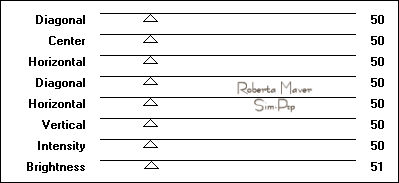
Selections > Invert.
Effects > 3D Effects > Drop Shadow: 0 / 0 / 100 /50, Color:
#000000
Selections > Select None.
17 - Edit > Copy no Tube Principal.
Edit > Paste as new Layer.
Image > Resize se necessário, no tube do material o resize foi
de65%.
Posicionar ao centro.
Aplique Drop Shadow como preferir.
18 - Edit > Copy no Decor01ByRoberta
Edit > Paste as New Layer.
Pick Tool: Position X: 15, Position Y: 15.
Pinte com a cor do Background #3d2d1d
19 - Effects > Plugins > Alien Skin Eye Candy 5: Impact >
Glass: Clear
20 - Edit > Copy no Decor02ByRoberta
Edit > Paste as New Layer.
Pick Tool: Position X: 8, Position Y: 5.
Layers > Merge > Merge Down.
Layers > Duplicate.
Image > Mirror > Mirror Horizontal.
Image > Mirror > Mirror Vertical.
21- Image > Add Borders > Symmetric: 2 px - Color: Background
#e8d0a8
22- Se você desejar, redimensiona seu trabalho.
Aplicar sua marca d'água ou assinatura.
File > Export > JPEG Optimizer.
VERSÃO:



Créditos
Formatação e Tutorial by
Roberta Maver
Tube Principal: Tubed by
SuizaBella
Misted Paisagem: by Angel Star
Créditos Versão:
Tube Principal: Tubed by Thafs
Misted Paisagem: by
NaraPamplona
09/10/2022
Sinta-se à vontade para enviar suas versões.
Terei todo o prazer em publicá-las em nosso site.



|
Tutorial criado por
Roberta Maver em Outubro/2022,
para
SIM-PSP.
Não poderá ser copiado, retirado de seu lugar, traduzido
ou utilizado em listas de aprendizados ou grupos sem o
consentimento prévio da autora. |