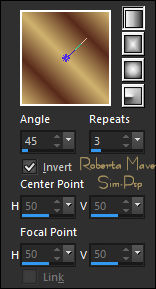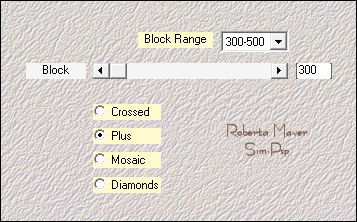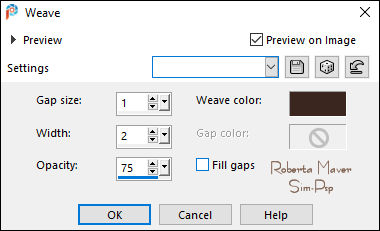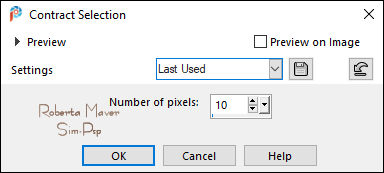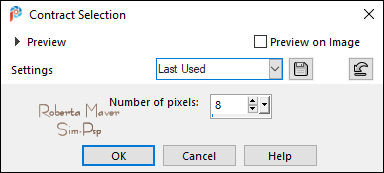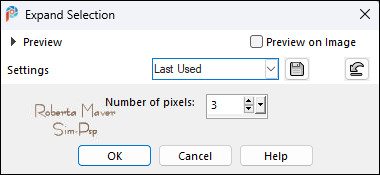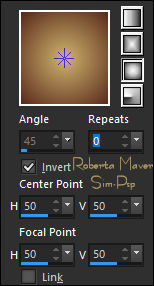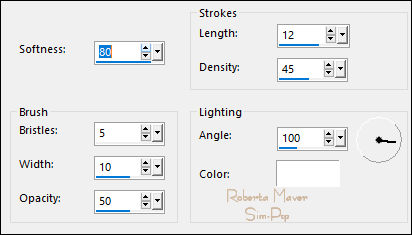|


TRADUÇÕES:





Obrigada aos nossos tradutores!
MATERIAL:
1 Tube Principal à sua escolha
1 Misted Paisagem à sua escolha
Alpha_LukabyRobertaMaver
Decor01_byRobertaMaver
Decor02_byRobertaMaver
Titulo_LukabyRoberta
Narah_Mask_1294

PLUGINS:
Mehdi > Sorting Tiles
Tutorial elaborado no PSP 2022
Obs.: Fique à vontade para mudar os Blends de acordo com as cores
que estiver usando.
Execução
1 - Abrir o material no PSP, duplique e feche o original.
Escolher duas cores para trabalhar.
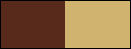
Foreground #572a1b
Background #d0b36e
2 - Abra o arquivo Alpha_LukabyRobertaMaver
Pintar com o gradiente Linear, Angle 45, Repeats 3,
formado pelas cores em uso:
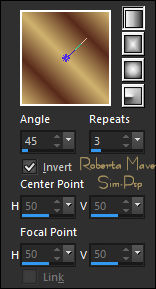
3 - Selections > Select All.
Edit > Copy no Misted Paisagem.
Edit > Paste Into Selection.
Selections > Select None.
4 - Effects > Image Effects > Seamless Tiling: Default.
Adjust > Blur > Gaussian Blur: 25
Effects > Plugins > Mehdi > Sorting Tiles:
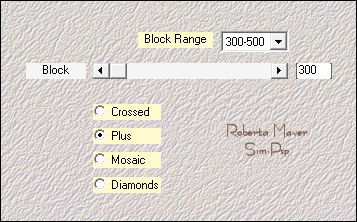
5 -
Adjust > Sharpness > Sharpen More.
Effects > Texture Effects > Weave:
3 cor: #3a271f
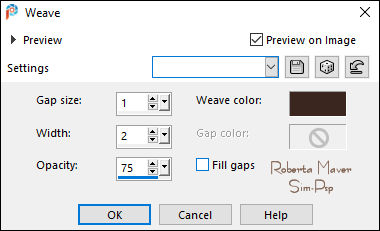
6 - Edit > Copy no Decor01_byRobertaMaver
Edit > Paste As New Layer.
Layer > Properties > General > Blend Mode: Multiply - Opacity:
100%
7 - Layers > New Raster Layer.
Selections > Load/Save Selection > Load Selection From Alpha
Channel: Selection #1
Pintar com o gradiente Linear, Angle 45, Repeats 3,
formado pelas cores em uso:
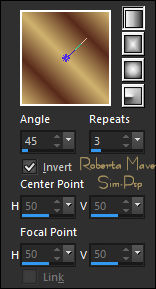
8 - Selections > Modify > Contract:
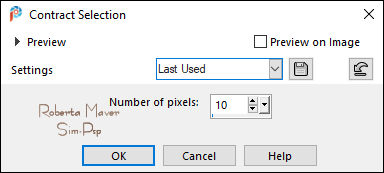
Pressionar a tecla
Delete no teclado.
Ainda Selecionada...
9 - Selections > Modify > Contract: 10
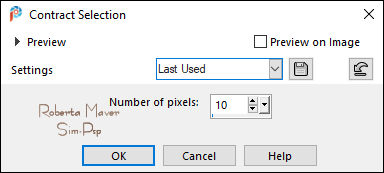
Pintar com o gradiente Linear, Angle 45, Repeats 3, formado pelas
cores em uso:
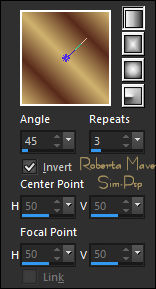
Selections > Modify > Contract: 8
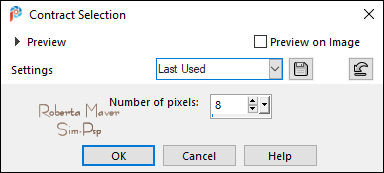
Pressionar a tecla
Delete no teclado.
Ainda selecionada...
10 - Layers > New Raster Layer.
Selections > Modify > Expand: 3
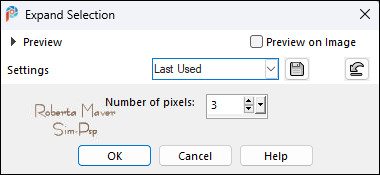
Pintar com o gradiente Sunburst, Repeats 0, formado pelas cores em
uso:
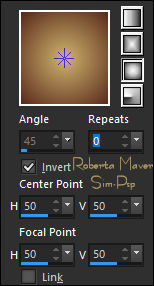
Layers > Arrange > Move Down.
11 - Effects > Art Media Effects > Brush Strokes:
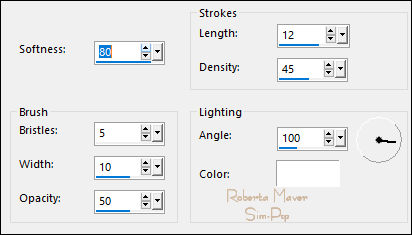
12- Edit > Copy no Misted Paisagem.
Edit > Paste Into Selection.
Adjust > Sharpness > Sharpen.
Selections > Select None.
13 - Ativar a layer topo.
Layers > Merge > Merge Down.
Effects > 3D Effects > Drop Shadow: 0 / 0 / 60 /30, Color: #000000
14 -Layers > New Raster Layer.
Pintar com a cor do Background #d0b36e.
Layers > New Mask Layer > From Image: Narah_Mask_1294.
Effects > Edge Effects > Enhance.
Layers > Merge > Merge Group.
Layers > Arrange > Move Down.
15 - Edit > Copy Special > Copy Merged.
Image > Add Borders > Symmetric:
1 px - color: Foreground #572a1b
3 px - color: Background #d0b36e
1 px - color: Foreground #572a1b
16 - Selections > Select All.
Image > Add Borders > Symmetric: 15 px com qualquer cor.
Selections > Invert.
Edit > Paste Into Selection.
Adjust > Blur: Gaussian Blur: 25.
Selections > Select None.
1 px - color: Foreground #572a1b
3 px - color: Background #d0b36e
1 px - color: Foreground #572a1b
17 -
Selections > Select All.
Image > Add Borders > Symmetric: 40 px com qualquer cor.
Selections > Invert.
Edit > Paste Into Selection.
Adjust > Blur: Gaussian Blur: 25.
18 - Effects > Art Media Effects > Brush Strokes:
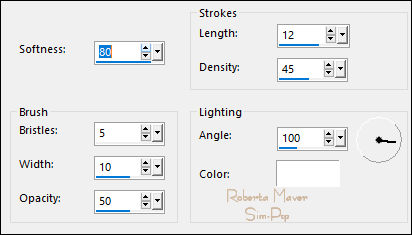
Selections > Invert.
Effects > 3D Effects > Drop Shadow: 0 / 0 / 100 /60, Color: #00000
Selections > Select None.
19 - Edit > Copy no Deco2_byRobertaMaver
Edit > Paste As New Layer.
Colorizar corforme a cor do background ou deixar na cor branco.
Effects > 3D Effects > Drop Shadow: 0/ 0 / 30 /2, Color: #000000
Com a Ferramenta Pick Tool, posicione: Position X: 871 - Position Y:5
20 - Layers > Duplicate.
Image > Mirror > Mirror Horizontal.
Image > Mirror > Mirror Vertical.
Layers > Merge > Merge Down.
21 - Edit > Copy no Tube Principal.
Edit > Paste As New Layer.
Image > Resize se necessário, no tube do material o resize foi de
80%.
Adjust > Sharpness > Sharpen.
Posicionar à direita ou como preferir.
Aplique Drop Shadow como preferir.
22 - Edit > Copy no Titulo_LukabyRobertaMaver
Edit > Paste As New Layer.
Colorizar corforme a cor do background ou deixar na cor branco.
Effects > 3D Effects > Drop Shadow: 1/ 1 / 100 /1, Color: Foreground #572a1b
Posicionar à esquerda ou como preferir.
23 - Image > Add Borders: 2px - color: Background #d0b36e
24 -
Se você desejar, redimensiona seu trabalho.
Aplicar sua marca d'água ou assinatura.
File > Export > JPEG Optimizer.
VERSÃO:



Créditos
Formatação e Tutorial by
Roberta Maver
Tube Principal: Tubed by
Nena Silva
Misted Paisagem: by Luz Cristina
Créditos Versão:
Tube Principal: Tubed by
Colybrix
Misted Paisagem: by
Karine Dreams
27/01/2023
Sinta-se à vontade para enviar suas versões.
Terei todo o prazer em publicá-las em nosso site.



|
Tutorial criado por
Roberta Maver em
Janeiro/2023,
para
SIM-PSP.
Não poderá ser copiado, retirado de seu lugar, traduzido
ou utilizado em listas de aprendizados ou grupos sem o
consentimento prévio da autora. |
|