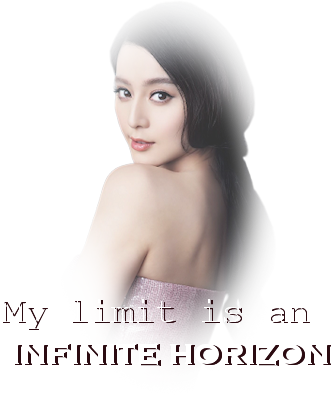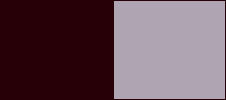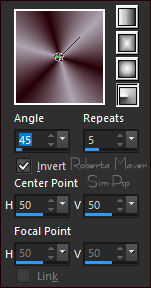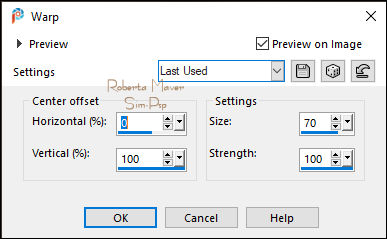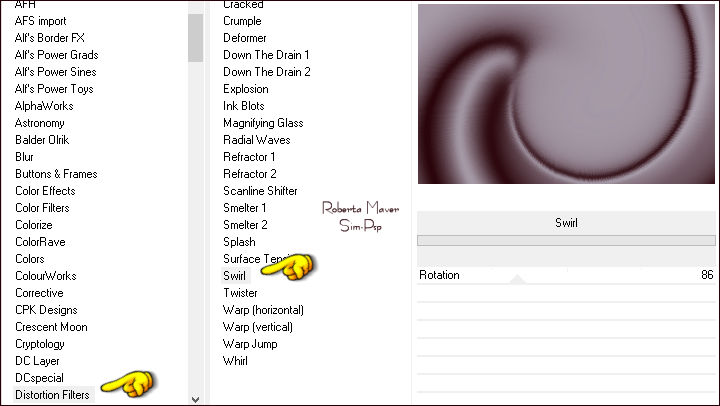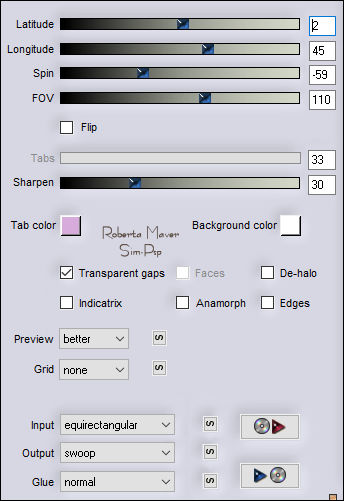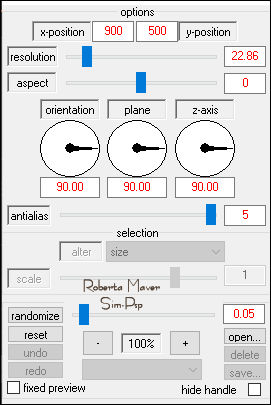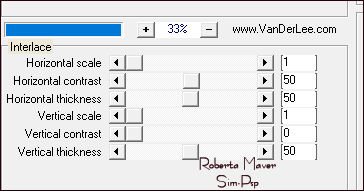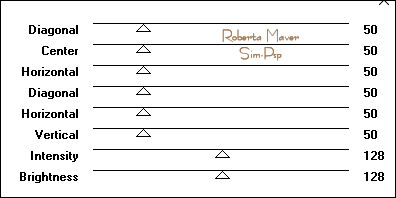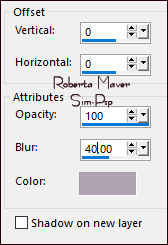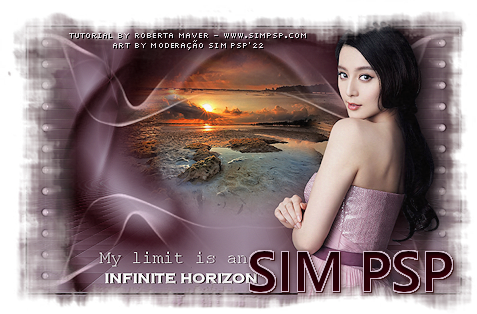|
Tutorial by Roberta Maver English Translation by Moderation SIM-PSP Original Tutorial
MATERIAL:
1 Main Tube of your choice Deco_infintehorizon_byRobertaMaver Deco1_infintehorizon_byRobertaMaver Deco2_infintehorizon_byRobertaMaver Titulo_infinte_horizon_byRoberta
PLUGINS: Filters Unlimited 2.0 > Distortion Filters > Swil Flaming Pear > Flexifly 2 Frischluft > Mosaic Plane V1.1 VanDerLee > Unplugged-X > Interlace Graphics Plus > Cross Shadow
Note: Feel free to
change the Blends according to the material
TUTORIAL
1 - Open the material on the PSP, duplicate and close the
original.
2 - Open a 900 x
550px transparent image.
5 - Layers >
Duplicate. Layers > Properties > General > Blend Mode: Darken - Opacity: 100% Layers > Merge > Merge Down. Image > Mirror > Mirror Vertical.
6 - Layers > Duplicate. Effects > Plugins > Flaming Pear > Flexifly 2:
7 - Image > Mirror > Mirror Vertical. Effects > Plugins > Frischluft > Mosaic Plane V1.1:
Effects > Edge effects > Enhance. Layers > Properties > General > Blend Mode: Soft light
9 - Edit > Copy the Misted Landscape. In the misted material the Resize was 60%. Position in the center. Adjust > Sharpness > Sharpen.
10 - Edit > Copy no
Deco_infintehorizon_byRobertaMaver.
11 - Image > Add Borders
> Symmetric: Edit > Copy.
12 - Effects >
Plugins > Graphics Plus > Cross Shadow: Default
Selections > Invert.
14 - Effects > 3D Effects > Drop Shadow:
Edit > Repeat Drop Shadow
Position of your choice.
Effects > 3D Effects > Drop Shadow: your choice.
18 - Edit > Copy no Titulo_infinte_horizon_byRoberta.
Effects > 3D Effects > Drop Shadow: your choice.
19 -
Image > Add Borders > simmetric: 1px - Color: Foreground #260006
CREDITS: Misted Landscape: Tubed by Animabelle
Feel free to send your versions. I will be happy to publish them on our website.
|